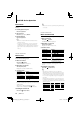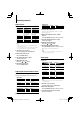User Manual
Function of iPod source
Related Search
Browses for music of the same artist or genre as the
one being played.
1 Enter Related Search mode
Press the [5] button.
2 Select browsing item
Turn the [VOL] knob and press the [ENTER]
button when the desired browse item is
selected.
Display Browses music
“Browse Artist” Displays the album of the same artist.
“Browse Album” Displays music in the album in which the one
being played is included.
“Browse Genre” Displays the artist of the same genre.
“Browse Composer” Displays the album including music created by
the same artist.
3 Search for music
Operation type Operation
Movement between items Turn the [VOL] knob.
Selection of item Press the [ENTER] button.
Return to previous item
Press the [u] button.
Cancelling the Related Search
Press the [5] button.
⁄
• Related search cannot be performed while playing a
Podcast.
• When the music being played has no information on
browsing items or no music was found, “Not Found” is
displayed.
English
|
13
Function of iPod source
Searching for Music by Initial
You can select an alphabetic character from the list
in the browse item (artist, album, etc.) selected now.
1 Enter Search mode
Press the [ ] button.
2 Enter Music search mode
Turn the [VOL] knob.
Displays the current music name.
3 Start the alphabet search
Press the [ ] button for at least 1 second.
“A B C …” is displayed.
4 Select the initial to be searched for
Operation type Operation
Move to the next character. Turn the [VOL] knob.
Move to the next row.
Press the [u] or [d] button.
5 Determine the selected initial
Press the [ENTER] button.
Start search. When search is completed, the music
search mode will start again at the last selected
character position.
Cancelling the alphabet search
Press the [ ] button.
⁄
• The time of search by alphabet may become long
depending on the number of songs in iPod or the folder
structure.
• When selecting an initial in the alphabet search, entering
“*” searches symbols and entering “1” searches digits.
• If the first character string begins with an article “a”, “an”,
or “the” in the alphabet search mode, it is searched for by
the next word.
B64-4406-00_00_KMR-700U_K_en.indd 13B64-4406-00_00_KMR-700U_K_en.indd 13 09.2.16 11:00:10 AM09.2.16 11:00:10 AM