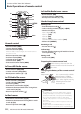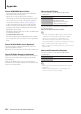CD Receiver Instruction Manual
34
|
KDC-X494/ KDC-MP445U/ KMR-440U
Selecting the Bluetooth device You
Wish to Connect
When two or more Bluetooth devices have already
been registered, you need to select the Bluetooth
device you wish to use.
1 Enter Bluetooth mode
Press the [FNC] button for at least 1 second.
“BT MODE” is displayed.
2 Enter Function setting mode
Press the [FNC] button.
3 Select Bluetooth device selection mode
The item can be selected and determined as
follows.
”Settings” ➜ “Phone Selection” (to select the
cellphone) or “Audio Selection” (to select the
audio player)
To select the item, turn the Control knob. To
determine the item, press the [ENTER] button.
“(name)” is displayed.
4 Select the Bluetooth device
Turn the Control knob.
5 Set up the Bluetooth device
Press the [ENTER] button.
‘✱(name)’ or ‘-(name)’ is displayed.
“✱”: The selected Bluetooth device is busy.
“-”: The selected Bluetooth device is on standby.
“ “ (blank): The Bluetooth device is deselected.
6 Exit Bluetooth mode
Press the [SRC] button.
⁄
• If a cell-phone is already selected, deselect it, and then
select a different one.
• If you cannot select a device using the audio player,
connect the device with the audio player.
3 Select Bluetooth device deletion mode
The item can be selected and determined as
follows.
”Settings” ➜ “Detailed Settings” ➜ “Device
Delete”
To select the item, turn the Control knob. To
determine the item, press the [ENTER] button.
Device name is displayed.
4 Delete the selected Bluetooth device
Turn the Control knob to select desired device
name, and then press the [ENTER] button.
5 Turn the Control knob to select “YES”, and then
press the [ENTER] button.
“Completed” is displayed.
6 Exit Bluetooth mode
Press the [SRC] button.
⁄
• When a registered cell-phone is deleted, its Phone Book,
log, SMS, and voice tag are also deleted.
Deleting a Registered Bluetooth
device
You can delete a registered Bluetooth device.
1 Enter Bluetooth mode
Press the [FNC] button for at least 1 second.
“BT MODE” is displayed.
2 Enter Function setting mode
Press the [FNC] button.
Displaying the Firmware Version
Display the version of the firmware of this unit.
1 Enter Bluetooth mode
Press the [FNC] button for at least 1 second.
“BT MODE” is displayed.
2 Enter Function setting mode
Press the [FNC] button.
3 Select Bluetooth Firmware update mode
The item can be selected and determined as
follows.
”Settings” ➜ “Detailed Settings” ➜ “BT F/W
Update”
To select the item, turn the Control knob. To
determine the item, press the [ENTER] button.
The firmware version appears.
4 Exit Bluetooth mode
Press the [SRC] button.
⁄
• For how to update the firmware, access our web site.
www.kenwood.com/bt/information/
Bluetooth Setup
Function of KCA-BT200 (Optional Accessory)