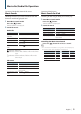CD-RECEIVER KDC-X494 KDC-MP445U KMR-440U INSTRUCTION MANUAL The latest version of the Instruction Manual can be downloaded from www.kenwood.com/cs/ce/. Before reading this manual, please access this site to check whether your manual is the latest one. Take the time to read through this instruction manual. Familiarity with installation and operation procedures will help you obtain the best performance from your new CD-receiver.
Contents Before use 3 Basic Operations 4 General opreration 6 Removing the Faceplate Muting the audio upon reception of phone call Audio Adjustments 7 Audio Control Audio Preset Memory Audio Preset Recall Music disc/Audio file Operation 9 Music Search Music Search for iPod Alphabet Search Skip Search Direct Search Related Search My Playlist for iPod Direct Music Search Basic Operation of Disc Changer (Optional) Direct Search in Disc Changer (Optional) Tuner Operation 28 Before Use Receiving a
Before use 2WARNING To prevent injury or fire, take the following precautions: • To prevent a short circuit, never put or leave any metallic objects (such as coins or metal tools) inside the unit. Before using this unit for the first time This unit is initially set on the Demonstration mode. When using this unit for the first time, cancel the Demonstration mode. Refer to (page 4). How to reset your unit • If the unit fails to operate properly, press the Reset button.
Basic Operations [ ] [SRC] [ ] [FNC] Release Control [ENTER] [FAVORITE] [S.MODE] [AUDIO] Knob Before Using Exit Demonstration Mode Turn off the demonstration mode when you use it for the first time after installation. 1 Press the [ENTER] button to quit the 2 demonstration mode when the messages “To Cancel DEMO Press the ENTER Key” are displayed (approx. 15 seconds). Turn the Control knob to select “YES”, and then press the [ENTER] button.
Display scroll Keep the [S.MODE] button pressed down to scroll through the CD or audio file text display. ⁄ • CA-U1EX (optional accessory) is recommended to connect a USB device. Auxiliary input Portable audio device can be connected with the stereo mini-plug (3.5 mm ø). CA-U1EX Playing Music (CD/USB/iPod) Playing Disc Insert the disc in the Disc slot. When inserted, the source is switched automatically and a song starts playing. • KCA-iP101 (optional accessory) is recommended to connect an iPod.
General opreration Removing the Faceplate The faceplate of the unit can be detached and taken with you, helping to deter theft. Detaching the Faceplate Press the Release button. Muting the audio upon reception of phone call The audio system automatically mutes when a call comes in. When a call comes in “CALL” is displayed. The audio system pauses. Listening to the audio during a call Press the [SRC] button. The “CALL” display disappears and the audio system comes back ON.
Audio Adjustments Audio Control ⁄ You can adjust following Audio Control items; • ‡“User”: The customized Bass, Middle, and Treble levels are effective. • You can set Bass, Middle, and Treble for each source. About Supreme Technology to extrapolate and supplement with proprietary algorithm, the high-frequency range that is cut off when encoding at low bit rate (less than 128Kbps, Sampling frequency is 44.1kHz).
Audio Adjustments Audio Preset Memory Audio Preset Recall Registering the value setup by Audio Control. Recalling the sound setup registered by
Music disc/Audio file Operation Function of Audio file/ Internal CD source Function of iPod source Music Search Music Search for iPod Selecting the music you want to listen to from the device or media being played now. Searching for the song (in iPod) you want to play. 1 Enter Music Search mode Press the [ ] button. “MUSICSEARCH” is displayed.
Music disc/Audio file Operation Function of iPod source Function of iPod source/ Music Editor media Alphabet Search Skip Search You can select an alphabetic character from the list in the browse item (artist, album, etc.) currently selected. The number of songs to be skipped is determined by the ratio of the total number of songs in the list which is selected. 1 Enter Music Search mode 1 Enter Music Search mode Press the [ ] button. “MUSICSEARCH” is displayed. Press the [ ] button.
Function of iPod source Function of iPod source Direct Search Related Search Searching for music by selecting a browse item and an alphabetic character(s). Browsing for music of the same artist or genre as the one being played. 1 Enter Music Search mode 1 Enter Related Search mode Press the [ ] button. “MUSICSEARCH” is displayed. Press the [S.MODE] button. 2 Enter Search select mode Press the [S.MODE] button.
Music disc/Audio file Operation Function of iPod source My Playlist for iPod 3 Turn the Control knob to select “One” or “All”, and then press the [ENTER] button. Selecting “All” deletes all songs. You can register your favorite songs to make a playlist. You can register up to ten songs in the playlist. 4 Turn the Control knob to select “YES”, and then Registering a song in the playlist ⁄ 1 Play the song you want to register Push the Control knob towards up, down, right, and left.
Function of remote control Function of disc changers Direct Music Search Basic Operation of Disc Changer (Optional) Searching the music by entering the track number. 1 Enter Direct Music Search mode Press the [DIRECT] button on the remote control. “– –” is displayed. 2 Enter the music number Press the number buttons on the remote control. 3 Search the music Press the [4] or [¢] button on the remote control. Cancelling Direct Music Search Press the [ ] button on the remote control.
Tuner Operation Station Preset Memory Putting a station in the memory. 1 Select the frequency to put in the memory Push the Control knob towards right or left. 2 Enter Preset Memory mode Press the [ ] button. 3 Preset the station Turn the Control knob to select preset number (“P1” – “P6”), and then press the [ENTER] button for at least 2 seconds. Cancelling the Preset Memory mode Press the [ ] button. Function of remote control Direct Access Tuning Entering the frequency and tuning.
Favorite Control Favorite Preset Memory Favorite Preset Recall You can register frequently used items such as broadcast stations, iPod Playlist or Artists, Function setting items, or Audio control items. Retrieving an item registered to Favorite.
Function setting Configure the functions of this unit using the following procedure: Function item 1 Search for the item to set Example: No. Function name: “Display of each function on this unit” ➤ “Setting value 1”*, “Setting value 2”... Provides a functional overview of the function item. The source that displays this function can be found according to the numbers (00) in (page 21). Pick up the item to set according to (page 16).
Display Control 08 Display Type Selection: “Display Control” ➤ 5 types Sets the display pattern. Display type Display information Type A Displays 2 lines of text. Type B Displays a line of text. Type C Displays the status. Type D Displays the clock. Type E Displays the spectrum analyzer. Refer to (page 22). 09 Display Side Selection: “DISP Side Select” ➤ 2 types Sets the Type A, B, D, and E side display to ON/ OFF. Refer to (page 22).
Function setting iPod Settings 25 Skip Search: “Skip Search” ➤ “0.5%”, “1%”, “5%”, “10%” Sets the ratio of skip performed with (page 10). 26 My Playlist Delete: “My Playlist Delete” Deletes the songs registered in My Playlist. Turn the Control knob to select “YES” and then press the [ENTER] button to delete My Playlist. AUX Settings 27 Name Set: “Name Set” ➤ “AUX”, “DVD”, “PORTABLE”, “GAME”, “VIDEO”, “TV” Sets the display when switched to AUX source.
Function of KTC-HR300/ KTC-HR200 (Optional Accessory) HD Radio Settings 37 Seek Mode: “Seek Mode” ➤ “Auto1”, ”Auto2”, ”Manual” Selects the tuning mode of the radio. Tuning mode Auto seek Preset station seek Manual Display “Auto1” “Auto2” Operation Automatic search for a station. Search in order of the stations in the Preset memory. “Manual” Normal manual tuning control. 38 Auto Memory: “Auto Memory” Memorizes six stations with good reception automatically.
Function setting 55 Speaker Select: “Bluetooth HF/Audio” ➤ “Front”, ”All” You can specify output speakers for hands-free voice communication and Bluetooth audio sound. “Front” : Outputs sound from the front speakers. “All” : Outputs sound from the front and rear speakers. 56 Setting the Beep of the Incoming Call: “Call Beep” ➤ “ON”, ”OFF” You can output a beep from the speaker when a call comes in. “ON” : Beep is heard. “OFF” : Beep is canceled.
Function list Function items that appear when the tuner source is selected Function items that appear when any source is selected Function item list “Settings” “Clock & Date” “DISP & ILLUMI” “Display Control” (“DISP SELECT”) “DEMO Mode” No.
Display Settings Selecting Display Type Selecting Text Display Shown below are examples of display types. Changes displayed information on each of the following sources: Display type Type A Type B Type C Type D Type E Display information Displays 2 lines of text. Displays a line of text. Displays the status (ON/OFF indicator for each function). Displays the clock. Displays the spectrum analyzer. 1 Enter Function setting mode Press the [FNC] button.
In Standby/ Auxiliary input source Information Display Source name “Source Name” Spectrum analyzer & Clock (AUX only) “Speana/Clock” Clock (Standby only) “Clock” Date “Date” Displays the status (Type A display only) “Indicator” Blank “Blank” 1 Enter Function setting mode In SIRIUS (Optional accessory) source Information Display Channel Name “Channel Name” Artist Name, Composer name, & Music Title “Artist/Song” Category Name “Category Name” Channel Number “Channel Number” Spectrum analyzer & Clock “Speana/
Function of KTC-HR300/ KTC-HR200 (Optional Accessory) HD Radio™ tuner control Tuning Station Preset Memory Selecting the station. Putting a station in the memory. 1 Select HD Radio source 1 Select the frequency to put in the memory Press the [SRC] button. Select the “HD RADIO” display. For how to select source item, refer to (page 4). 2 Select the HD FM band Push the Control knob towards up. Switches between the FM1, FM2, and FM3 bands each time you push towards up.
Function of KTC-HR300 Function of remote control iTunes Tagging Direct Access Tuning By using an iTunes Tagging enabled HD Radio you can tag your music. When you hear a song you enjoy on your local HD Radio station, you only have to press the [ENTER] button. The song’s information will then be saved on this unit. The saved songs will then show up in a playlist called “Tagged” in iTunes the very next time you sync your iPod to your computer.
Satellite Radio tuner (Optional Accessory) control Basic Operation Channel Preset Memory Selecting Satellite Radio source Press the [SRC] button. Select the “SIRIUS” or “XM” display. For how to select source item, refer to (page 4). Putting the channel in the memory. ⁄ • You need to register to the service provider to receive the service by Satellite Radio. Consult the service provider if “CALL … TO SUBSCRIBE” appears.
Function of remote control Direct Access Tuning Entering the channel and tuning. 1 Enter Direct Access Tuning mode Press the [DIRECT] button on the remote control. 2 Enter the channel Press the number buttons on the remote control. 3 Search the channel Press the [4] or [¢] button on the remote control. Cancelling Direct Access Tuning Press the [ ] button on the remote control. ⁄ • If you make no button operation for 10 seconds, the Direct Access Tuning mode is automatically canceled.
Function of KCA-BT200 (Optional Accessory) Operation of hands-free phoning Before Use • For details on the Bluetooth cell-phone with the hands-free function, see (page 40). • You need to register your cell-phone before using it with this unit. For more details, see (page 32). • If you have registered two or more cell-phones, you need to select one of them. For more details, see (page 34).
During a call 4 Make a call Press the [ENTER] button. ⁄ • Pressing [S.MODE] button each time switches between name and telephone number. • The outgoing call list, the incoming call list, and the missed call list, are the lists of calls originated from and received at this unit. They are not the ones stored in the cell-phone memory. Speed dialing (Preset dial) 1 Enter Bluetooth mode Press the [FNC] button for at least 1 second. “BT MODE” is displayed.
Function of KCA-BT200 (Optional Accessory) Operation of hands-free phoning Clearing the Disconnection Message Press the [FNC] button for at least 1 second. “HF Disconnect” disappears. Making a voice dialing call 1 Enter Bluetooth mode Press the [FNC] button for at least 1 second. “BT MODE” is displayed. 2 Enter voice recognize mode Press the [AUDIO] button for at least 1 second. 3 Have the unit recognize your spoken name Press the [ENTER] button.
Function of KCA-BT200 (Optional Accessory) Bluetooth Audio Operation Before Use • For details on the Bluetooth Audio player which can be connected, see (page 40). • You need to register your Bluetooth Audio player before using it with this unit. For more details, see (page 32). • You need to select the Bluetooth audio player you wish to connect. Refer to (page 34).
Function of KCA-BT200 (Optional Accessory) Bluetooth Setup Registering Bluetooth device To make your Bluetooth device (cell-phone) usable with this unit, you need to register it (pairing). You can register up to five Bluetooth devices to this unit. When registering from Bluetooth devices 1 Turn on the this unit. 2 Start registering a unit by operating the Bluetooth device By operating the Bluetooth device, register the hands-free unit (pairing). Select “KCA-BT200” from the list of connected units.
Registering PIN Code Downloading the Phone Book By operating the Bluetooth device, specify the PIN code necessary for registering this unit. Download the phone book data from the cellphone to this unit so that you can use the Phone Book of this unit. 1 Enter Bluetooth mode Press the [FNC] button for at least 1 second. “BT MODE” is displayed. 2 Enter Function setting mode Press the [FNC] button. 3 Select PIN code edit mode The item can be selected and determined as follows.
Function of KCA-BT200 (Optional Accessory) Bluetooth Setup Selecting the Bluetooth device You Wish to Connect When two or more Bluetooth devices have already been registered, you need to select the Bluetooth device you wish to use. 1 Enter Bluetooth mode Press the [FNC] button for at least 1 second. “BT MODE” is displayed. 2 Enter Function setting mode Press the [FNC] button. 3 Select Bluetooth device selection mode The item can be selected and determined as follows.
Adding a voice dialing command Add a voice tag to the phonebook for voice dialing. You can register up to 35 voice tags. 1 Enter Bluetooth mode Press the [FNC] button for at least 1 second. “BT MODE” is displayed. 2 Enter Function setting mode Press the [FNC] button. 3 Select Phonebook name edit mode The item can be selected and determined as follows. ”Settings” ➜ “Voice Tag” ➜ “PB Name Edit” To select the item, turn the Control knob. To determine the item, press the [ENTER] button.
Function of KCA-BT200 (Optional Accessory) Bluetooth Setup Setting a Voice Command for Category Add a voice tag to the phone number category (type) for voice calling. 1 Enter Bluetooth mode Press the [FNC] button for at least 1 second. “BT MODE” is displayed. 2 Enter Function setting mode Press the [FNC] button. 3 Select Phone Number type edit mode The item can be selected and determined as follows. ”Settings” ➜ “Voice Tag” ➜ “PN Type Edit” To select the item, turn the Control knob.
Function of KCA-BT200 (Optional Accessory) SMS (Short Message Service) Displaying the SMS Downloading the SMS The SMS received by at the cell-phone is displayed on the receiver. A newly received message is displayed. Download the short message (SMS) received by the cell-phone so that it can be read on this unit. ¤ • To prevent car accidents, the driver should not read the SMS while driving. When a new message arrives “SMS Received” is displayed. The display disappears with any operations.
Function of KDC-X494/ KDC-MP445U Basic Operations of remote control In Satellite Radio tuner source VOL SRC ATT ENT 5/∞ Hands-free phone control EXIT AUD AM FM 0—9 DIRECT General control • Volume control: [VOL] • Source selection: [SRC] • Volume reduction: [ATT] When the button is pressed again, the volume returns to the previous level.
Appendix About Audio file • Playable Audio file MP3 (.mp3), WMA (.wma) • Playable disc media CD-R/RW/ROM • Playable disc file format ISO 9660 Level 1/2, Joliet, Romeo, Long file name. • Playable USB device USB mass storage class • Playable USB device file system FAT16, FAT32 Even if the audio files comply with the standards listed above, the play may be impossible depending on the types or conditions of media or device.
Appendix About “KENWOOD Music Editor” • This unit supports the PC application “KENWOOD Music Editor Lite ver1.0” or later. • When you use the audio file with database information added by the “KENWOOD Music Editor Lite ver1.0”, you can search a file by title, album or artist name using the (page 9). • In the Instruction manual, the term “Music Editor media” is used to mean the device that contains audio files with database information added with KENWOOD Music Editor.
Troubleshooting Guide Some functions of this unit may be disabled by some settings made on this unit. ! • Cannot set up Display. ▲ 36 Demo Mode of (page 16) is not set to Off. ! • Cannot set up the subwoofer. • Cannot set up the low pass filter. • No output from the subwoofer. ▲ “SubWoofer” of (page 7) is not set to On. ! Cannot set up the subwoofer Phase. ▲ “LPF SubWoofer ADJ” of (page 7) is set to “Through”.
Troubleshooting Guide No Music Data/Error 15: • The connected USB device contains no playable audio file. • Media was played that does not have data recorded that the unit can play. Too Long: No Message: No short message in In Box. USB ERROR: No Record: The voice tag is not registered in the phonebook. Memory Full: The number of voice tags reaches the maximum number to be registered in the phonebook. iPod Error: Some trouble may have occurred to the connected USB device.
Specifications FM tuner section Frequency range (200 kHz step) : 87.9 MHz – 107.9 MHz Usable sensitivity (S/N = 30dB) : 9.3dBf (0.8 μV/75 Ω) Quieting Sensitivity (S/N = 50dB) : 15.2dBf (1.
2CAUTION Use of controls or adjustments or performance of procedures other than those specified herein may result in hazardous radiation exposure. In compliance with Federal Regulations, following are reproductions of labels on, or inside the product relating to laser product safety. This product contains a CR Coin Cell Lithium Battery which contains Perchlorate Material – special handling may apply. See www.dtsc.ca.