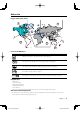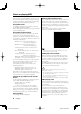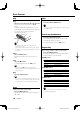DVD PLAYER KDV-S210P INSTRUCTION MANUAL Take the time to read through this instruction manual. Familiarity with installation and operation procedures will help you obtain the best performance from your new DVD player. For your records Record the serial number, found on the back of the unit, in the spaces designated on the warranty card, and in the space provided below. Refer to the model and serial numbers whenever you call upon your KENWOOD dealer for information or service on the product.
Contents 2Warning 3 Accessories 21 Safety precautions 4 Installation 21 Before Use 5 Connecting Wires to Terminals 22 Notes on playing MP3 6 Troubleshooting Guide 23 About the remote 7 Specifications 24 About discs 8 Basic features 9 Power Play Mute Skip Fast Forward and Reverse Repeat play A-B Repeat Play [DVD][VCD][CD] Switching Display DVD Video/Video CD features 12 Search Play Slow Motion Play DVD menu/Top (title) menu [DVD] Audio Language select [DVD] Subtitle Language select
2Warning 2CAUTION Use of controls or adjustments or performance of procedures other than those specified herein may result in hazardous radiation exposure. In compliance with Federal Regulations, following are reproductions of labels on, or inside the product relating to laser product safety. KENWOOD CORPORATION 2967-3, ISHIKAWA-CHO, HACHIOJI-SHI TOKYO, JAPAN KENWOOD CORP. CERTIFIES THIS EQUIPMENT CONFORMS TO DHHS REGULATIONS N0.21 CFR 1040. 10, CHAPTER 1, SUBCHAPTER J.
Safety precautions 2WARNING To prevent injury or fire, take the following precautions: • Insert the unit all the way in until it is fully locked in place. Otherwise it may fall out of place when jolted. • To prevent a short circuit, never put or leave any metallic objects (such as coins or metal tools) inside the unit. • If the unit starts to emit smoke or strange smells, turn off the power immediately and consult your Kenwood dealer. • Do not connect the unit to the front monitor.
Before Use Region codes in the world 1 5 2 6 1 2 3 1 4 5 2 4 Icons on the DVD discs Icon Description Indicates the region code where the disc can be played. 8 Number of voice languages recorded with the audio function. The number in the icon indicates the number of voice languages. (Max. 8 languages) 32 Number of subtitle languages recorded with the subtitle function. The number in the icon indicates the number of subtitle languages. (Max.
Notes on playing MP3 KDV-S210P can play MP3 (MPEG1, 2 Audio Layer 3). Note, however, that the MP3 recording media and formats acceptable are limited. When writing MP3, pay attention to the following restrictions. Acceptable media The MP3 recording media acceptable to this unit are CD-ROM, CD-R, and CD-RW. When using CD-RW, do full format not quick format to prevent malfunction. Acceptable medium formats The following formats are available for the media used in this unit.
About the remote Loading the battery 1. Use two "AAA"-size batteries. Remove the cover as illustrated. 2. Insert the batteries with the + and - poles aligned properly, following the illustration inside the case. 2WARNING • Store unused batteries out of the reach of children. Contact a doctor immediately if the battery is accidentally swallowed. • Do not put the remote in a place where it moves when you drive. If it falls under the brake pedal, etc., it will hinder your driving, causing danger.
About discs Handling discs Removing discs • Don’t touch the recording surface of the disc. When removing discs from this unit pull them out horizontally. Discs that can’t be used • Discs that aren’t round can’t be used. • CD-R/RW and DVD-R are easier to damage than a normal music CD. Use a CD-R/RW or a DVD-R after reading the caution items on the package etc. • Don’t stick tape etc. on the disc. Also, don’t use a disc with tape stuck on it.
Basic features 4/¢ 1/¡ 7 POWER 38 REPEAT EJECT DISPLAY MUTE A–B Power Press the [POWER] button. • Unplug the cigarette lighter plug when you turn off the ignition in order to prevent the battery from running out. English | KDV-S210P_09.Indd 9 9 04.5.
Basic features Play Skip Play Open the cover and insert a disc into the unit. If a disc has been inserted, press the [38] button. To play back MP3 when 'FOLDER LIST' is set to "WITH MENU", refer to 'MP3 Folder List' (page 15) to select the file you want to play back. Starts playing the disc. Skips a chapter, select, track or song. Press the [4] or [¢] button. • To skip on a VCD, turn the PBC function off by pressing the [PBC] button. Fast Forward and Reverse Press the [1] or [¡] button.
A-B Repeat Play [DVD][VCD][CD] Specify the Start and End points to play the portion between the specified points repeatedly. 1 Specify Point A (Start point) Press the [A-B] button. 2 Specify Point B (End point) Press the [A-B] button. Plays from Point A to Point B repeatedly. Canceling A-B Repeat Press the [A-B] button. Switching Display Switches the information displayed on the monitor screen. Press the [DISPLAY] button. Each time the button is pressed, the display switches as shown below.
DVD Video/Video CD features 0–9 SEARCH MENU ZOOM ANGLE PBC AUDIO Directly calls the scene you want to play. 1 Enter the Search mode Press the [SEARCH] button. • To search play a VCD, turn the PBC function off by pressing the [PBC] button. 2 For DVD, select the Search mode Press the [SEARCH] button. Each time the button is pressed, the item that can be called switches as shown below.
DVD menu/Top (title) menu [DVD] Calls the DVD menu and the Top (title) menu to set up various settings. 1 Display the DVD menu Picture Angle select [DVD] Press the [ANGLE] button. Switches the angles recorded on the disc in order. Press the [MENU] button. Display the Top (title) menu Press the [TOP MENU] button. • If no more than one angle is recorded on the disc, it does not switch. 2 Select the item Press the [2]/[5]/[3]/[∞] or [0] – [9] button. 3 Finalize the item Press the [38] button.
DVD Video/Video CD features Digest Screen [DVD] Displays the chapters of a title to call the scene you want to see. 6 Play the scene you want to see Press the [1] - [9] button. Press the [1] - [9] button corresponding to the number displayed on the Digest screen. 1 Enter Title Information Press the [PBC] button. • Press the [4] or [¢] button to go to the previous or next page. 7 Play the scene you selected Press the [ENTER] button. • Press the [7] button to return to the previous screen.
CD/MP3 features RANDOM 0–9 SEARCH 38 7 ENTER PROG MP3 Folder List [MP3] 4 Select the folder or file you want to play back. 5 Select the file 1 Stop playback Press the [5]/[∞] button. Press the [7] button. 2 Move the cursor to the Folder List • Press the [4] or [¢] button to scroll the list up or down. Press the [2]/[3] button. 6 Folder List Finalize your selection Press the [ENTER] button. Play back the selected file Press the [ENTER] button.
CD/MP3 features Program Play Direct Skip Play Plays the selected songs only in order. Directly calls the song you want to play. 1 Stop playback 1 Enter the Track, File, or Folder number you Press the [7] button. 2 Enter the Program mode Press the [PROG] button. Switches "PLAY MODE" displayed at the bottom of the screen to "PROGRAM PO" during MP3 playback. 3 Select the song you want to play Press the [2]/[5]/[3]/[∞] (during MP3 playback only) or [0] – [9] button.
MP3 Play Mode [MP3] Random Play Select the play method. Songs are chosen from those recorded on the disc opened at random and are played. 1 Stop playback Press the [7] button. 2 Highlight the Play mode button Press the [2]/[3] button. 1 Stop playback Press the [7] button. 2 Select the Random Play mode Press the [RANDOM] button. Each time the button is pressed, the Random Play mode switches as shown below.
Setup menu Setup menu You can customize default settings for various functions of the unit using the Setup menu. 1 Stop playback Press the [7] button. During DVD playback, press the button twice. During VCD playback, turn the PBC function off by pressing the [PBC] button first. 2 Display the SETUP MENU screen Press the [SETUP] button. SETUP MENU is displayed on the monitor screen connected. 3 Select the menu page you want to set up Press the [2]/[5]/[3]/[∞] button.
PIC (Picture) MODE Select a DVD image mode. Display "AUTO" "HI-RES" "N-FLICKER" Setting The image is switched automatically depending on the original image. The original image recorded on the DVD is the Video mode. The original image recorded on the DVD is the Movie Picture mode. ANGLE MARK When multiple image angles are recorded on a DVD, they are shown by the mark during playback. Display "ON" "OFF" Setting Displays the Angle mark. Does not display the Angle mark.
Setup menu Preferences TV TYPE A TV type can be set according to the TV color display mode. Display "MULTI" "NTSC" "PAL" Setting The color signal output is switched automatically according to the recording system of the current disc. The color signals are output in the standard NTSC system. The color signals are output in the standard PAL system. AUDIO Set the audio language produced from the speakers.
Accessories Installation Installation using the Brackets 1 Tapping Screw 5 ..........1 2 ..........1 Bracket 3 3 Semusu Screw 4 Installation using the velcro tapes ..........2 4 ..........5 5 Carpet ..........4 6 ..........2 7 Velcro tape 6 • Do not use your own screws. Use only the screws provided. If you use the wrong screws, you could damage the unit. • Do not install the unit to an unatable place and a place where it vibrates.
Connecting Wires to Terminals Power Cable 1 Cigarette Lighter Plug To Cigarette Lighter Socket Fuse (3A) built in DVD Player back view M4 X 5mm m M4 X 5m Semusu Screw 4 TE REMO Audio left output Audio right output Battey Video output Ground wire 7 (Black) - (To car chassis) Digital output Remote Control Sensor 2 Attaching Remote Control Sensor 1 Remove the backing paper from the Velcro tape on the back of the Remote Control Sensor.
Troubleshooting Guide What might seem to be a malfunction in your unit may just be the result of slight misoperation or miswiring. Before calling service, first check the following table for possible problems. ? No sound can be heard, or the volume is low. ✔ Mute is turned on. ☞ Turn off Mute. ? The sound/picture skips on a DVD/VCD/CD. ✔ The disc is scratched or dirty. ☞ Clean the disc, referring to the section on “Disc cleaning” (see page 8). ? A VCD cannot be played using menus.
Specifications Specifications subject to change without notice. DVD section D/A Converter : 8Level∆Σ, 24bit Wow & Flutter : Below Measurable Limit Frequency response : 17- 44 kHz (DVD96kHz Sampling) Total harmonic distortion 1kHz : 0.02 % Signal to noise ratio : 106 dB Dynamic range : 90 dB MP3 Decode : Compliant with MPEG-1/2 Audio Layer-3 DISC Format : DVD-VIDEO/ VIDEO-CD/ CD-DA/ MP3 Output Composite Video Output Level (V) : 1V p-p (75Ω) Audio 2ch Output Level (V) :1.