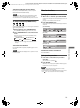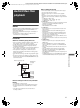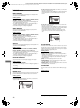Operation Manual
24
XV-N315B/XV-N316S/XV-N310B/XV-N312S/XV-N210B/XV-N212S/GNT0040-003A/English
A
u
d
i
o
/
V
i
d
e
o
f
i
l
e
s
p
l
a
y
b
a
c
k
To change the effect on displaying images
You can select the effect of slide show.
• During the slide show playback of progressive JPEG files, you
cannot change the effect.
Press and hold ANGLE - SLIDE EFFECT.
[SLIDE EFFECT MODE:] and the current mode appear on the TV
screen.
• Each time you press and hold the button, the effect changes as
follows:
To stop slide show playback in the middle
Press 7.
The TV screen returns to the Control display.
• Pressing 3 (SELECT) resumes slide show playback from the
last picture displayed.
To keep showing the current picture
Press 8.
• Pressing 3 (SELECT) resumes slide show playback.
NOTE
During slide show playback, you cannot use the thumbnail
function.
Changing the picture of the opening
display
You can change and set the opening display to your favorite
image. See page 27.
1 Play back a JPEG file to be displayed as the
opening display.
When the slide show is started, press 8 to pause the slide
show.
2 Press SET UP and 2/3 to show PICTURE
menu of the on-screen menu.
3 Press 5/∞ to select [BACKGROUND], then
press ENTER.
4 Press 5/∞ to select [SAVE AS
BACKGROUND], then press ENTER.
5 Press 5/∞ to select [YES], then press
ENTER.
The player starts reading the selected JPEG file, and the
opening screen is changed after reading the file.
• The previous picture of the opening display is overwritten by
the newly saved file.
To dismiss the menu screen
Press SET UP.
To resume the JVC’s opening screen
Select [STANDARD] in step 4.
Mode Type of wipe
1 Scroll wipe 1: The next image slides in from top
to bottom.
2 Scroll wipe 2: The next image slides in from
bottom to top.
3 Shutter wipe 1: The next image slides in
vertically from both sides to center.
4 Shutter wipe 2: The next image slides in
vertically from center to both sides.
5 Blind wipe 1: The next image slides in vertically
through 4 slits.
6 Slide wipe 1: The next image slides in from left to
right.
7 Slide wipe 2: The next image slides in from right
to left.
8 Door wipe 1: The next image slides in
horizontally from both sides to center.
9 Door wipe 2: The next image slides in
horizontally from center to both sides.
10 Window wipe: The next image slides in from
each side to center.
11 Blind wipe 2: The next image slides in
horizontally through 4 slits.
RAND The player selects and applies the effect to each
image randomly.
NONE Cancels the effect.
7
8
SET UP
3 (SELECT)
ENTER
5/∞/2/3
ANGLE -
SLIDE EFFECT
XV-N210BN212SN310BN312S(B).book Page 24 Wednesday, December 10, 2003 5:48 PM