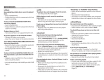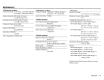Owner's Manual
Table Of Contents
CES
ODiscs
Recordable/Rewritable
discs
cannot be played
back.
• Insert a
finalized disc.
• Finalize
the discs
with
the component which you
used for recording.
Tracks on the Recordable/Rewritable
discs
cannot be skipped.
• Insert a
finalized disc.
• Finalize
the discs
with
the component which you
used
for recording.
Playback does
not
start.
•
The format
of
files
is
not
supported by the unit.
No picture appears on the external monitor.
• Connect the video cord
correctly.
• Select
the correct
input
on the external
monitor.
DivX* /MPEG
1/MPEG2/MP3/WMA/WAV
I
AAC
discs
cannot be played back.
•
Record the tracks using a
compatible application
on the appropriate discs.
(Page
67)
•
Add appropriate extension codes
to
the
file
names.
Tracks on the Recordable/Rewritable
discs
are
not
played back
as
you have intended
them
to
play.
• Playback
order may differ from the one
played
back using other
players.
*
Only
for
KW-V420BT
Region
4/KW-V320BT
Region
4/KW-V220BT
Region
4.
72
OUSB
"Reading" does
not
disappear from
the
screen.
•
Turn the power
off
and on again.
While playing a track, sound
is
sometimes
interrupted.
• The tracks are
not
properly
copied
into
the
USB
device.
Copy
the tracks again, and
try
again.
Tracks are
not
played back
as
you have intended
them
to
play.
• Playback
order may differ from the one
played
back using other
players.
OAndroid
Sound cannot be heard during playback.
•
Reconnect the Android device.
•
When
<Android Setup>
is
set
to
[AUDIO MODE],
launch any media
player application
on the
Android device and start
playback.
Sound
output
only
from
the
Android device.
•
When
<Android Setup>
is
set
to
[AUDIO MODE],
relaunch
the current media
player application
or
use
another media
player application.
•
Restart the Android device.
• If this does
not
solve
the
problem,
the connected
Android device
is
unable
to
route the audio signal
to
unit.
Cannot
playback when <Android Setup>
is
set to
[AUTO MODE].
•
Make sure
JVC
Music
Play
APP
is
installed
on the
Android device.
•
Reconnect the Android device and
select the
appropriate
control
mode.
• If
this does
not
solve
the
problem,
the connected
Android device does
not
support the Auto Mode.
"NO DEVICE"
or
"READING" keeps flashing.
•
Switch
off
the
developer options on the Android
device.
• Reconnect the Android device.
If
this does
not
solve
the
problem,
the connected
Android device does not support the Auto Mode.
0 iPod/iPhone
No sound comes
out
of
the speakers.
•
Disconnect the iPod/iPhone, then connect
it
again.
• Select
another source, then
reselect
"iPod".
The iPod/iPhone does
not
turn on
or
does
not
work.
• Check
the connecting
cable
and its connection.
• Update the firmware version.
• Charge
the battery.
•
Reset
the iPod/iPhone.
Sound
is
distorted.
•
Deactivate the
equalizer
either on this
unit
or the
iPod/iPhone.
A
lot
of
noise
is
generated.
•
Turn
off
(uncheck)
"VoiceOver"
on the iPod/
iPhone. For
details,
visit <http://www.apple.com>.
No operations are available when playing back a
track containing artwork.
• Operate
the
unit
after the artwork
has
loaded.
Videos
cannot be played.
• Connect
with
USB
Audio and Video
cable
KS-U59
(optional
accessory)
to
iPod/iPhone 30-pin
connector
model. Other cables
cannot
be
used.
• Select
[USB+AV-IN]
for
<iPod Setup>.
(Page21)