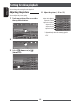Owner's Manual
Table Of Contents
- Owners Manual
- Reset
- Clock Set
- Forced Eject
- Removing / Attaching Monitor Panel
- Table of Contents
- Parts & Controls
- Getting Started
- Operation
- Maintenance
- Additional Information
- Troubleshooting
- Specs
- Installation Manual
- iPod / iPhone Users: Read Before Using
- KS-UBT1 Information
- Fixing Faceplate to Unit
- Warranty
44
ENGLISH
1 On <HOME> screen:
2
3 Select an item ([Backgrnd], [Text] or
[Buttons]), then change the setting.
Background
1
Select a background
Basic image (default)
You can select a color on the color
palette or adjust the color on the user
color adjuster. ( the right column)
For setting your favorite scene as the background,
page 45
Changing display design
You can change the background, the color of text and touch panel buttons .
2
Select/
adjust the color
User color adjuster: You can make your own
color adjustment and store it to <
User>.
Dimmer setting: You can make selections for each
dimmer setting—[
] (Dimmer On) or [ ]
(Dimmer Off).
Color palette
Text/Buttons
Select/adjust the color. (For details, above.)
• On the button color selecting screen, you can
select a color for touch panel buttons.
EN_KW-AV71JJW.indb 44 12/11/02 10:02