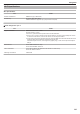Operation Manual
6
Tap “EZ REGISTRATION WPS”.
(Operation on this camera)
.
EZ REGISTRATION WPS
ADD
7
Activate
WPS of the access point (wireless LAN router) within 2 minutes.
0
To activate WPS, refer to the instruction manual of the device in use.
8
After registration is complete, tap “OK” on the camera’s screen.
(Operation on this camera)
.
OK
WPS
WPA2
ENCRYPTION METHOD
SSID:********************************
REGISTERED
0
The following registration methods are also available.
“Registering Access Point Using WPS PIN” (A p. 111
)
“Registering Access Point Manually” (A p. 143)
Connecting Smartphone to Access Point (Wireless LAN
Router)
0
Connect the smartphone to the access point (wireless LAN router) at
home.
0
This
setting is not required if the smartphone has already been connected
to the access point (wireless LAN router) at home.
o
Regular Operation
Monitoring the images by connecting the smartphone and the
camera
o
Operation on this camera
1
Tap “MENU”.
(Operation on this camera)
.
REC
≪PLAY
MENU
0
The top menu appears.
2
Tap the “Wi-Fi” (Q) icon.
(Operation on this camera)
.
OFF
SETUP
TOP MENU
Wi-Fi
SETTING
RECORD
SETTINGS
CONNECTION
3
Tap “ACCESS POINT CONNECTION”.
(Operation on this camera)
.
Wi-Fi
Wi-Fi SETTING
ACCESS POINT
CONNECTION
CONNECTION
DIRECT
4
Start making a connection.
(Operation on this camera)
.
STOP
CONNECTING
INDOOR MONITORING
SSID:********************************
0
Name
(SSID) of the access point (wireless LAN router) in connection
is displayed.
5
The following is displayed when the camera is connected to the access
point.
.
REC
0:00:00 [2:04]
0:00:00 [2:04]
STOP
DIRECT MONITORING
0
Tap “URL” to display the URL required for connecting the camera
from browser.
o
Operation on the smartphone
Memo :
0
Prior to use this function, a smartphone application needs to be installed
on the smartphone.
“Installing Smartphone Applications” (A p. 114)
1
Start “Everio sync. 3” on the smartphone after setting “INDOOR
MONITORING”.
.
0
Tap “START” in INDOOR MONITORING on the camera to start.
Using Wi-Fi by Creating a QR Code
138