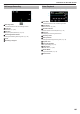User Guide
Other Problems
The buttons on the touch screen do not work.
Tap the buttons on the touch screen with your fingers.
The buttons may not respond if you touch them with your fingernails or with
gloves on.
Disable “SCREEN LOCK”. You cannot operate the touch panel when
“SCREEN LOCK” is enabled.
“Locking the Screen” (A p. 32)
Save the recorded data before requesting service.
A
Connect to computer using a USB cable.
The “SELECT DEVICE” menu appears.
B
Press and hold the START/STOP button for more than 2 seconds.
The “PLAYBACK ON PC” appears.
C
Operations are to be performed on the computer after the screen
switches.
The image is grainy.
When digital zoom is used, the image becomes grainy as it is digitally
enlarged.
This unit heats up.
This is not a malfunction. (This unit may become warm when used for a long
time.) Stop using the unit if it gets too warm.
The language on the display changed.
It may occur when you connect this unit to a TV with different language setting
using an HDMI mini cable.
“Operating in Conjunction with TV via HDMI” (A p. 54)
When connected to the TV via the HDMI mini cable, proper
images and sounds are not output.
Images and sounds may not be output properly depending on the TV
connected. In such cases, perform the following operations.
A
Disconnect the HDMI mini cable and connect it again.
B
Turn off and on this unit again.
“Connecting via the HDMI Mini Connector” (A p. 53)
HDMI-CEC functions do not work properly, and the TV does
not work in conjunction with this unit.
TVs may operate differently depending on the specifications, even if they
are HDMI-CEC compliant. Therefore, the HDMI-CEC functions of this unit
cannot be guaranteed to operate in combination with all the TVs. In such
cases, set “HDMI CONTROL” to “OFF”.
“ HDMI CONTROL ” (A p. 96)
The unit operates slowly when switching between video mode
and still image mode, or when switching the power on or off.
It is recommended that you copy all videos and still images onto your
computer, and erase the files from this unit. (If there are many recorded files
on this unit, it takes time for the unit to respond.)
This unit does not function properly and error messages
appear.
This unit is a microcomputer-controlled device. Electrostatic discharge,
external noise and interference (from a TV, a radio, etc.) might prevent it from
functioning properly. In such a case, close the monitor screen to turn off the
power and remove the AC adapter, then press the Reset button to reset this
unit.
“Resetting this Unit” (A p. 6)
CHARGE lamp and POWER/ACCESS lamp are blinking and
operation is disabled
After closing the LCD monitor, remove the AC adapter. Reattach the AC
adapter, and turn on the power by opening the LCD monitor. If these
operations won’t solve the problem, contact your JVC dealer or the JVC
service center.
Disclaimer
- We shall not be held responsible for loss of recorded contents when
recording videos/audio or playback cannot be operated due to malfunctions
in this unit, provided parts, or SD card.
- Once deleted, recorded contents (data), including data loss due to
malfunctions in this unit, cannot be restored. Please be forewarned.
- JVC will not be responsible for any lost data. Please be forewarned.
- In order for quality improvement, defective recording medium is subject to
be analyzed. Therefore, it may not be returned.
Troubleshooting
110