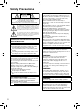INSTRUCTIONS MANUAL DE INSTRUCCIONES EN SP ENGLISH LYT1997-001B-M Dear Customers HD MEMORY CAMERA you for purchasing this HD VIDEOCÁMARA HD CON MEMORIA Thank memory camera. Before use, please GZ-HM200 U read the safety information and precautions contained on pages 2 and 3 to ensure safe use of this product. For Future Reference: Enter the Model No. (located on the bottom of the HD memory camera) and Serial No. (located on the battery pack mount of the HD memory camera) below. Model No. Serial No.
Safety Precautions CAUTION RISK OF ELECTRIC SHOCK DO NOT OPEN CAUTION: TO REDUCE THE RISK OF ELECTRIC SHOCK, DO NOT REMOVE COVER (OR BACK). NO USER-SERVICEABLE PARTS INSIDE. REFER SERVICING TO QUALIFIED SERVICE PERSONNEL. The lightning flash with arrowhead symbol, within an equilateral triangle, is intended to alert the user to the presence of uninsulated "dangerous voltage" within the product's enclosure that may be of sufficient magnitude to constitute a risk of electric shock to persons.
1. 2. 3. 4. 5. 6. 7. Read these instructions. Keep these instructions. Heed all warnings. Follow all instructions. Do not use this apparatus near water. Clean only with dry cloth. Do not block any ventilation openings. Install in accordance with the manufacturer’s instructions. 8. Do not install near any heat sources such as radiators, heat registers, stoves, or other apparatus (including amplifiers) that produce heat. 9. Only use attachments/accessories specified by the manufacturer. 10.
Easy Start Guide Charge the battery before recording Turn off the camcorder and attach the battery pack. Access lamp blinks: Accessing files Power/charge lamp blinks: Charging goes out: Charging finished Do not remove the AC adapter, the battery pack or the SD card when the lamp is blinking. Open the cover CAUTION • Charge the battery pack before use. (Z p. 18) • Be sure to use JVC battery Battery Pack The battery pack is not charged at the time of purchase. packs.
the LCD monitor to the city closest to Q Open T Select turn on the camcorder the area where you use Power Button ( ) LCD monitor ENGLISH Date/Time Setting the camcorder AREA SETTING JAN.10.2009 01:00AM SET R Select [YES] within 10 seconds Slide your finger up and down on the sensor. Then touch OK. QUIT U Select [ON] or [OFF] Select [ON] if daylight saving time is effective. SET FOR DAYLIGHT SAVING TIME DAYLIGHT SAVING TIME (DST) OFF JAN.10.
Video recording CAUTION • This camcorder records video in accordance with the AVCHD format. • Try recording with easy [AUTO] mode first. Q Select ! (video) mode R S elect recording mode The auto recording indicator appears. PLAY/REC [ 3 h 59 m ] 0 : 04 : 01 M S Start recording Remaining space on the SD card. Video Quality Press the START/ STOP button to start recording, and press it again to stop.
ENGLISH Playing back Q Select playback mode PLAY/REC The mode changes when you press the button. R Select the desired file Index screen VIDEO PLAYBACK 1/2 NOV. 01.2009 04:55PM DIGEST S Select F(Touch OK) Playback screen LASER TOUCH OPERATION 0. 00 : 00 JAN.1.2009 04 :55 PM To perform operations such as forward search or reverse search (Z p. 28) To view files on TV (Z p. 30) CAUTION Don’t forget to make copies after recording! • To copy files onto discs (Z p.
JVC Software Licence Agreement JVC SOFTWARE LICENCE AGREEMENT IMPORTANT TO CUSTOMERS: PLEASE MAKE SURE TO READ THIS CAREFULLY BEFORE INSTALLING OR USING THE SOFTWARE PROGRAM NAMED “DIGITAL PHOTO NAVIGATOR” (“Program”) ON YOUR PC. The right to use the Program is granted by Victor Company of Japan, Limited (“JVC”) to You only on the condition that You agree to the following. Should You not agree to the terms hereof, You may not install or use the Program.
This Agreement will become effective on the date when You install and use the Program on Your machine, and continue to be in effect until the termination under the following provision. Should You breach any provision of this Agreement, JVC may terminate this Agreement without giving any notice to You. In this event, JVC may claim against You for any damages caused by Your breach.
Read This First! How to use the Touch Sensor After the menu is displayed on the LCD monitor: VIDEO EDIT PLAYLIST DUBBING PLAYBACK PLAYBACK OTHER FILE REC EDIT CAN BE SET TO PREVENT COPY SET QUIT Q Slide your finger up and down on the sensor. R Select [SET]. (Touch OK.) CAUTION Touch the sensors with your finger. The sensors do not function if you touch them with your fingernail or with gloves on.
Contents Accessories........................................... 12 Attaching the Core Filter............................... 12 Preparing the Remote Control...................... 13 Other Settings........................................ 20 Language Setting......................................... 20 Tripod Mounting............................................ 20 Using an SD Card......................................... 21 COPYING Copying Files.........................................
GETTING STARTED Accessories AC Adapter AP-V21U Battery Pack BN-VF808U Component Cable Audio/Video Cable USB Cable CD-ROM Remote Control RM-V751U Lithium Battery CR2025 Pre-installed in the remote control unit. (x 1) (Component Cable) (x 2) (USB Cable and AC Adapter) Core Filter NOTE Make sure to use the provided cables for connections. Do not use any other cables. Attaching the Core Filter The core filter reduces interference caused when connecting to other devices.
A battery is included inside the remote control at the time of purchase. Remove the insulation sheet before use. To Reinsert the Battery Remote Sensor Pull out the battery holder by pressing the lock tab. GETTING STARTED Beam Effective Area ENGLISH Preparing the Remote Control Lock Tab Lithium Battery (CR2025) Effective distance: Max.
Index DC NOTE • Be careful not to cover 3, 4, 5, 6 and 7 during shooting. • The LCD monitor can rotate 270°.
+ , . / 0 1 2 3 4 5 6 7 8 9 : ; < = > ? @ A B C D Touch sensor LCD Monitor SD Cover SD Card Slot B (Z p. 21) SD Card Slot A (Z p. 21) Audio/Video Connector [AV] (Z p. 30, 36) HDMI Mini Connector [HDMI] (Z p. 30) Component Connector [COMPONENT] (Z p. 30) Direct Disc Button [DIRECT DISC] (Z p. 35)/Information Button [INFO] (Z p. 25) Mode Switch [!, #] Export Button [EXPORT] (Z p. 42) Playback/Recording Mode Switching Button [PLAY/REC] Upload Button [UPLOAD] (Z p.
Indications on LCD Monitor During both Video and Still Image Recording During Video Recording Only [3h59m] LIB. 1/4000 0.0 W T LCD NOV.10. 2009 4:55PM ! Selected Operation Mode Indicator (Z p. 26) @ : Auto Mode 3 : Manual Mode # Effect Mode Indicator $ Tele Macro Mode Indicator % LED Light Indicator (Z p. 24) & Scene Select Mode Indicator ( Quick Review Indicator (Z p. 22) ) Zoom Indicator (Z p. 24) * SD Card Slot Indicator (Z p.
During Still Image Playback 101 - 0098 1: 55 : 01 +4 GETTING STARTED 8 NOV.10. 2009 4:55PM NOV.10. 2009 4:55PM ! Mode Indicator # Wipe/Fader Effect Indicator (Z p. 29) $ 6 : Playlist Playback Indicator (Appears when playing back a playlist.) DIGEST: Digest Indicator (Z p. 28) % Video Quality & Counter ( Playback Mode (Z p. 28) F : Playback Q : Pause K : Forward Search J : Reverse Search G : Forward Slow-Motion E : Reverse Slow-Motion (The number on the left shows speed.
Necessary Settings before Use Charging the Battery Pack 1 2 Close the LCD monitor to turn off the camcorder. Required charging/recording time (approx.) *When the LED light is off and the monitor backlight is set to [STANDARD] mode. Battery pack Charging time Recording time Attach the battery pack, then connect the AC adapter. BN-VF808U (Provided) 1 hr. 50 min. 1 hr. 25 min.* • With the “ BN-VF815U 2 hr. 40 min. 3 hr.* BN-VF823U 3 hr. 40 min. 4 hr. 30 min.
1 Select the item by using the touch sensor and select [}] to set. Open the LCD monitor to turn on the camcorder. CLOCK SETTING Touch MENU. DATE Select [DISPLAY SETTINGS]. NOV TIME 1 08 2009 54 PM GETTING STARTED 2 3 Set the date and time. ENGLISH 8 Date/Time Setting GMT+ 9:00 VIDEO SAVE WIND CUT AUTO SWITCH REC MEDIA DISPLAY SETTINGS > BASIC SETTINGS > 9 CONFIGURE ON-SCREEN DISPLAY SET 4 Select [SAVE]. To reset the setting, select [QUIT] QUIT Select [CLOCK ADJUST].
Other Settings Language Setting Tripod Mounting The language on the display can be changed. 1 2 3 Open the LCD monitor to turn on the camcorder. Align the camcorder stud hole with the tripod stud, and the mounting socket with the screw, and lock it in place. Touch MENU. Bottom of the Camcorder Select [DISPLAY SETTINGS]. VIDEO WIND CUT AUTO SWITCH REC MEDIA DISPLAY SETTINGS > BASIC SETTINGS > CONFIGURE ON-SCREEN DISPLAY SET 4 QUIT Select [LANGUAGE].
NOTE • Insert and remove the SD card only while • Operations are confirmed on the following SD • If other media are used, they may fail to record data correctly, or they may lose data that had already been recorded. • MultiMediaCards are not supported. • Cards used to record video on this camcorder cannot be played back on other devices. • Some card readers (including internal card readers in PCs) may not be able to support SDHC format.
RECORDING/PLAYBACK Recording Files Video Recording Preparation: • Open the LCD monitor to turn on the camcorder. • Insert an SD card. Select ! (video) mode. Press PLAY/REC to select the recording mode. PLAY/REC [3 h 59 m] 0:00:00 SNAPSHOT Press START/STOP to start recording. [3 h 59 m] 0:00:01 REC Approximate remaining time for recording You can also start/stop recording by selecting [REC] on the LCD monitor (On-screen recording control).
ENGLISH Still Image Recording Preparation: • Open the LCD monitor to turn on the camcorder. • Insert an SD card. Select # (still image) mode. Press PLAY/REC to select the recording mode. PLAY/REC FINE RECORDING/ PLAYBACK Press and hold SNAPSHOT halfway. The ? indicator becomes green when the captured image is focused. Press SNAPSHOT fully to take the picture. FINE [9999] PHOTO To view the last recorded image Select A after shooting. Selecting $ during playback deletes that image.
Recording Files (Continued) Zooming LED Light Preparation: • Select ! or # mode. • Select the recording mode. Zoom out W: Wide angle Preparation: • Select ! or # mode. • Select the recording mode. Zoom in T: Telephoto You can also zoom out/zoom in by selecting [W] or [T] on the LCD monitor. (On-screen zoom control) Maximum zoom ratio: 20X/OPTICAL (Factorypreset) To change the maximum zoom ratio (for ! mode only) Change the settings in [ZOOM] from the MENU.
If you set this mode on, the camcorder detects the faces and adjust brightness and focus so that the faces are recorded clearly. Checking the Remaining Space on the Recording Media Preparation: • Select ! or # mode. • Select the recording mode. Select NOTE The recordable time display should only be used as a guide. It is displayed in 10-minute units. ENGLISH Turning on the Face Detection Mode T Press the INFO button once (Slot A) or twice (Slot B).
Manual Recording Manual recording mode enables you to set the focus and screen brightness, etc. manually. Changing to Manual Recording Mode Preparation: • Select ! or # mode. • Select the recording mode. Select [A/M] twice. Manual Setting in Menu In the manual recording mode; 1 2 Touch MENU. Select [MANUAL SETTING].
Scene Select You can record videos or still images with optimum brightness by adjusting the exposure and shutter speed to suit your surroundings or the subject. Effect You can record videos or still images with special effects. After performing steps 1 - 2 on left column. 4 Select [SCENE SELECT] or [EFFECT]. Select the desired setting. RECORDING/ PLAYBACK 3 Items for effect setting • J SEPIA: The image is given a brownish tint like an old photo.
PLAYBACK Playing Back Files 3 Video/Still Image Playback Select the desired file. Preparation: • Open the LCD monitor to turn on the camcorder. • Insert an SD card. 1 2 Select ! (video) or # (still image) mode. Press the PLAY/REC button to select playback mode. PLAY/REC VIDEO PLAYBACK 1/2 To move to the previous or next page Touch [v] or [V] for over a second. To play back a few seconds from each select scene of the recorded videos Touch [DIGEST].
Wipe or fader effects Add effects at the beginning and end of videos. These effects cannot be set for still images. Preparation: • Select ! mode. • Select the playback mode. Touch MENU. Select [WIPE/FADER]. VIDEO DUBBING PLAYBACK PLAYBACK OTHER FILE EDIT REC WAPE/FADER CREATE EFFECTS TO THE START SET 3 QUIT Select a desired effect. For details on each effect, see the right column. RECORDING/ PLAYBACK 1 2 Items for WIPE/FADER setting • O FADER-WHITE: Fades in or out with a white screen.
USING WITH TV Viewing Files on TV This camcorder is designed to be used with high-definition or NTSC-type color television signals. It cannot be used with a television of a different standard. To connect using the COMPONENT/AV connector COMPONENT Connector AV Connector DC Connector Connection with TV You can output videos from the HDMI mini connector, COMPONENT connector, or AV connector. We recommend using the Category 2 HDMI cable (High Speed cable) for viewing in higher picture quality.
NOTE Playback on TV ENGLISH When the video was recorded with x.v.Color™ set to [ON], change the x.v.Color™ setting on TV. For details, refer to the TV’s instruction manual. Operating Together with TV via HDMI Connecting the camcorder to an HDMI-CEC*enabled TV using the HDMI cable allows you to utilize the following convenient functions. * HDMI-CEC (Consumer Electronics Control) is an industry standard that enables interoperability between HDMI-CEC compliant devices that are connected via HDMI cables.
EDITING/PRINTING Managing Files CAUTION Do not remove the recording medium (SD cards) or perform any other operation (such as turning off the power) while accessing files. Also, be sure to use the provided AC adapter, as the data on the recording medium may be corrupted if the battery becomes exhausted during operation. If the data on the recording medium becomes corrupted, format the recording medium to use the medium again.
COPYING Copying Files The Camcorder You can copy files between the SD cards with this camcorder alone. DVD Burner (CU-VD50 /CU-VD3) You can copy files recorded on this camcorder onto discs. (Z p. 35) BD Burner LaCie Model No. 301828 You can copy files recorded on this camcorder onto discs. (Z p. 34) USB External Hard Disk Drive You can copy files recorded on this camcorder onto a usb external hard disk drive. Copying/Moving Files Preparation: • Select ! or # mode. • Select the playback mode.
Copying Files (Continued) 5 Select the desired menu. COPY VIDEO SELECT THE OBJECT TO BE COPIED COPY ALL SELECT AND COPY SET QUIT • [COPY ALL]/[MOVE ALL]: Select this to transfer all files in the recording medium. When the size of all files in one SD card is larger than the free space of the other SD card, only the files that can be contained in the free space will be copied. • [SELECT AND COPY]/[SELECT AND MOVE]: Select when you want to transfer the selected files.
[COMPLETED] appears, touch OK. Preparation: • Connect the camcorder to the BD/DVD burner. • Select ! or # mode. • Make sure that SD card is inserted in the SD Slot. • When using a BD burner, select [CHANGE REC. MEDIA] and select the disc type. 1 Select [CREATE FROM ALL] (! mode) or [SAVE ALL] (# mode). VIDEO BACKUP [STOP] TO EXIT CREATE] appears, change the disc. Remaining files are copied on the second disc. • To cancel copying, select [STOP].
Copying Files (Continued) Dubbing Files to a VCR/DVD Recorder Preparation: • Create a playlist. • Turn off all units. 1 2 Set the VCR/DVD recorder to its AUX input mode. Check that the images from the camcorder are input correctly to the VCR/DVD recorder. To connect using the AV connectors (analog dubbing) DC Connector Open the LCD monitor to turn on the camcorder. 3 Play back playlists on the camcorder. 1) Touch MENU. 2) Select [DUBBING PLAYBACK]. 3) Select the desired playlist. 4) Select [YES].
Creating a Disc using a PC You can copy the data from the camcorder and create a disc using a PC. Q Installing the software to the PC System Requirements Windows Vista OS: Windows Vista® Home Basic (SP1) Home Premium (SP1) (32-bit, pre-installed) CPU: Intel® CoreTM Duo, 1.66 GHz or higher (Intel® CoreTM 2 Duo 2.13 GHz or higher recommended.) RAM: At least 2 GB Windows XP Windows® XP Home Edition (SP2/SP3) Professional (SP2/SP3) (pre-installed) CPU: Intel® CoreTM Duo, 1.
Creating a Disc using a PC (Continued) 5 Click [Finish]. DC Connector DC Everio Media Browser icon is created on the desktop. USB Cable AC adapter USB Connector To AC outlet INFORMATION Everio MediaBrowser video editing capability is available for files copied from the camcorder to the PC. To see the Instruction Guide for Everio MediaBrowser 1) Double-click the icon of Everio MediaBrowser. 2) Click [Help], and click [MediaBrowser Help]. Click 1 2 Open the LCD monitor to turn on the camcorder.
Click [Start]. Backup starts. To disconnect the camcorder from the PC 1) Right-click the icon (Safely Remove Hardware) on the task bar and select [Safely remove USB Mass Storage Device]. 2) Follow the on-screen instructions and make sure that the device can be safely removed. 3) Disconnect the USB cable and close the LCD monitor. 3 4 5 Click [+]. ENGLISH 4 Input the name of the new user list and click [OK]. Click the recording date. NOTE It takes time to back up many videos.
Creating a Disc using a PC (Continued) T Copying Files to a disc Everio MediaBrowser supports 3 disc formats. Select the one that suits your purpose. DVD-Video disc: 5 Input the disc name, select the top menu style and click [Next]. Suitable if you will give the disc to your friends and relatives. AVCHD disc: Suitable for high quality video. BD: 1 2 3 Suitable for high quality video with long recording time. Select the user list and click [Create Disc]. 40 Click [Start].
X = number Recording medium [DCIM] [XXXJVCSO] Contains the still image folders. [EXTMOV] [MOV_XXXX.MTS] Video files with defective management information are also saved. [PRIVATE] [JVC] Contains management information files of event and/or disc creation information for the files taken with the camcorder. ENGLISH Folder Structure and Extensions [AVCHD] [BDMV] [STREAM] Video file in AVCHD format [XXXXX.MTS] [BACKUP] [CLIPINF] [PLAYLIST] [INDEX.BDM] [MOVIEOBJ.
COPYING Using with a Portable Media Player 3 Turning on the Export Mode You can easily transfer videos recorded in export mode to iTunes®. All the files with the export setting turned on are transferred to PC. For details on transferring, refer to the operation guide of MediaBrowser in the CDROM. Preparation: • Select ! mode. • Select the recording mode. Select [DONE]. To cancel the export setting Select the file and press LIB. again. To quit the screen 1) Select [DONE]. 2) Select [YES].
Uploading Files to Websites Uploading Files You can upload the file to video sharing websites (YouTube™) quickly after recording. For more information on YouTube™, visit YouTube™ web site: http://youtube.com/ For details on uploading files, refer to the operation guide of MediaBrowser in the CD-ROM. Preparation: • Select ! mode. • Select the recording mode. 1 2 Press UPLOAD twice. ENGLISH Turning on the Upload Mode Connect the camcorder to the PC with the USB cable. Select [UPLOAD].
MENU SETTINGS Changing the Menu Settings 1 2 3 Touch MENU. Select the desired setting. Select the desired menu. VIDEO REGISTER EVENT OFF VIDEO QUALITY VIDEO ZOOM REGISTER EVENT VIDEO QUALITY ZOOM ON DIS ON IMAGE BLURRED NEED TO DIS SET ON QUIT IMAGE BLURRED NEED TO SET QUIT FURTHER INFORMATION To return to the previous screen Select @. To quit the screen Select [QUIT]. Troubleshooting Before requesting service, consult the following chart.
Display The LCD monitor is difficult to see. The remaining battery display is not correct. Sound or video are interrupted. Action • The LCD monitor may be difficult to see if used in bright areas such as under direct sunlight. • Fully charge the battery, run it down, and then recharge it again. • If the camcorder is used for long periods of time in high or low ENGLISH Trouble temperatures, or if the battery is repeatedly charged, the amount of remaining battery may not be displayed correctly.
Troubleshooting (Continued) Trouble Other problems Cannot upload the file to YouTube™ Cannot export the file to iTunes® Action • You need your YouTube™ account to upload files to YouTube™. Create your account. • Refer to “Q&A”, “Latest Information”, “Download Information”, etc. in [Click for Latest Product Info] in the help of the provided Everio MediaBrowser software. • Refer to “Q&A”, “Latest Information”, “Download Information”, etc.
Action RECORDING FAILURE • Remove and re-insert the SD card. (MultiMediaCard cannot PLAYBACK FAILED • Remove any dirt from the SD card terminals. • Insert the SD card before switching the power on. USE AC ADAPTOR • Use the AC Adapter as power supply. POWER IS OFF, OR USB DEVICE IS UNSUPPORTED • Turn on the power of the connected USB device. • Connect the AC adapter to the BD/DVD burner. DVD-RW DISC HAS BEEN ALREADY USED • Replace the disc of the BD/DVD burner with another disc.
Specifications Camcorder For general Power supply DC 11 V (Using AC adapter) DC 7.2 V (Using battery pack) Power consumption Approx. 3.3 W* * When the LED light is off and the monitor backlight is set to [STANDARD] mode. Rated Current Consumption: 1A Dimensions (W x H x D) 54.5 mm x 65 mm x 112.5 mm (2-3/16" x 2-9/16" x 4-7/16") Weight Approx. 260 g (0.57 lbs) Approx. 310 g (0.68 lbs) (incl.
Power supply DC 3 V Battery life Approx. 1 year (depending on the frequency of use) Operating distance Within 5 m (16.4 ft) Operating temperature 0°C to 40°C (32°F to 104°F) ENGLISH Dimensions (W x H x D) 42 mm x 14.5 mm x 91 mm (1-11/16" x 5/8" x 3-5/8") Weight Approx. 30 g (0.07 lbs) (incl. battery) Remote Control Design and specifications are subject to change without notice.
Cautions AC Adapter When using the AC adapter in areas other than the USA The provided AC adapter features automatic voltage selection in the AC range from 110 V to 240 V. USING HOUSEHOLD AC PLUG ADAPTER In case of connecting the unit’s power cord to an AC wall outlet other than American National Standard C73 series type use an AC plug adapter, called a “Siemens Plug”, as shown. For this AC plug adapter, consult your nearest JVC dealer.
• To prevent the unit from dropping, • Fasten the grip belt securely. • When using the camcorder with a tripod, attach the camcorder to the tripod securely. If the camcorder drops, you may be injured and the camcorder may be damaged. When a child uses the unit, there must be parental guidance. Declaration of Conformity Model Number : GZ-HM200U Trade Name : JVC Responsible party : JVC AMERICAS CORP. Address : 1700 Valley Road Wayne, N. J.
FURTHER INFORMATION Terms A AC Adapter . ..................................................... 18 AV Connection ........................................... 30, 36 B Battery Pack ............................................... 18, 25 BD (Blu ray) . .............................................. 33, 34 C Clock Adjust ..................................................... 19 Component Connection ................................... 30 Copying Files ...................................................
MEMO
Precauciones de seguridad ADVERTENCIA: PARA EVITAR RIESGO DE INCENDIOS O ELECTROCUCIONES, NO EXPONGA ESTE APARATO A LA LLUVIA O HUMEDAD. NOTAS: • La placa de valores nominales y la precaución • • de seguridad se encuentran en la parte inferior y/o en la parte posterior de la unidad principal. La placa del número de serie se encuentra en el compartimiento de la batería.
1. 2. 3. 4. 5. 6. 7. Lea estas instrucciones. Conserve estas instrucciones. Preste atención a las advertencias. Siga todas las instrucciones. No utilice este aparato cerca del agua. Limpie sólo con paño seco. No bloquee ninguna abertura de ventilación. Instale de acuerdo con las instrucciones del fabricante. 8. No lo instale cerca de ninguna fuente de calor tales como, radiadores, calefactores, cocinas, u otros aparatos (incluyendo amplificadores) que produzcan calor. 9.
Guía de inicio rápido Cargue la batería antes de grabar Apague la videocámara e inserte la batería. Luz de acceso Parpadea: acceso a los archivos Luz de alimentación/carga Parpadea: carga en curso Se apaga: carga terminada Cuando esta luz parpadea, no extraiga el adaptador de CA, la batería ni la tarjeta SD. Abrir la cubierta PRECAUCIÓN • Cargue la batería antes del uso. (Z p. 18) • Asegúrese de utilizar Batería La videocámara se suministra con la batería descargada.
la pantalla LCD para la ciudad más Q Abra T Seleccione encender la videocámara cercana a la zona donde Pantalla LCD Botón de alimentación ( ) CASTELLANO Ajuste de la fecha/hora vaya a usar la videocámara JAN.10.2009 01:00AM R Seleccione [SÍ] (YES) en 10 segundos U Seleccione [ON] o [OFF] Seleccione [ON] si el horario de verano está activado. Deslice el dedo arriba y abajo por el sensor. A continuación, toque OK. JAN.10.2009 01:00AM ON: el reloj se adelanta una hora de la hora normal que ajustó.
Grabación de vídeo PRECAUCIÓN • Esta videocámara graba vídeo de acuerdo al formato AVCHD. • Intente grabar, primero, en el modo fácil [AUTO]. Q Seleccione el modo ! (video) R Seleccione el modo de grabación Aparece el indicador de grabación automática. PLAY/REC [ 3 h 59 m ] 0 : 04 : 01 M S Inicie la grabación Espacio libre en la tarjeta SD. Espera de Calidad grabación de vídeo Pulse el botón START/STOP para iniciar la grabación y vuelva a pulsarlo para detenerla.
CASTELLANO Reproducción Q Seleccione el modo de reproducción PLAY/REC El modo cambia al pulsar el botón. R Seleccione el archivo que desee Pantalla de índice 1/2 NOV. 01.2009 04:55PM DIGEST S Seleccione F (Toque OK) Pantalla de reproducción LASER TOUCH OPERATION 0. 00 : 00 JAN.1.2009 04 :55 PM Para realizar operaciones como búsqueda hacia adelante o búsqueda hacia atrás (Z p. 28) Para visualizar archivos en un televisor (Z p.
Convenio de licencia del software de JVC CONVENIO DE LICENCIA DEL SOFTWARE DE JVC IMPORTANTE A NUESTROS CLIENTES: LE ROGAMOS SE ASEGURE DE LEER ESTE TEXTO CUIDADOSAMENTE ANTES DE INSTALAR O DE USAR EL PROGRAMA DE SOFTWARE DENOMINADO “DIGITAL PHOTO NAVIGATOR” (“Programa”) EN SU PC. El derecho a utilizar el Programa le es otorgado a Usted por Victor Company of Japan, Limited (“JVC”) a condición de que Usted acepte los siguientes términos.
NOTA Si Usted ha adquirido el Programa en Alemania, las disposiciones de las secciones 4 (Garantía limitada) y 5 (Responsabilidad limitada) establecidas arriba serán sustituidas por las secciones correspondientes que aparecen en la versión alemana de este Acuerdo. CASTELLANO 6 RESCISIÓN Este Acuerdo entrará en vigor en la fecha que Usted instale y utilice el Programa en su equipo, y seguirá en vigor hasta su rescisión con arreglo a la siguiente disposición.
¡No olvide leer esta información! Cómo utilizar el sensor táctil Una vez que aparezca el menú en la pantalla LCD: VÍDEO EDITAR LISTA REPR. REC REPROD. COPIA REPR. OTRO ARCHIVO EDITAR SE PUEDE CONF. PARA PREV COP Q Deslice el dedo arriba y abajo por el sensor. R Seleccione [AJUSTE]. (Toque OK.) PRECAUCIÓN Toque los sensores con el dedo. Los sensores no funcionan si los toca con la uña o con guantes puestos.
Contenido Accesorios............................................. 12 Fijación del filtro de núcleo........................... 12 Preparación del mando a distancia.............. 13 Otros ajustes.......................................... 20 Ajuste del idioma.......................................... 20 Instalación en trípode................................... 20 Uso de una tarjeta SD.................................. 21 Grabación de archivos.......................... 22 Cambio al modo de grabación manual..
PREPARATIVOS Accesorios Adaptador de CA AP-V21U Batería BN-VF808U Cable componente Cable de audio/ vídeo Cable USB CD-ROM Mando a distancia RM-V751U Pila de litio CR2025 Preinstalada en el mando a distancia. (x 1) (Cable componente) (x 2) (Cable USB y Adaptador de CA) Filtro de núcleo NOTA Asegúrese de utilizar los cables suministrados para las conexiones. No utilice ningún otro cable.
CASTELLANO Preparación del mando a distancia El mando a distancia se suministra con una pila instalada. Antes de su uso, retire el plástico de aislamiento. Sensor remoto Para volver a insertar la pila Presione la pestaña de cierre para extraer el soporte de la pila. Pestaña de cierre PREPARATIVOS Área efectiva del haz de infrarrojos Pila de litio (CR2025) Distancia efectiva: Máx.
Índice DC NOTA • Procure no tapar 3, 4, 5, 6 y 7 durante la filmación. • La pantalla LCD puede girar 270°.
+ , . / 0 1 2 3 4 5 6 7 8 9 : ; < = > ? @ A B C D Sensor táctil Pantalla LCD Cubierta de la tarjeta SD Ranura B para la tarjeta SD (Z p. 21) Ranura A para la tarjeta SD (Z p. 21) Conector de audio/vídeo [AV] (Z p. 30, 36) Miniconector HDMI [HDMI] (Z p. 30) Conector componente [COMPONENT] (Z p. 30) Botón de disco directo [DIRECT DISC] (Z p. 35)/botón de información [INFO] (Z p. 25) Interruptor de modo [!, #] Botón exportar [EXPORT] (Z p.
Indicaciones en la pantalla LCD Durante la grabación de vídeo e imágenes fijas Sólo durante la grabación de vídeo [3h59m] LIB. 1/4000 0.0 W T LCD NOV.10. 2009 4:55PM ! Indicador del modo de funcionamiento seleccionado (Z p. 26) @ : Modo automático 3 : Modo manual # Indicador de modo de efectos especiales $ Indicador de modo telemacro % Indicador de luz LED (Z p. 24) & Indicador del modo de selección de escena ( Indicador de revisión rápida (Z p. 22) ) Indicador de zoom (Z p.
101 - 0098 8 PREPARATIVOS 1: 55 : 01 +4 Durante la reproducción de imágenes fijas CASTELLANO Durante la reproducción de vídeo NOV.10. 2009 4:55PM ! Indicador de modo # Indicador de efectos de cortinilla/fundido (Z p. 29) $ 6 : Indicador de reproducción de lista de reproducción (Aparece al reproducir una lista de reproducción.) DIGEST: Indicador Digest (Z p. 28) % Calidad de vídeo & Contador ( Modo de reproducción (Z p.
Ajustes preliminares necesarios Carga de la batería 1 2 Cierre la pantalla LCD para apagar la videocámara. Tiempo de carga/grabación necesario (aprox.) *Cuando la luz LED está apagada y la luz de fondo de la pantalla está ajustada en modo de [ESTÁNDAR]. Batería Instale la ���������������������� batería y conecte el adaptador de CA. • Con “ ” (flecha) de la batería apuntando en la dirección correcta, deslícela hasta que se bloquee en su lugar.
1 Cambie el ajuste utilizando el sensor táctil y seleccione [}] para ajustar. Abra la pantalla LCD para encender la videocámara. Toque MENU. NOV 2009 08 54 PM GMT+ 9:00 Seleccione [CONFIG. PANTALLA]. 9 4 1 PREPARATIVOS 2 3 Ajuste la fecha y la hora. CASTELLANO 8 Ajuste de la fecha/hora Seleccione [GUARD]. Para reiniciar el ajuste, seleccione [SALIR]. Seleccione [AJUS.RELOJ]. Ajuste del reloj a la hora local durante los viajes Después de realizar los pasos 1 - 4 5 5 6 Seleccione [CONF.
Otros ajustes Ajuste del idioma El idioma en el que se muestra la información de la pantalla puede cambiarse. 1 2 3 4 Abra la pantalla LCD para encender la videocámara. Instalación en trípode Alinee el orificio para el perno de la videocámara con el perno del trípode y el zócalo de montaje con el tornillo, y, a continuación, bloquéelo en su lugar. Parte inferior de la videocámara Toque MENU. Seleccione [CONFIG. PANTALLA]. Seleccione [LANGUAGE].
• Las operaciones se confirman en las siguientes • Si se utilizan otros soportes, pueden producirse errores en la grabación de datos o pueden perderse datos ya grabados. • Las MultiMediaCards no son compatibles. • Las tarjetas utilizadas para grabar vídeo en esta videocámara no se pueden reproducir en otros dispositivos. • Algunos lectores de tarjetas (incluyendo lectores de tarjetas internos de computadoras) podrían no ser capaces de brindar apoyo al formato SDHC.
GRABACIÓN/REPRODUCCIÓN Grabación de archivos Grabación de vídeo Preparativos: • Abra la pantalla LCD para encender la videocámara. • Inserte una tarjeta SD. Seleccione el modo ! (video) Pulse PLAY/REC para seleccionar el modo de grabación. PLAY/REC [3 h 59 m] 0:00:00 SNAPSHOT Pulse START/STOP para empezar la grabación. [3 h 59 m] 0:00:01 REC Tiempo restante aproximado para la grabación También puede iniciar/detener la grabación seleccionando [REC] en la pantalla LCD.
CASTELLANO Grabación de imágenes fijas Preparativos: • Abra la pantalla LCD para encender la videocámara. • Inserte una tarjeta SD. Seleccione el modo # (imagen fija). Pulse PLAY/REC para seleccionar el modo de grabación. PLAY/REC FINE GRABACIÓN/ REPRODUCCIÓN Mantenga pulsado SNAPSHOT hasta la mitad de su recorrido. El indicador ? se vuelve verde cuando la imagen capturada queda enfocada. Pulse SNAPSHOT hasta el fondo para tomar la fotografía.
Grabación de archivos (continuación) Zoom Luz LED Preparativos: • Seleccione el modo ! o #. • Seleccione el modo de grabación. Reducción W: Gran angular Ampliación T: Telefoto También puede reducir/ampliar seleccionando [W] o [T] en la pantalla LCD. (Control de zoom en pantalla) Máxima relación de zoom: 20X/OPTICO (Preajustado en fábrica) Para cambiar el porcentaje de zoom máximo (sólo modo !) Cambie los ajustes en [ZOOM] en el MENU.
Si activa este modo, la videocámara detecta las caras y ajusta el brillo y el enfoque de manera que queden grabadas con nitidez. Preparativos: • Seleccione el modo ! o #. • Seleccione el modo de grabación. NOTA El tiempo de grabación restante sólo debe utilizarse a modo orientativo. Se muestra en unidades de 10 minutos. Comprobación del espacio restante en el soporte de grabación . Preparativos: • Seleccione el modo !. • Seleccione el modo de grabación.
Grabación manual El modo de grabación manual permite ajustar manualmente el enfoque, el brillo de la pantalla, etc. Cambio al modo de grabación manual Preparativos: • Seleccione el modo ! o #. • Seleccione el modo de grabación. Seleccione [A/M] dos veces. Ajuste manual en el menú En el modo de grabación manual: 1 2 Toque MENU. Seleccione [AJUSTE MANUAL]. [3 h 59 m] / Para regresar al modo de grabación automático Seleccione [A/M] para que aparezca el indicador 4. 3 Seleccione el menú que desee.
Selección de escena Se pueden grabar vídeos o imágenes fijas con una claridad óptima ajustando la exposición y la velocidad de obturación que se adecuen al entorno o al sujeto. Efectos Puede grabar vídeos o imágenes fijas con efectos especiales. Después de realizar los pasos 1 - 2 de la columna izquierda. 4 Seleccione [SELECC. ESCENA] o [EFECTO]. Seleccione el ajuste que desee.
PLAYBACK Reproducción de archivos Reproducción de vídeo/imágenes fijas 3 Seleccione el archivo que desee. Preparativos: • Abra la pantalla LCD para encender la videocámara. • Inserte una tarjeta SD. 1 2 Seleccione el modo ! (vídeo) o # (imagen fija). Pulse PLAY/REC para seleccionar el modo de reproducción. 1/2 PLAY/REC NOV. 01.2009 04:55PM DIGEST 1/2 NOV. 01.2009 04:55PM Aparece la pantalla de índice. 28 Para pasar a la página anterior o siguiente Toque [5] o [∞] durante más de un segundo.
Efectos de cortinilla o fundido Agrega efectos especiales al principio y al final de los vídeos. Estos efectos especiales no se pueden aplicar a las imágenes fijas. Preparativos: • Seleccione el modo !. • Seleccione el modo de reproducción. Toque MENU. Seleccione [CORTINILLA/FUNDIDO]. VÍDEO REC REPROD. COPIA REPR. OTRO ARCHIVO EDITAR CORTINILLA/FUNDIDO CREAR EFECTOS AL COMIENZO 3 Seleccione el efecto especial que desee. Para obtener más información sobre cada efecto especial, vea la columna derecha.
USO CON EL TELEVISOR Visualización de archivos en un televisor Esta videocámara está diseñada para ser utilizada con señales de televisión en color de tipo NTSC o de alta definición. No se puede usar con un televisor de otra norma. Para conectar por medio del conector COMPONENTES/AV Conector COMPONENT Conector AV Conector de CC Conexión con el televisor Puede emitir vídeos por el mini conector HDMI, el conector COMPONENTES o el conector AV.
Inicie la reproducción en la videocámara. (Z p. 28) Reproducción en el televisor Para ver en el televisor la visualización en pantalla de la videocámara Ajuste [VER EN TV] a [ON] en el MENU. NOTA Si se ha grabado el vídeo con x.v.Color™ ajustado en [ON], cambie el ajuste x.v.Color™ en el televisor. Para obtener más información, consulte el manual de instrucciones del televisor.
EDICIÓN Gestión de archivos CAUTION No extraiga el soporte de grabación (tarjetas SD) ni realice ninguna otra operación (por ejemplo, apagar la alimentación) mientras se accede a los archivos. Asimismo, asegúrese de utilizar el adaptador de CA suministrado, ya que los datos del soporte de grabación se pueden dañar si la batería se agota durante la operación. Si los datos del soporte de grabación se dañan, deberá formatear el soporte de grabación para volver a usarlo.
COPIA Copia de archivos La cámara Puede copiar archivos entre las tarjetas SD, sólo con la videocámara. Grabadora de DVD (CU-VD50 /CU-VD3) Puede copiar en discos los archivos grabados en esta videocámara. (Z p. 35) Grabadora de BD LaCie Modelo Nº 301828 Puede copiar a discos los archivos grabados en esta videocámara. (Z p. 34) Unidad de disco duro externo USB Puede copiar archivos grabados en esta videocámara en una unidad de disco duro externo USB.
Copia de archivos (continuación) 5 Seleccione el menú que desee. • [COPIAR TODO]/[MOVER TODO]: Seleccione esta opción para transferir todos los archivos del soporte de grabación. Cuando el tamaño de todos los archivos de una tarjeta SD sea mayor que el espacio libre de la otra tarjeta SD, solamente se copiarán los archivos que quepan en el espacio libre. • [SELECCIONAR Y COPIAR]/ [SELECCIONAR Y MOVER]: Seleccione esta opción cuando desee transferir los archivos seleccionados.
• Los archivos se copian en el disco. Preparativos: • Conecte la videocámara a la grabadora de BD/DVD. • Seleccione el modo ! o #. • Asegúrese de que la tarjeta SD esté insertada en la ranura SD. • Cuando utiliza una grabadora de BD, seleccione [CAMBIAR MEDIO GRAB.] y seleccione el tipo de disco. • Si aparece [INSERTAR SIGUIENTE 1 Seleccione [SELECC. ENTRE TODO] (modo (!) o [GUARDAR TODO] (modo (#). Cuando aparezca [HECHO], toque OK.
Copia de archivos (continuación) Copia de archivos en una grabadora de vídeo/DVD 1 2 Preparativos: • Cree una lista de reproducción. • Apague todas las unidades. Abra la pantalla LCD para encender la videocámara. Ajuste la grabadora de vídeo/DVD en el modo de entrada AUX. Asegúrese de que las imágenes de la videocámara se hayan introducido correctamente en la grabadora de vídeo/ DVD.
Creación de un disco utilizando un PC Puede copiar datos desde la videocámara y crear un disco utilizando un PC. Q Instalación de software en el PC Requisitos del sistema Windows Vista Sistema operativo: Windows Vista Home Basic (SP1) Home Premium (SP1) (32 bits, preinstalados) CPU: Intel® CoreTM Duo, 1.66 GHz o superior (Se recomienda Intel® CoreTM 2 Duo 2.13 GHz o superior.) RAM: 2 GB como mínimo ® NOTA • Asegúrese de que su PC cuenta con una unidad BD/DVD grabable.
Creación de un disco utilizando un PC (continuación) 5 Haga clic en [Finalizar]. Conector CC DC Se crea un icono de Everio MediaBrowser en el escritorio. Cable USB Adaptador de CA Conector USB A la toma de CA INFORMACIÓN La capacidad de edición de vídeo de Everio MediaBrowser se encuentra disponible para los archivos copiados desde la videocámara al PC. 1 2 Abra la pantalla LCD para encender la videocámara. Seleccione [HACER COPIA DE SEGURIDAD].
Haga clic en [Comienzo]. 2 Seleccione [Solo filmes]. Se inicia la copia de seguridad. 3 Haga clic en [+]. Para desconectar la videocámara del PC 1) Haga clic con el botón secundario del ratón en el icono (Quitar hardware con seguridad) en la barra de tareas y seleccione [Extracción segura de Dispositivo de almacenamiento masivo USB]. 2) S iga las instrucciones en pantalla y asegúrese de que el dispositivo se pueda quitar de forma segura. 3) D esconecte el cable USB y cierre la pantalla LCD.
Creación de un disco utilizando un PC (continuación) T Copia de los archivos a un disco Everio MediaBrowser es compatible con 3 formatos de disco. Seleccione el que se adapte a sus fines. Disco DVD-Video: Apto si va a compartir el disco con sus amigos y familiares. Disco AVCHD: Apto para vídeo de alta calidad. BD: Apto para vídeo de gran calidad y tiempo de grabación prologando. 1 5 Seleccione la lista personalizada y haga clic en [Crear disco].
X = número Soporte de grabación [DCIM] [XXXJVCSO] [EXTMOV] [MOV_XXXX.MTS] Contiene las carpetas de imágenes fijas. CASTELLANO Estructura de carpetas y extensiones También se guardan los archivos de vídeo con información de administración defectuosa. Contiene los archivos de información de gestión relativos a la información sobre creación de eventos y/o discos para los archivos grabados con la videocámara. [PRIVATE] [JVC] [AVCHD] [BDMV] [STREAM] [XXXXX.MTS] [BACKUP] [CLIPINF] [PLAYLIST] [INDEX.
COPIA Utilización con un reproductor multimedia portátil Activación del modo de exportación Los vídeos grabados en el modo de exportación se pueden transferir fácilmente a iTunes®. Todos los archivos con el ajuste de exportación activado se transferirán al PC. Para obtener más información sobre como realizar la transferencia, consulte la guía de funcionamiento de MediaBrowser que aparece en el CD-ROM. Preparativos: • Seleccione el modo !. • Seleccione el modo de grabación. 3 Seleccione [SALIR].
Carga de archivos a sitios Web Carga de archivos Tras la grabación se puede cargar el archivo rápidamente a sitios Web (YouTubeTM) creados para compartir vídeos. Para más información sobre YouTubeTM, visite el sitio Web de YouTubeTM: http://www.youtube.com/ Para obtener más información sobre cómo cargar archivos, consulte la guía de funcionamiento de MediaBrowser que aparece en el CD-ROM. Preparativos: • Seleccione el modo !. • Seleccione el modo de grabación. 1 Pulse UPLOAD dos veces.
CONFIGURACIONES DE MENÚS Cambio de las configuraciones de menús 1 2 3 Toque MENU. Seleccione el ajuste que desee. Seleccione el menú que desee. VÍDEO RREGISTER ER EVE RV EN NTT OFF VVIDEO VI DEO E QUALI QUALIT LIT LI YT ZOO OM ON DIS IMAGEN BORROSA. TIENE QUE AJUSTE ON SALIR Para volver a la pantalla anterior Seleccione @. Para salir de la pantalla Seleccione [SALIR]. INFORMACIÓN ADICIONAL Solución de problemas Antes de solicitar asistencia técnica, consulte la siguiente tabla.
Grabación Aparecen líneas verticales en las imágenes grabadas. Visualización Es difícil ver la imagen de la pantalla LCD. El indicador de batería restante no es correcto. El vídeo o el sonido se interrumpe. Acción • Este fenómeno se produce cuando filma un sujeto iluminado por una luz brillante. Esto no es un defecto de funcionamiento.
Solución de problemas (continuación) Problema Otros problemas No se puede cargar el archivo en YouTube™ No se puede exportar el archivo a iTunes® Acción • • Necesita tener una cuenta en YouTube™ para cargar archivos en YouTube™. Cree su cuenta. Consulte “Q&A”, “Información más reciente”, “Información de descarga”, etc., en [Clic para Ultima Info de Producto] en la ayuda del soft ware Everio MediaBrowser suministrado. • Consulte “Q&A”, “Información más reciente”, “Información de descarga”, etc.
Acción UTILIZAR ADAPTADOR DE CA • Utilice el adaptador de CA como fuente de alimentación. DESCONECTADO O DISPOSITIVO USB NO COMPATIBLE • Encienda el dispositivo USB conectado. • Conecte el adaptador de CA a la grabadora de BD/DVD. SE HA UTILIZADO DISCO DVD-RW • Reemplace el disco de la grabadora de BD/DVD por otro disco FALLO EN INICIALIZACIÓN • Reemplace el disco de la grabadora de BD/DVD por otro NO HAY ARCHIVOS • Deslice el interruptor de modo para seleccionar el modo deseado (! o #). disco.
Especificaciones Cámara Aspectos generales Fuente de alimentación eléctrica CC 11 V (con adaptador de CA) CC 7,2 V (con batería) Consumo eléctrico Aprox. 3.3 W* * Cuando la luz LED está apagada y la luz de fondo de la pantalla está ajustada en modo [ESTÁNDAR]. Consumo nominal de corriente: 1A Dimensiones (anchura x altura x fondo) 54,5 mm x 65 mm x 112,5 mm Peso Aprox. 260 g Aprox.
Fuente de alimentación eléctrica CC 3 V Duración de la batería 1 año aproximadamente (dependiendo de la frecuencia de uso) Distancia de funcionamiento Dentro de 5 m Temperatura de funcionamiento 0°C a 40°C El diseño y las especificaciones están sujetas a modificaciones sin previo aviso.
Precauciones Adaptador de CA Si utiliza el adaptador de CA en países fuera de los EE.UU. El adaptador de CA suministrado tiene una función de selección automática de tensión en la escala de corriente alterna de 110 V a 240 V. USO DEL ENCHUFE ADAPTADOR DE CA En caso de conectar el cable de alimentación de la unidad a un tomacorriente de CA que no sea de la serie American National Standard C73, emplee un enchufe adaptador de CA, denominado “Siemens Plug”, como el mostrado.
• Para evitar que la unidad se caiga: • Ajuste bien la correa de mano. • Si utiliza la cámara con un trípode, fije bien la cámara en el trípode. Si se le cae la cámara, puede herirse usted y dañarse la cámara. Si un niño utiliza la unidad, un adulto deberá guiarle. Declaración de conformidad Número de modelo : GZ-HM200U Nombre comercial : JVC Parte responsable : JVC AMERICAS CORP. Dirección : 1700 Valley Road Wayne, N. J.
INFORMACIÓN ADICIONAL Términos A Adaptador de CA . ............................................ 18 Ajuste de la fecha/hora ................................ 5, 19 Ajuste del idioma . ............................................ 20 Ajuste del reloj . ................................................ 19 B Batería ....................................................... 18, 25 BD (Blu ray) . .............................................. 33, 34 C Cable USB .................................................