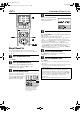User's Manual
Filename [HRJ670EU3.fm]
Masterpage:Right
EN
49
E
Set the date and time.
Press
rt
to set the time, then press
OK
or
e
. The “date”
display begins blinking. Repeat the same procedure to set
the date and year.
●
When you set the time, press and hold
rt to change the time
by 30 minutes.
●
When you set the date, press and hold
rt to change the date
by 15 days.
F
Set Just Clock.
The default setting is “OFF”. Set as desired by pressing
rt
, then press
OK
or
e
.
●
For the Just clock function,
墌
“Just Clock” on page 48.
●
If you set to “OFF”, you can disregard the next step as you
won’t be able to receive regular clock adjustments.
G
Set the source channel position for clock
data.
The recorder is preset to receive clock setting and
adjustment data from channel position 1.
Press
rt
to set the channel position to the number
representing the station transmitting clock setting data,
then press
OK
or
e
.
H
Start the clock operation.
Press
MENU
.
NOTES:
●
Just Clock (when set to “ON”) adjusts the recorder’s built-in
clock every hour, except for 23:00, 0:00, 1:00 and 2:00.
●
Just Clock is not effective when ...
... the recorder’s power is on.
... the recorder is in the Timer mode.
... a difference of more than 3 minutes exists between the
built-in clock’s time and the actual time.
... the recorder is in the Auto Satellite Programme Recording
mode (
墌
pg. 30).
... the recorder is in the Power Save mode (
墌
pg. 38).
... ”L-2 SELECT” is set to “SAT” (
墌
pg. 39).
●
If Just Clock is set to “ON”, the recorder’s clock is
automatically adjusted at the start/end of Summer Time.
●
Just Clock may not function properly depending on the
reception condition.
HRJ670EU3.fm Page 49 Thursday, December 9, 1999 3:51 PM