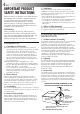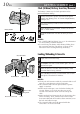ENGLISH COMPACT VHS CAMCORDER GR-AXM220 CONTENTS SAFETY PRECAUTIONS 2–5 QUICK OPERATION GUIDE 6 MAJOR FEATURES 7 PROVIDED ACCESSORIES GETTING STARTED RECORDING 7 8 – 13 14 – 27 Basic Recording .......................... 14 Basic Features ........................... 16 Advanced Features ...................... 18 PLAYBACK 28 – 32 Basic Playback ........................... 28 Features .................................. 29 Connections ............................... 30 Using The Cassette Adapter .
EN Dear Customer, Thank you for purchasing the JVC Compact VHS camcorder. Before use, please read the safety information and precautions contained in the following pages to ensure safe use of this product. Using This Instruction Manual •All major sections and subsections are listed in the Table Of Contents on the cover. •Notes appear after most subsections. Be sure to read these as well. •Basic and advanced features/operation are separated for easier reference. It is recommended that you . . . ....
EN This camcorder is designed to be used with NTSC-type color television signals. It cannot be used for playback with a television of a different standard. However, live recording and LCD monitor/viewfinder playback are possible anywhere. Use the BN-V11U/V12U/V20U battery packs and, to recharge them, the provided multi-voltage AC Power Adapter/Charger. (An appropriate conversion adapter may be necessary to accommodate different designs of AC outlets in different countries.
EN IMPORTANT PRODUCT SAFETY INSTRUCTIONS Electrical energy can perform many useful functions. But improper use can result in potential electrical shock or fire hazards. This product has been engineered and manufactured to assure your personal safety. In order not to defeat the built-in safeguards, observe the following basic rules for its installation, use and servicing. ATTENTION: Follow and obey all warnings and instructions marked on your product and its operating instructions.
EN 5 USE SERVICING 1. Accessories 1. Servicing To avoid personal injury: •Do not place this product on an unstable cart, stand, tripod, bracket or table. It may fall, causing serious injury to a child or adult, and serious damage to the product. •Use only with a cart, stand, tripod, bracket, or table recommended by the manufacturer or sold with the product. •Use a mounting accessory recommended by the manufacturer and follow the manufacturer’s instructions for any mounting of the product.
QUICK OPERATION GUIDE EN SUPPLY POWER INSERTING A VIDEO CASSETTE A Hook on. B Push in. PUSH Button BATTERY RELEASE Using the battery pack Hook its end to the camcorder and push the battery pack in until it locks in place . (Charging procedure, Z pg. 8) To remove the battery pack Slide BATTERY RELEASE and pull out the battery pack. PLAYBACK EJECT Switch 1 Open the LCD monitor fully. 2 Slide EJECT to open the cassette holder. 3 Insert a video cassette. 4 Press PUSH to close the cassette holder.
MAJOR FEATURES Program AE with Special Effects (Z pg. 19) EN Picture Stabilizer (Z pg. 16) n Electronic Fog Filter n ND Effect n Sepia n Twilight n Sports n Nega/Posi n 1/2000 sec. High Speed Shutter TBC (Time Base Corrector) (Z pg. 29) Digital Hyper Zoom (Z pg.
GETTING STARTED EN Power Battery pack BN-V11U, BN-V12U or BN-V20U Marks To AC outlet CHARGE indicator This camcorder’s 3-way power supply system lets you choose the most appropriate source of power. Do not use provided power supply units with other equipment. CHARGING THE BATTERY PACK AC Power Adapter/Charger AA-V16U DC OUT connector Battery pack Charging time BN-V11U approx. 1 hr. 10 min. BN-V12U (optional) approx. 1 hr. 10 min. BN-V20U (optional) approx. 1 hr. 50 min.
EN 9 USING THE BATTERY PACK A Hook on. Hook its end to the camcorder and push the battery pack in until it locks in place . •If the battery pack is attached in the wrong position, a malfunction may occur. B Push in. To Detach The Battery Pack . . . .... slide BATTERY RELEASE and pull out the battery pack. Approximate recording time BATTERY RELEASE Switch ATTENTION: Before detaching the power source, make sure that the camcorder’s power is turned off.
GETTING STARTED (cont.) EN Clock (Lithium) Battery Insertion/Removal Slot This battery is necessary for clock operation and to perform date/time settings. Battery holder 1 Switch off the unit’s power and remove the power supply unit (battery pack, AC Power Adapter/Battery Charger, etc.). 2 3 4 Pull out the battery holder to remove it from the camcorder. Insert the battery in the holder, and be sure to have the “+” mark visible. Slide the holder back into the slot until you hear a click.
EN 11 Date/Time Settings Select Wheel 1 2 3 Set the Power Switch to “PRO.”. The power lamp comes on. 4 To set “YEAR”, “MONTH” or “DAY”, rotate the Select Wheel to move the highlight bar to the desired item, and press it. When the setting begins blinking, rotate the Select Wheel until the correct setting appears and then press it. The setting stops blinking. Repeat for other date settings. 5 Rotate the Select Wheel to move the highlight bar to “TIME” and then press it.
GETTING STARTED (cont.) EN Recording Mode Setting Set depending on your preference. 1 Select Wheel SP/EP Recording Mode Button Power Switch Set the Power Switch to “AUTO” or “PRO.”. Press SP/ EP for more than 1 second. “SP” (Standard Play) provides higher picture and sound quality and is better for dubbing, while “EP” (Extended Play) is more economical, providing three times the recording time.
EN 13 Grip Adjustment Power Zoom Lever Recording Start/Stop Button 3 1 2 3 Separate the Velcro strip. Pass your right hand through the loop and grasp the grip. Adjust so that your thumb and fingers can easily operate the Recording Start/Stop Button and Power Zoom Lever. Refasten the Velcro strip. Viewfinder Adjustment 2 180° 1 1 2 3 Set the Power Switch to “CAMERA” (“AUTO” or “PRO.”). Adjust the viewfinder manually for best viewability.
RECORDING Basic Recording EN LENS COVER Open/Close Ring NOTE: You should already have performed the procedures listed below. If not, do so before continuing. ● Power ( Z pg. 8) ● Recording Mode Setting ( Z pg. 12) ● Load A Cassette ( Z pg. 10) ● Grip Adjustment ( Z pg. 13) ● Viewfinder Adjustment ( Z pg. 13) Shooting While Watching The Viewfinder Power Switch Recording Start/Stop Button Make sure the LCD monitor is closed and locked. Turn the LENS COVER Open/Close Ring to open the lens cover.
EN 15 NOTES: ● When the Power Switch is set to CAMERA and the LCD monitor is opened at an angle of 60 degrees or more, the LCD monitor switches on and the viewfinder switches off automatically to save power. ● The cassette holder cannot be opened unless a power supply is attached. ● There may be a delay after you slide EJECT until the cassette holder opens. Do not use force.
RECORDING Basic Features EN FEATURE: Zooming Zoom in (T: Telephoto) PURPOSE: Zoom out (W: Wide angle) To produce the zoom in/out effect, or an instantaneous change in image magnification. Digital circuitry extends the maximum magnification offered by optical zoom. This system is called Digital Zoom. OPERATION: Display Zoom indicator bar 1X Zoom level indicator Approximate zoom ratio Picture stabilizer indicator Power Zoom Lever P.
EN 5 SEC. REC Button 17 FEATURE: Quick Review PURPOSE: To check the end of the last recording. RETAKE (2/3) Button Display OPERATION: 1) Set the Power Switch to “CAMERA” (“AUTO” or “PRO.”). 2) Press 2 and release quickly during the Record– Standby mode. n Tape is rewound for approx. 2 seconds and played back automatically, then pauses in Record–Standby mode for the next shot. NOTE: Distortion may occur at the start of playback. This is normal.
RECORDING Advanced Features EN Fade/Wipe Effects These effects let you make pro-style scene transitions. Fade- or wipe-in works at recording start, and fade- or wipe-out works at recording end or when you enter Record–Standby mode. EFFECT Button Power Switch 1 2 Set the Power Switch to “PRO.”. 3 4 Press the Recording Start/Stop Button to activate fadein/out or wipe-in/out. Recording Start/Stop Button Press EFFECT repeatedly until the desired mode’s name and indication appear.
EN 19 Program AE With Special Effects P.AE Button Power Switch 1 2 Set the Power Switch to “PRO.”. 3 To cancel the effect, press P.AE repeatedly until “OFF” appears. “OFF” is displayed for approx. 2 seconds. Press P.AE repeatedly until the desired mode’s name and indication appear. They are displayed for approx. 2 seconds, then the name disappears so that only the indication remains. The mode is activated. NOTES: ● Only one mode can be engaged at a time.
RECORDING Advanced Features (cont.) EN Using Menus For Detailed Adjustment This camcorder is equipped with an easy-to-use, on-screen menu system that simplifies many of the more detailed camcorder settings. Select Wheel 1 2 Set the Power Switch to “PRO.”. 3 Rotate the Select Wheel to place the highlight bar on the desired function. •To go from Menu Screen 1 to Menu Screen 2, rotate the Select Wheel to “NEXT” and press it.
EN 21 MENU SCREEN EXPLANATIONS Menu Screen Available Using The Select Wheel FOCUS EXPOSURE Refer to “Focusing” (Z pg. 26). Refer to “Exposure Control” (Z pg. 24). M.W.B. Refer to “White Balance Adjustment” and “Manual White Balance Operation” (Z pg. 27). WIDE OFF Does not display black bars. ON Allows you to record black bars at the top and bottom of the screen to produce a cinema-like “wide-screen” effect.
RECORDING EN Menu Screen Available Using The MENU Button (cont.) Advanced Features (cont.) TAPE LENGTH Allows you to set the tape length depending on the tape used (Z pg. 12). REC TIME Refer to “Animation” and “Time-Lapse” (Z pg. 25). INT. TIME Refer to “Time-Lapse” (Z pg. 25). TITLE LANG. Allows you to select the language (ENGLISH, FRENCH, SPANISH or PORTUGUESE) of Instant Titles (Z pg. 23). DATE/TIME Allows you to set the current date and time (Z pg. 11). JLIP ID NO.
EN Date/Time Insert Allows you to display the date and time in the camcorder or on a connected color monitor, as well as to record them manually or automatically. You should have already performed the Date/ Time Setting procedure (Z pg. 11). Select Wheel Power Switch DEC 2 5 . 9 9 AUTO DATE DEC 25. 99 (DATE) AM 10 : 25 : 00 (TIME) DEC 25. 99 AM 10 : 25 : 00 (DATE&TIME) 23 1 2 3 Set the Power Switch to “PRO.”. 4 Rotate the Select Wheel to move the highlight bar to the desired mode, then press it.
RECORDING Advanced Features (cont.) EN Exposure Control This feature automatically adjusts the iris for the best available picture quality, but you can override it and make the adjustment manually. Manual exposure adjustment is recommended in the following situations: • When shooting using reverse lighting or when the background is too bright. • When shooting on a reflective natural background such as at the beach or when skiing. • When the background is overly dark or the subject light.
EN NOTES: Before performing the following steps, make sure that: ● The Power Switch is set to “PRO.”. ● The camcorder is in the Record-Standby mode. ● The recording mode is set to “SP”. Select Wheel Recording Start/Stop Button Animation You can shoot a series of pictures, each slightly different, of the same object for a brief period of time. 1 2 Press MENU. The Menu Screen appears. 3 4 Press the Select Wheel again to close the Menu Screen.
RECORDING Advanced Features (cont.) EN Focus detection zone Focusing AUTO FOCUS NOTES: ● If the lens is smeared or blurred, accurate focusing is not possible. Keep the lens clean, wiping with a piece of soft cloth if it gets dirty. When condensation occurs, wipe with a soft cloth or wait for it to dry naturally. ● When shooting a subject close to the lens, zoom out first ( Z pg. 16).
EN 27 White Balance Adjustment Manual White Balance Operation A term that refers to the correctness of color reproduction under various lighting. If the white balance is correct, all other colors will be accurately reproduced. The white balance is usually adjusted automatically. However, more advanced camcorder operators control this function manually to achieve a more professional color/tint reproduction. Perform Manual White Balance when shooting under various types of lighting.
PLAYBACK Basic Playback EN Power Zoom Lever (VOL.) Speaker Select Wheel (BRIGHT) Set to “PLAY”. Rewind (2) Button Fast-Forward (3) Button Play/Pause (4/6) Button Stop (5) Button 1 2 Load a tape (Z pg. 10). Set the Power Switch to “PLAY”. To start playback, press 4/6. •To stop playback, press 5. •Press 2 to rewind, or 3 to fast-forward the tape during Stop mode. NOTES: ● The camcorder shuts off automatically after about 5 minutes in Stop mode.
PLAYBACK Features P.STABILIZER Button EFFECT Button P.AE Button COUNTER R/M Button Set to “PLAY”. Rewind (2) Button Fast-Forward (3) Button Play/Pause (4/6) Button Stop (5) Button EN 29 Tracking: Eliminates noise bars that appear on-screen during playback. Factory-preset is Auto Tracking. To activate Manual Tracking: 1) Press P.AE and EFFECT simultaneously. “MT” appears. 2) Press P.AE or EFFECT as many times as necessary until the noise bars disappear. ● To return to Auto Tracking, press P.
PLAYBACK Connections EN These are some basic types of connections. When making connections, refer also to your VCR and TV instruction manuals. A. Connections Connection to a TV or VCR equipped with an S-VIDEO Basic Use optional Video and Audio cables. TV To VIDEO IN To Video Output Video cable (optional) To TV or VCR Audio cable (optional) To Audio Output To AUDIO IN VCR Connector cover* A.
EN 31 Basic Connections Tape Dubbing 1 2 Make sure all units are turned off. 1 2 Following the illustration on pg. 30, connect the camcorder and the VCR. 3 4 5 Connect the VCR output to the TV input, referring to your VCR’s instruction manual. 3 4 Engage the VCR’s AUX and Record-Pause modes. 5 6 7 Press 4/6 on the camcorder and engage the VCR’s Record mode. Connect the camcorder to a TV or VCR as shown in the illustration (Z pg. 30). If using a VCR . . . go to step 3. If not . . .
PLAYBACK Using The Cassette Adapter EN Cassette Adapter (VHS Playpak) Use this to play back a VHS-C video cassette recorded with this camcorder on a VHS VCR. It is fully compatible with any VHS video cassette recorder. The C-P7U adapter is battery powered and automatically performs tape loading and unloading.
USER MAINTENANCE LENS COVER Open/Close Ring BATTERY RELEASE Set to “OFF”. EN 33 After Use 1 2 3 4 5 6 Turn off the camcorder. Open the LCD monitor fully. Slide EJECT to open the cassette holder, then remove the cassette. Press PUSH to close and lock the cassette holder. Close and lock the LCD monitor. Slide BATTERY RELEASE to remove the battery pack. Turn the LENS COVER Open/Close Ring to close the lens cover. Cleaning The Camcorder Remove.
TROUBLESHOOTING EN If, after following the steps in the chart below, the problem still exists, please consult your JVC dealer. The camcorder is a microcomputer-controlled device. External noise and interference (from a TV, a radio, etc.) might prevent it from functioning properly. In such cases, first disconnect its power supply unit (battery pack, AC Power Adapter/Battery Charger, etc.) and clock battery; and then re-connect it and proceed as usual from the beginning.
EN SYMPTOM 35 POSSIBLE CAUSE(S) OTHER During recording, the indications do not appear. ● Press DISPLAY for longer than 1 second to make the indications appear (Z pg. 15). The tape will not eject. ● The battery pack is running low. ● If the LCD monitor is not open over 60 degrees, the EJECT Switch does not function. Some functions are not available. ● The Power Switch is set to “AUTO”. ● Certain combinations of modes or effects are not possible to use.
INDEX Controls, Connectors And Indicators EN t i 2 q w 1 y ) u W ( o 6 7 8 0 9 ! @ # $ % 345 p Q E e ^ & r* R T
EN 37 Controls Connectors 1 Diopter Adjustment Control ................. Z pg. 13 2 Lens Cover Open/Close Ring ................ Z pg. 14 3 5-Second Recording Button ) DC IN Connector ................................... Z pg. 9 The connectors q to e are located beneath the 4 5 6 7 8 9 0 ! @ # $ % ^ & * ( [5 SEC. REC] ........................................ Z pg. 17 •Power Zoom Lever [T/W] .................. Z pg. 16 •Speaker Volume Control [VOL.] ........ Z pg. 28 •Picture Stabilizer Button [P.
INDEX Indications EN Indications During Recording 1 6 7 9 @ 2 3 4 1 2 0M I N REC E P 444 TW I L I GH T T40 +0 2 8 ! # $ % MWB P AU S E 0 5 5M I N 1 / 2S BR I GH T – – – – – –6– – – – – + CONGRA T U L A T I ON S D E C 2 5 . 9 9 AM 1 1 : 4 5 : 1 8 1 Tape Remaining Time .......................... Z pg. 15 Blinks when a tape is about to reach its end. 2 Recording Mode Indicator (SP/EP) ........ Z pg. 12 3, 7 Program AE Indicator ...................... Z pg. 19 Displayed at 3 for approx.
EN Indications During Playback 1 2 34 5 6 SP 4 –1 : 23 : 45 AT T BC VO LUME 39 1 Cassette Indicator Displayed when a tape is loaded. TBC Indicator ...................................... Z pg. 29 Tape Counter ....................................... Z pg. 29 Recording Mode Indicator (SP/EP) ........ Z pg. 12 Tape Running Indicator 4 : Playback 3 : Fast-Forward/Shuttle Search 2 : Rewind/Shuttle Search 6 : Pause 6 Tracking Indicator ................................ Z pg.
CAUTIONS EN When using the AC Power Adapter/Charger in areas other than the USA n The provided AC Power Adapter/Charger features automatic voltage selection in the AC range from 110 V to 240 V. USING HOUSEHOLD AC PLUG ADAPTER In case of connecting the unit’s power cord to an AC wall outlet other than American National Standard C73 series type use an AC plug adapter, called a “Siemens Plug”, as shown. For this AC plug adapter, consult your nearest JVC dealer.
EN Cassettes To properly use and store your cassettes, be sure to read the following cautions: 1. During use . . . ... make sure the cassette bears the VHS-C mark. ... be aware that recording onto prerecorded tapes automatically erases the previously recorded video and audio signals. ... make sure the cassette is positioned properly when inserting. ... do not load and unload the cassette repeatedly without allowing the tape to run at all. This slackens the tape and can result in damage. ...
TERMS EN A M AC Power Adapter/Charger ......................... pg. 8, 9 Animation Recording .................................... pg. 25 Auto Date Record ......................................... pg. 23 Auto Focus .................................................... pg. 26 Auto Shut Off .......................................... pg. 15, 28 Manual Focus ............................................... pg. 26 Menu Screen ......................................... pg. 20 – 22 B Battery Pack ...........
SPECIFICATIONS Camcorder General Format : VHS NTSC standard Power source : DC 6.0 V Power consumption LCD monitor off, viewfinder on : 4.2 W LCD monitor on, viewfinder off : 4.6 W LCD monitor on, viewfinder on : 5.2 W Signal system : NTSC-type Video recording system Luminance : FM recording Color : Converted sub-carrier direct recording Conforms to VHS standard cassette Cassette : Tape speed SP : 33.35 mm/sec. (1-5/16 ips) EP : 11.12 mm/sec. (7/16 ips) Recording time (max.
ESPAÑOL EN Batería BN-V11U, BN-V12U o BN-V20U Marcas A la toma de corriente de CA Indicador CHARGE (carga) Alimentación Esta cámara de video posee un sistema de alimentación de 3 vías que le permite seleccionar la fuente de alimentación más apropiada. No utilice las unidades de alimentación suministradas con otro equipo. CARGA DE LA BATERIA Adaptador/ Cargador de CA AA-V16U Conector DC OUT Batería Tiempo de carga BN-V11U aprox. 1 h 10 min BN-V12U (opcional) aprox.
GUIA PARA OPERACION RAPIDA EN 45 Si la unidad comienza a funcionar mal, deje de usarla inmediatamente y consulte a su concesionario local de JVC. ALIMENTACION INSERCION DEL CASSETTE DE VIDEO A Enganche. B Empuje. Botón PUSH BATTERY RELEASE Utilización de la batería Enganche el lado extremo de la batería en la cámara de video y empuje la batería hasta que se bloquee en el lugar . (Procedimiento para carga, Z p. 8) Para extraer la batería Conmutador EJECT 1 Abra el monitor LCD completamente.
FOR SERVICING (Only in U.S.A.) EN HOW TO LOCATE YOUR JVC SERVICE CENTER TOLL FREE: 1-800-252-5722 Dear customer: In order to receive the most satisfaction from your purchase, read the instruction booklet before operating the unit. In the event that repair is necessary, or for the address nearest your location, please refer to the factory service center list below or within the Continental United States, call 1-800252-5722 for your authorized servicer.
WARRANTY (Only in U.S.A.) EN LIMITED WARRANTY 47 CONSUMER VIDEO 1-90 JVC COMPANY OF AMERICA warrants this product and all parts thereof, except as set forth below ONLY TO THE ORIGINAL PURCHASER AT RETAIL to be FREE FROM DEFECTIVE MATERIALS AND WORKMANSHIP from the date of original retail purchase for the period as shown below.
EN GR-AXM220 VICTOR COMPANY OF JAPAN, LIMITED COPYRIGHT© 2000 VICTOR COMPANY OF JAPAN, LTD.