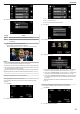User's Manual
Table Of Contents
- Beginner's Guide
- Holiday Season/Christmas
- Wedding
- Travel
- Amusement Park
- Getting Started
- Key Features
- Model Differences
- Verifying the Accessories
- Charging the Battery Pack
- Grip Adjustment
- Inserting an SD Card (GZ-HM450/GZ-HM650/GZ-HM670/GZ-HM690)
- Inserting an SD Card (GZ-HM440)
- Using the Touch Screen
- Clock Setting
- Changing the Display Language
- Holding this Unit
- Tripod Mounting
- Using this Unit Overseas
- Optional Accessories
- Recording
- Taking Videos in Intelligent Auto Mode
- Taking Still Images in Intelligent Auto Mode
- Manual Recording
- Creating Animation Effects (ANIMATION EFFECT)
- Registering Human Face Personal Authentication Information
- Capturing Subjects Clearly (TOUCH PRIORITY AE/AF)
- Capturing Smiles Automatically (SMILE SHOT)
- Recording while Displaying a Magnified View of a Selected Face (FACE SUB-WINDOW)
- Reducing Camera Shake
- Recording at Intervals (TIME-LAPSE RECORDING)
- Recording Automatically by Sensing Movements (AUTO REC)
- Taking Group Shots (Self-timer)
- Setting the USER Button
- Remaining Recording Time/Battery Power
- Playback
- Editing
- Copying
- Menu Settings
- Operating the Menu
- Main Menu for Video Recording
- SCENE SELECT
- FOCUS
- BRIGHTNESS ADJUST
- WHITE BALANCE
- BACKLIGHT COMP.
- TELE MACRO
- TOUCH PRIORITY AE/AF
- LIGHT (GZ-HM650/GZ-HM670/GZHM690)
- DIS
- GAIN UP
- WIND CUT
- ANIMATION EFFECT
- TIME-LAPSE RECORDING
- AUTO REC
- FACE SUB-WINDOW
- SMILE SHOT
- SMILE%/NAME DISPLAY
- FACE REGISTRATION
- VIDEO QUALITY
- ZOOM
- SEAMLESS RECORDING
- x.v.Color
- USER BUTTON SETTING
- Main Menu for Still Image Recording
- Main Menu for Video Playback
- Main Menu for Still Image Playback
- Common Menu
- CLOCK ADJUST
- DATE DISPLAY STYLE
- LANGUAGE
- MONITOR BRIGHTNESS
- REC MEDIA FOR VIDEO (GZ-HM450/GZ-HM650/GZ-HM670/GZ-HM690)
- REC MEDIA FOR IMAGE (GZ-HM450/GZ-HM650/GZ-HM670/GZ-HM690)
- REC VIDEO TO SLOTS (GZ-HM440)
- REC STILLS TO SLOTS (GZ-HM440)
- OPERATION SOUND
- AUTO POWER OFF
- QUICK RESTART
- DEMO MODE
- TOUCH SCREEN ADJUST
- DISPLAY ON TV
- VIDEO OUTPUT
- COMPONENT OUTPUT
- HDMI OUTPUT
- HDMI CONTROL
- FACTORY PRESET
- UPDATE
- PC SOFTWARE UPDATE
- FORMAT BUILT-IN MEM. (GZ-HM450/GZ-HM650/GZ-HM670/GZ-HM690)
- FORMAT SD CARD
- ERASE ALL DATA (GZ-HM450/GZ-HM650/GZ-HM670/GZ-HM690)
- Names of Parts
- Indications on the LCD monitor
- Troubleshooting
- Battery Pack
- Recording
- Recording cannot be performed.
- Recording stops automatically.
- The continuous shooting speed of still images is slow.
- The focus is not adjusted automatically.
- Zoom does not work.
- Mosaic-type noise occurs when recording scenes with fast movements or extreme changes in brightness.
- Vertical lines appear on recorded images.
- Card
- Playback
- Sound or video is interrupted.
- The same image is displayed for a long time.
- The motion is choppy.
- Cannot find a recorded file.
- Images do not appear on the TV properly.
- Images are projected vertically on the TV.
- The image displayed on TV is too small.
- When connected to the TV via the HDMI mini cable, proper images and sounds are not output.
- Editing/Copying
- Computer
- Screen/Image
- Other Problems
- The image is grainy.
- This unit heats up.
- The language on the display changed.
- HDMI-CEC functions do not work properly, and the TV does not work in conjunction with this unit.
- The unit operates slowly when switching between video mode and still image mode, or when switching the power on or off.
- This unit does not function properly and error messages appear.
- Make a backup of important recorded data.
- Error Message?
- CHECK LENS COVER
- SET DATE/TIME!
- COMMUNICATION ERROR
- FORMAT ERROR!
- DATA DELETION ERROR
- ERROR IN BUILT-IN MEMORY!
- MEMORY CARD ERROR!
- NOT FORMATTED
- RECORDING FAILURE
- CANNOT TAKE MORE STILL IMAGES AT THE MOMENT
- PLAYBACK FAILED
- VIDEO MANAGEMENT FILE IS DAMAGED, RECOVERY IS REQUIRED TO RECORD/PLAYBACK, RECOVER?
- UNSUPPORTED FILE!
- UNSUPPORTED SCENE!
- THIS FILE IS PROTECTED
- CHECK CARD'S WRITE PROTECTION SWITCH
- INSUFFICIENT AVAILABLE SPACE
- MAXIMUM QUANTITY RECORDING FOLDERS/ FILES HAS BEEN REACHED
- SCENE QUANTITY EXCEEDED LIMIT
- NUMBER OF FOLDERS OVERFLOW
- FILE QUANTITY LIMIT EXCEEDED
- CAMERA TEMPERATURE IS TOO COLD KEEP CAMERA POWER ON PLEASE WAIT
- NO FILES
- RECORDING CANCELLED
- Maintenance
- Specifications
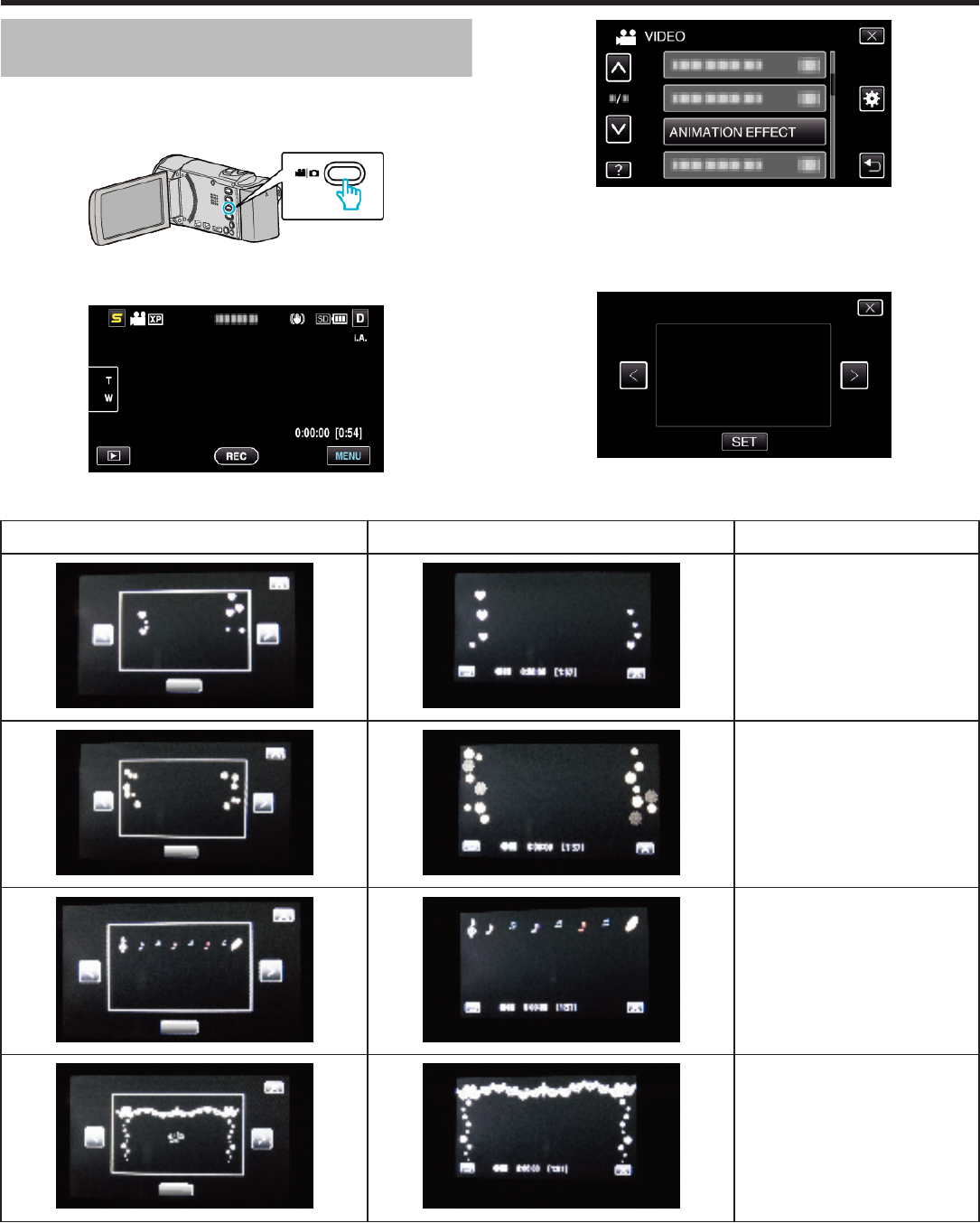
Creating Animation Effects (ANIMATION
EFFECT)
You can add various effects to videos to create a different atmosphere from
the usual recording.
1
Open the LCD monitor and select the video mode.
.
0
The video mode icon appears.
2
Tap “MENU”.
.
3
Tap “ANIMATION EFFECT”.
.
0
Tap ∧ or ∨ to move upward or downward for more selection.
0
Tap L to exit the menu.
0
Tap J to return to the previous screen.
4
Select a desired effect and tap “SET”.
.
0
Tap < or > to move left or right for more selection.
0
Tap J to return to the menu, or tap L to exit.
During Setting
After Setting Note
. .
Animation (effect) appears when
smiles are detected.
. .
Animation (effect) appears when
smiles are detected.
. .
Animation (effect) appears when
smiles are detected.
. .
Animation (effect) appears when
smiles are detected.
Recording
34