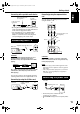Compact Component System Instructions
11
Connecting with a portable audio device
• By using QP Link (Quick Portable Link), you can
easily start playing back a portable audio device
on this unit. See page 33 for details.
• If an external device is not equipped with a
stereo mini plug audio output, use a plug
adaptor to convert the stereo mini plug to the
corresponding plug of the audio output.
CAUTION
Connect the main unit directly with a TV (or a
monitor) without routing through a VCR.
Otherwise it may cause picture distortion while
playing.
Also, when connecting the main unit to a TV with
a VCR built in, there may be picture distortion
while playing.
You can enjoy pictures of better quality using the
following cord instead of the supplied video cord.
Connecting by using the S-Video cord
Connecting by using the component video
cord
You can enjoy better quality pictures than when
using the S-Video cord.
CAUTION
Use either the S-Video cord or the component
video cord. If both cords are used, pictures may
not be played properly.
NOTE
• In order to enjoy pictures with Progressive mode
(page 26), the TV is required to have Progressive
video input.
• If the component video input jacks of your TV are
BNC type, use a plug adapter (not supplied) to
convert the plugs.
• Connect the power cord after all other
connections are complete.
• The STANDBY lamp (on the front panel) will be
lit.
Connecting with TV
AUX 1
Stereo mini plug cord
(not supplied)
In the door of the
front panel
Portable
audio device
VIDEO
S-VIDEO
COMPONENT
YPB PR
VIDEO OUT
TV
Supplied composite video cord
Main unit
Main unit
Connecting directly
TV (or
monitor)
VIDEO
S-VIDEO
COMPONENT
YPB PR
VIDEO OUT
TV
Main unit
S-Video cord (not
supplied)
Connecting the power cord
VIDEO
S-VIDEO
COMPONENT
YPB PR
VIDEO OUT
Component video cord
(not supplied)
Main unit
Blue
Red
Green
TV
AC outlet
Supplied power cord
Main unit
Getting started
EX-D11[C]EN.book Page 11 Wednesday, March 22, 2006 6:17 PM