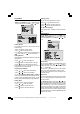User's Manual
- 19 -
Selecting Country
Using or button select Country.
Press
or button to select the desired coun-
try settings.
Selecting Language
Menu language can be selected by pressing or
button on Language item.
Ext-2 Output
Using or button select Ext-2 Output.
Press
or button to select the source which
will be given. From Ext-2 output, either EXT-1, DTV,
EXT3 or TV can be selected.
Blue Back
You can set the TV to automatically change to a blue
screen if the signal is weak or absent, or when there is
no input from an external device.
The Blue Background feature can be turned on or off
by pressing
or button.
4:3 Auto Aspect
You can choose one of three Zoom modes, REGULAR,
PANORAMIC or 14:9 ZOOM, as the Zoom mode for the
normal picture (4:3 aspect ratio).
Using
or button select 4:3 Autoaspect.
Press
or button to select a Zoom mode.
To Store Settings
In Feature menu all settings are stored automatically.
Installation Menu
Press MENU button, now you are in MENU. In the
MENU, select INSTALLATION using or but-
ton. Then enter the Installation menu by pressing
or
button.
Selecting Programme
To select programme number, you can use or
button or Digit Buttons.
Selecting Band
BAND, can be selected either C or S by pressing
or button.
Selecting Channel
CHANNEL can be changed by or button or
Digit Buttons.
For band C,
01 - 83, WEST EUROPE.
01 - 12, 21 - 69, EAST EUROPE .
01 - 17, 21 - 73, UK.
01 - 76, FRANCE.
04 - 09, FRANCE 2.
For band S,
01 - 41, for all channel tables.
Selecting Colour System
Using or button on Colour System, you can
change the colour system to PAL, SECAM or AUTO.
Note: In EXT mode, you can choose NTSC 3.58 and
NTSC 4.43 as well.
Selecting Decoder (EXT2)
You can use this mode to connect any decoder to your
TV.
Press the
or buttons to turn it on or off.
When you turn Decoder on, EXT-2 output will be cho-
sen as TV mode only and any scrambled channels will
be unscrambled through decoder connected your TV
via EXT-2 output.
Decoder setting should be stored separately for each
programme.
Selecting Fine Tuning
You can use the Fine Tuning process for fine adjust-
ment (after coarse adjustment), if you are not happy
with the image on the screen.
Use
or button on FINE TUNING item, until
getting the best image on the screen.
In Channel option, normally the Fine Tuning cursor is
placed at the middle on the slider, and this is indicated
with two reciprocal arrows.
Selecting Search
Using or button select Search item.
Press
or button in order to start channel
search. SEARCHING... is displayed during the search
process. Searching is stopped as soon as a station is
found or
, , , buttons are pressed.
JVC-AK49-IDTV-ENG-28&3229W-STEREO-BSI-C1815S-(AV-28&32E50SK)-50066123.p65 24.05.2005, 15:1619