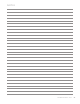User's Manual
84
minnkotamotors.com
TROUBLESHOOTING
General Troubleshooting
Problem: The motor is making erratic steering corrections while in AutoPilot, Spot-Lock or Track to Start/End.
Solution: Be sure to keep all ferrous metallic objects away from the i-Pilot Link controller as they will have an impact
on the built-in compass. Such objects include: anchors, metal framework, etc.
Problem: When a key on the remote is pressed the motor doesn’t always respond.
Solutions: Check the status of the battery charge icon on the remote. If low, connect the charger to the remote.
Check for large obstructions between the remote and the motor.
Solution: If the Lock icon is present on the content area of the LCD, the keypad is locked. Press and hold one of
the Softkeys to unlock the keypad.
Problem: i-Pilot Link won’t let me turn on certain features like: Advanced AutoPilot, Record, Track to Start/
End or Spot-Lock.
Solution: Verify that the GPS Signal Strength icon on the LCD shows at least one bar. If there are no bars, i-Pilot
Link will not allow these GPS-based features to be enabled.
Problem: There is a message on the remote screen showing “Motor not Found”. Also, the keys on the remote
are not controlling the motor.
Solution: This message is due to the remote not having wireless communications with the Link controller. This could
be due to the motor not being powered up or the remote not being learned to the controller.
Problem: There is a message on the remote screen showing “Motor Error”. Also, the keys on the remote are
not controlling the motor.
Solution: This error is generated when the Link controller loses communications with the Terrova (or ST) motor
controller. This error will occur any time the software on the Link controller is updated. To clear the
error, cycle power to the motor.
Remote
Problem: I’m having a hard time seeing the content on the LCD screen.
Solution: With the type of LCD used on the remote, it is able to utilize ambient light to enhance the visibility of the
screen content. However, when in indirect or low light conditions, the backlight may be needed. Through
the Backlight Settings Menu, you can adjust the intensity of the backlight along with the amount of time it
stays on after a button press.
Problem: I connected the charging cable but the charging indicator does not come on.
Solution: Ensure the power (USB) end is receiving power from the AC adapter or the alternate power source you
may be using such as the vehicle power port.
Solution: Look inside the charging port on the bottom end of the remote. You should clearly see two metallic
contacts. Use an appropriate tool to clean out any debris that may have accumulated in the charging port.
Solution: The end of the remote that plugs into the remote includes two spring pins. Ensure the pins are clean and
that when pushed in, they spring back out.