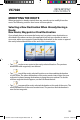Operating Instructions
92
VX7020
CHECKING ROUTE PARAMETERS AND
ACCESSING ROUTE RELATED FUNCTIONS
You can check dierent parameters of the route recommended by iGO primo.
1. If you are on the Map screen, tap to return to the
Navigation menu.
2. In the Navigation menu, tap .
3. The following pieces of information are displayed:
• The name and/or address of the destination.
• Warning icons (if any). They provide extra information about your route (e.g.
unpaved roads or toll roads to be taken).
• The total time of the route.
• The total length of the route.
• Estimated delay calculated from trac events on your route.
• The symbol of the vehicle type used in route calculation.
• The route planning method (e.g. Fast).
4. You have the following options on this screen (for detailed instructions on
how to use them, see the next chapter):
• Tap
to edit the route: to add or remove destinations or change
their sequence. You can also set a route start point other than your current
location. This can be useful to plan and save a future trip.
• Tap to display the entire route on the map.
• Tap to bypass a part of the route.
• Tap to delete the active route.
• Tap to open a list with more options like selecting from route
alternatives, changing route parameters, simulating the route, saving the
active route or loading a previously saved route.
• Tap to return to the Navigation menu.
128-9291 Jensen VX7020 Navigation Manual.indd 92 3/17/2014 1:26:38 PM