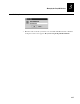User's Manual
Managing the EasyLAN Wireless
3-15
3
5. In the Address field, enter the IP address of the subnet in the form
n.n.n.n
where
n
is
from 0 to 255.
6. Check or clear the Enabled check box.
7. Click OK to accept your changes and return to the IP Subnet dialog box. Or click
Cancel to reject your changes and return to the IP Subnet dialog box.
8. To delete a subnet, select the subnet and click Delete. The subnet disappears from
the IP Subnet dialog box.
9. To print a list of subnets, click Print, select the print options you want, and click
OK.
10. When you have finished configuring the subnets, click Done. The Search screen
appears.
Adding an EasyLAN Wireless
If you know you will be bringing an EasyLAN Wireless online, you may want to add it
to the EasyLAN Wireless Admin utility to help the utility find it when it comes online.
You need the following information to add an EasyLAN Wireless:
•
The name of the EasyLAN Wireless. The default name is XCD_
xxxxxx
where
xxxxxx
is the last six digits of the MAC address.
•
The MAC address of the EasyLAN Wireless.
•
The IP address of the EasyLAN Wireless.
•
The subnet that the EasyLAN Wireless communicates in.
To add an EasyLAN Wireless to the EasyLAN Wireless Admin utility
1. Open the EasyLAN Wireless Admin utility.
2. Open the Set Up menu and select Add. The Add Server dialog box appears.