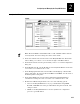User's Manual
EasyLAN Wireless User’s Manual
2-14
5. In the Speed field, select the speed of your network: 1, 2, 5.5, or 11 Mbps.
6. In the WEP field, select the WEP security your network is using: disabled, 64-bit
encryption, or 128-bit encryption.
7. In the Key Selection field, select the WEP key your network is using: 1, 2, 3, or 4.
8. In the 64 Bit WEP Key fields or the 128 Bit WEP Key fields, enter the hexadecimal
digits for each key: 10 digits for 64-bit encryption and 26 digits for 128-bit
encryption.
9. Click Submit. A page appears letting you know that your changes were successful.
10. Click OK to return to the Configuration and Management page.
Using the EasyLAN Wireless Admin Utility
Before you can configure the radio parameters using the EasyLAN Wireless Admin
utility, you need to install the utility and search for the EasyLAN Wireless. For help, see
“To install the EasyLAN Wireless Admin Utility” and “To search for the EasyLAN
Wireless” earlier in this chapter.
To configure the radio parameters using the EasyLAN Wireless Admin utility
1. Open the WPAdmin utility and search for the EasyLAN Wireless on your network.
For help, see “To search for the EasyLAN Wireless” earlier in this chapter.
2. Select an EasyLAN Wireless and click Configure. The Configure Server Password
dialog box appears.
3. Enter the password for the EasyLAN Wireless. The default password is access. The
Configuration dialog box appears.