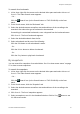User Manual
Table Of Contents
- Important information
- Chapter 1 Product introduction
- Chapter 2 Physical installation
- Chapter 3 Getting started
- Chapter 4 Operating instructions
- Chapter 5 Live view
- Chapter 6 Searching files
- Chapter 7 Playback functionality
- Chapter 8 Archiving files
- Chapter 9 Display settings
- Chapter 10 Camera setup
- Chapter 11 Network settings
- Chapter 12 Recording
- Chapter 13 Alarm and event setup
- Chapter 14 Device management
- Chapter 15 Storage management
- Chapter 16 User management
- Chapter 17 System information
- Chapter 18 Using the web browser
- Appendix A Specifications
- Appendix B PTZ protocols
- Appendix C Port forwarding information
- Appendix D Supported PTZ commands
- Appendix E Default menu settings
- Index
Chapter 7: Playback functionality
TruVision DVR 15HD User Manual 43
Description
Play next file/day/event recording in the search result.
6
. Recording type: Description of the color coding of the five recording types that appear in the
playback progress bar. Green indicates continuous recording. Yellow indicates motion
detection. Red indicates alarm recording. Pale green indicates manual recording. Magenta
indicates VCA recording.
24-hour playback
Use this option to access one day of video recordings for the selected camera.
Playback starts at midnight and runs for the 24-hour period. 24-hour playback is shown
in full-screen view. See Figure 14 on page 42 for a description of the playback control
toolbar.
• Using the mouse:
1. In live view mode right-click the mouse on the desired camera image. In the mouse
toolbar, click 24-hour Playback.
The playback screen appears. By default, the camera is in full-screen mode.
2. To select more than one camera for synchronous playback or to select playback
from a different day, move the mouse to the right edge of the screen. The camera
list and calendar are displayed. Check the desired cameras and/or another day. Up
to 8 cameras can be selected for 8/16 channel recorders and up to 4 cameras for
the 4-channel recorder.
Playback starts immediately you have selected the camera and times.
Note: A message appears if there are no recordings found during this period.
3. Use the playback control toolbar to manually control playback.
4. Click Exit or right-click the mouse to return to live view.
– Or –
Right-click the mouse and click Exit from the mouse menu to return to the previous
window.
• Using the front panel:
1. Select the camera for playback and press the Play button. Playback from the
selected camera starts immediately.
Note: Synchronous playback is only available using the mouse. If live view was
showing multiview, only the camera in the top-left channel on screen will be played
back.
2. To select a different camera for playback, press the numerical button of the desired
camera.
3. Press Live to return to live view.