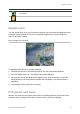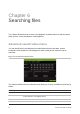User Manual
Table Of Contents
- Important information
- Chapter 1 Product introduction
- Chapter 2 Physical installation
- Chapter 3 Getting started
- Chapter 4 Operating instructions
- Chapter 5 Live view
- Chapter 6 Searching files
- Chapter 7 Playback functionality
- Chapter 8 Archiving files
- Chapter 9 Display settings
- Chapter 10 Camera setup
- Chapter 11 Network settings
- Chapter 12 Recording
- Chapter 13 Alarm and event setup
- Chapter 14 Device management
- Chapter 15 Storage management
- Chapter 16 User management
- Chapter 17 System information
- Chapter 18 Using the web browser
- Appendix A Specifications
- Appendix B PTZ protocols
- Appendix C Port forwarding information
- Appendix D Supported PTZ commands
- Appendix E Default menu settings
- Index
Chapter 5: Live view
28 TruVision DVR 15HD User Manual
Table 6: Mouse menu for monitor A (main monitor)
Name Description
1.
Menu Enter the Main menu.
This option is not available from monitor B.
2.
Single Camera Switch to a full-screen view for the selected camera from the
dropdown list. See “Single and multiview display ” on page 29 for
more information.
3.
Multi Camera Switch between the different multiview options from the dropdown
list. See “Single and multiview display ” on page 29 for more
information.
4.
Previous Screen Displays the previous camera.
5.
Next Screen Displays the next camera.
6.
Start Sequence Turn on sequence mode. The window automatically sequences
between cameras. To set up the sequence dwell time, go to Menu >
Display Settings > Display > Sequence Dwell Time and select a
value.
This option is not available from monitor B.
7.
24-hour Playback Playback the recorded video of the selected day from the selected
camera. The current day is selected by default. See “24-hour
playback” on page 43 for more information.
8.
Monitor B Switch between monitors A (main) and B (event).
9.
Advanced Search Enter the advanced video search menu. See “
Advanced search video
menu” on page 44 for more information.
This option is not available from monitor B.
10.
Output Mode Select Standard, Bright, Soft, or Vivid mode to display.
11.
Close Time Bar Open/close the time bar.
Table 7: Mouse menu for monitor B (event monitor)
Name Description
1
.
Single Camera Switch to a full-screen view for the selected camera from the
dropdown list.
2
. Multi Camera Switch between the different multiview options from the dropdown
list.
3
. Previous Screen Displays the previous camera.
4
. Next Screen Displays the next camera.
5
. 24-hour Playback Playback the recorded video of the selected day from the selected
camera. The current day is selected by default. See “24-hour
playback” on page 43 for more information.
6
. Monitor A Switch between monitors A (main) and B (event).