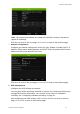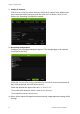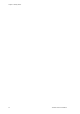User Manual Manual
Table Of Contents
- Chapter 1 Product overview
- Chapter 2 Installation
- Chapter 3 Getting started
- Chapter 4 Operating instructions
- Chapter 5 Recording settings
- Chapter 6 Alarm settings
- Chapter 7 Network settings
- Chapter 8 Storage management
- Chapter 9 Camera settings
- Chapter 10 Live view
- Chapter 11 Controlling a PTZ camera
- Chapter 12 Playing back a recording
- Overview of the playback window
- Playback pop-up menu
- Instant playback
- 24-hour playback
- Playback speed and skip time
- Searching recorded video
- Playing back recordings by time and video type
- Playing back recordings by event
- Creating and playing back bookmarked recordings
- Slideshow of snapshots
- Playing back recordings from the system log
- Playing back frame-by-frame
- Digital zoom in playback
- Chapter 13 Archiving recorded files
- Chapter 14 NVR management
- Chapter 15 User management
- Chapter 16 Using the web browser
- Appendix A Specifications
- Appendix B Port forwarding information
- Appendix C Maximum pre-recorded times
- Appendix D Default menu settings
- Appendix E Product codes
- Index
Chapter 3: Getting started
10 TruVision NVR 10 User Manual
Using the setup wizard
The NVR has an express installation wizard that lets you easily configure basic NVR
settings when first used. It configures all cameras simultaneously. The configuration
can then be customized as required.
By default the setup wizard will start once the NVR has loaded. It will walk you through
some of the more important settings of your NVR.
Any changes you make to a setup configuration page are saved when you finish the
page and return to live view.
Note: If you want to set up the NVR with default settings only, click Next in each
window until the end.
To quickly set up the TVN 10:
1. Connect all the devices required to the back panel of the NVR. See “Back panel” on
page 6.
2. Turn on the unit using the power switch on the back panel.
3. Select the preferred language for the system from the dropdown list and then click
Next.
4. Enable or disable the option to start the wizard automatically when the NVR is
turned on. Click Next.
5. Administrator configuration:
Navigate to the Admin Password edit box and click the edit box with the mouse, or
press Enter on the front panel or remote control, to display the soft keyboard. Enter
the default admin password, 1234.
Note: You must enter an admin password. To change the Admin password, check
New Admin password and enter the new password and confirm it.
Caution: It is strongly recommended that you change the password of the
administrator. Do not leave 1234 as the default password. Write it down in a safe
place so that you do not forget it.
If you should forget the password to your NVR, contact your supplier with the serial
and model numbers of your NVR to obtain a secure code to reset your NVR.
If you wish to limit the admin rights to only one computer, enter the MAC address of
the user’s computer. Otherwise leave the MAC address unchanged.
Click Next.
6. Time and date configuration:
Select the desired time zone, date format, system time, system date, and manual
DST.