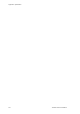User Manual Manual
Table Of Contents
- Chapter 1 Product overview
- Chapter 2 Installation
- Chapter 3 Getting started
- Chapter 4 Operating instructions
- Chapter 5 Recording settings
- Chapter 6 Alarm settings
- Chapter 7 Network settings
- Chapter 8 Storage management
- Chapter 9 Camera settings
- Chapter 10 Live view
- Chapter 11 Controlling a PTZ camera
- Chapter 12 Playing back a recording
- Overview of the playback window
- Playback pop-up menu
- Instant playback
- 24-hour playback
- Playback speed and skip time
- Searching recorded video
- Playing back recordings by time and video type
- Playing back recordings by event
- Creating and playing back bookmarked recordings
- Slideshow of snapshots
- Playing back recordings from the system log
- Playing back frame-by-frame
- Digital zoom in playback
- Chapter 13 Archiving recorded files
- Chapter 14 NVR management
- Chapter 15 User management
- Chapter 16 Using the web browser
- Appendix A Specifications
- Appendix B Port forwarding information
- Appendix C Maximum pre-recorded times
- Appendix D Default menu settings
- Appendix E Product codes
- Index
Chapter 16: Using the web browser
TruVision NVR 10 User Manual 127
Searching and playing back recorded video
To search and play back recorded video, click Playback on the menu bar to display the
Playback window shown in Figure 34 below.
Figure 34: Browser playback window
Item
Description
1
. Selected camera.
2
. Multiview: Select the desired multiview format.
3
. Calendar: Selected day is highlighted.
4
. Search: Click to start searching recorded files for the selected camera.
5
. Player Download: Click to download the Player application required to play back recordings.
6
. Timeline: The timeline moves from left (oldest video) to right (newest video). Click a location
on the timeline to move the cursor to where you want playback to start.
7
. Playback control toolbar:
Reverse: Click to reverse playback.
Play/pause: Play or pause playback.
Stop playback. Playback is stopped and the window changes to black.
Playback reverse: Click to scroll through the different speeds available: 1/8 speed,
¼ speed, ½ speed, normal, X2 speed, X4 speed, and X8 speed. Current speed is
displayed under the camera name on top right of window.
Playback forward: Click to scroll through the different speeds available: 1/8
speed, ¼ speed, ½ speed, normal, X2 speed, X4 speed, and X8 speed. Current
speed is displayed under the camera name on top right of window.
Single frame: Click to play back one frame at a time.
8
.
Stop all playback: Click to stop all cameras in playback.
Multiple playback: Click to play back several cameras at the same time.