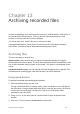User Manual Manual
Table Of Contents
- Chapter 1 Product overview
- Chapter 2 Installation
- Chapter 3 Getting started
- Chapter 4 Operating instructions
- Chapter 5 Recording settings
- Chapter 6 Alarm settings
- Chapter 7 Network settings
- Chapter 8 Storage management
- Chapter 9 Camera settings
- Chapter 10 Live view
- Chapter 11 Controlling a PTZ camera
- Chapter 12 Playing back a recording
- Overview of the playback window
- Playback pop-up menu
- Instant playback
- 24-hour playback
- Playback speed and skip time
- Searching recorded video
- Playing back recordings by time and video type
- Playing back recordings by event
- Creating and playing back bookmarked recordings
- Slideshow of snapshots
- Playing back recordings from the system log
- Playing back frame-by-frame
- Digital zoom in playback
- Chapter 13 Archiving recorded files
- Chapter 14 NVR management
- Chapter 15 User management
- Chapter 16 Using the web browser
- Appendix A Specifications
- Appendix B Port forwarding information
- Appendix C Maximum pre-recorded times
- Appendix D Default menu settings
- Appendix E Product codes
- Index
Chapter 12: Playing back a recording
TruVision NVR 10 User Manual 99
Slideshow of snapshots
You can search video snapshots. See “Accessing frequently used commands” on page
74 on how to create snapshots.
To play back snapshot search results:
1. In live view mode right-click the mouse and in the pop-up menu select Advanced
Search > Snapshot.
2. Select the desired cameras as well as start and end times of the recording to be
searched.
3. Click Search. The list of snapshots appears.
4. Select a snapshot to see it in the thumbnail window. Click its Play button to see
it in full-screen mode.
5. When in full-screen mode, move the cursor to the right edge of the window to see
the complete list of snapshots found in the search. Click their Play buttons to see
them in full-screen mode.
6. To see a slideshow of all the snapshots found, click the or buttons on the
snapshot toolbar to sequence forwards or backwards through the shots.
7. To do another search:
Click Exit in the snapshot toolbar to return to the search results window.
- Or -
Right-click the mouse and select Exit from the list to return to the search results
window.
- Or -
Right-click the mouse and select Snapshot Search from the list to return to the
search window.
- Or -
Click Search in the snapshot toolbar to return to the search results window.
Playing back recordings from the system log
You can also playback recordings from the system log. The system log provides a
much wider range of options for playback than Advanced Search, which deals with
video detection and alarms only.
See “Searching system logs for events” on page 112 for more information.