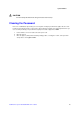Service Guide
System Utilities
22 Intel
®
Server System SC5650HCBRP Service Guide
F5/- Change Value - The minus key or the F5 function key is used to change the value of the current item
to the previous value. This key scrolls through the values in the associated pick list without displaying
the full list.
F6/+ Change Value - The plus key or the F6 function key is used to change the value of the current menu
item to the next value. This key scrolls through the values in the associated pick list without
displaying the full list. On 106-key Japanese keyboards, the plus key has a different scan code than
the plus key on the other keyboard, but it has the same effect.
<Enter> Execute Command - The Enter key is used to activate submenus when the selected feature is a
submenu, or to display a pick list if a selected feature has a value field, or to select a sub-field for
multi-valued features like time and date. If a pick list is displayed, the Enter key will undo the pick list,
and allow another selection in the parent menu.
<Esc> Exit - The ESC key provides a mechanism for backing out of any field. This key will undo the
pressing of the Enter key. When the ESC key is pressed while editing any field or selecting features
of a menu, the parent menu is re-entered. When the ESC key is pressed in any submenu, the parent
menu is re-entered. When the ESC key is pressed in any major menu, the exit confirmation window
is displayed and the user is asked whether they want to discard their changes.
<F9> Setup Defaults - Pressing F9 causes the following to display:
Setup Confirmation
Load default configuration now?
[Yes] [No]
If “Yes” is selected and the Enter key is pressed, all Setup fields are set to their default values. If “No”
is selected and the Enter key is pressed, or if the ESC key is pressed, the user is returned to where
they were before F9 was pressed without affecting any existing field values.
<F10> Save and Exit - Pressing F10 causes the following message to display:
Setup Confirmation
Save Configuration changes and exit now?
[Yes] [NO]
If “Yes” is selected and the Enter key is pressed, all changes are saved and Setup is exited. If “No” is
selected and the Enter key is pressed, or if the ESC key is pressed, the user is returned to where
they were before F10 was pressed without affecting any existing values.
Upgrading the BIOS
The upgrade utility allows you to upgrade the BIOS in flash memory. The code and data in the upgrade file
include the following:
On-board BIOS, including the recovery code, BIOS Setup Utility, and strings
On-board video BIOS and other option ROMs for devices embedded on the server board
OEM binary area
Processor Microcode
A way to change the BIOS language
Option ROM of the Intel
®
Embedded Server RAID Technology II for on-board SATA
Preparing for the Upgrade
The following steps explain how to prepare to upgrade the BIOS and include how to:
Record the current BIOS settings
Obtain the upgrade utility
Prepare a storage media for the utility