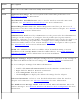User's Manual
Connection Details
On the main window, click Details to view detailed parameters of the access point and network
adapter. The Connection Details window displays the current network connection information.
See
Connection Details for a complete description.
The Taskbar icon also indicates the current connection status. See
Taskbar Icons.
Main Window Connection Status Icons
The connection status icons indicate the current connection status of your wireless adapter. The
connection status icon displays in the WiFi connection utility main window See
Connection Status
Icons.
Profile Management
On the WiFi connection utility main window, click Connect on a wireless network. Once
connected, a profile is created in the Profiles list. The Profiles List displays the current user profiles
in the order that they are to be applied. Use the up and down arrows to arrange profiles in a
specific order to automatically connect to a wireless network.
You can also add, edit, and remove profiles from the
Profiles list. Click Profiles on the WiFi
connection utility main window.
Different profiles can be configured for each wireless network. Profile settings can include, the
network name (SSID), operating mode, and security settings. See
Profile Management for more
information.
Menus
Use the File, Tools, Advanced, Profiles and Help menus to configure your network settings.