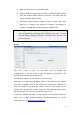User manual
71
1. Make sure the device is in operation mode.
2. Using a needle or similar object to press and hold the Reset button
until the camera restarts (about 2 seconds). The status LED will
change to amber during startup.
3. When the Status Indicator changes to back to Green (which may
take up to 1 minute), the process is complete. The default IP
address is 192.168.88.10 if not assigned by a DHCP server.
Note: Resetting to the factory default settings using the Reset button will
cause all parameters (including the IP address) to be reset. To reset
the unit without changing parameters, disconnect and reconnect the
power connector.
Camera resets can also be performed under System> Reset To Factory
Default.
There are 2 types of reset. You can either reset all settings and
configurations, or you can choose to keep the Network configuration, and
reset all other settings and configurations.
Click OK after choosing a reset option to perform a reset.
Alternately, you may press the “Reset” button on the bottom of the camera
to perform a complete reset of the camera (no configurations retained). To
reset the camera by pressing the “Reset” button on the bottom of the
camera, press and hold the “Reset” button for 3 seconds. During this time,
the LED indicator in front of the camera will blink in red.
To check for updated information on your camera, or for any other questions,
please refer to http://www.surveontech.com/support/faq.asp or contact
technical support at
support@surveontech.com.