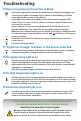User's Manual Part 2
If there is no picture or the picture is blank
If the power light is off, make sure the power cord is connected and plugged into
a live electrical outlet. If the power light is amber and not blinking, touch the
power light (or press power on the remote).
Check video source and cables. Make sure the video source (computer, DVD
player, VCR, etc.) is turned on and cables are securely connected between the
source and the projector.
If your computer is connected using DisplayLink (not VGA), please see the
DisplayLink Manager User's Guide for more troubleshooting information.
Make sure your computer's video port is enabled. Press the key combination that
activates your laptop's external video port (see step
4
). If there is still no image,
restart your laptop.
Press the Source button. You may need to press it several times to view the
correct source.
Press the Auto Image button.
If "Signal out of range" is shown, or the picture looks bad
Press the Auto Image button. If that doesn't help (and the source is a computer),
reduce your computer's display resolution or vertical refresh rate.
If the replace lamp light is on
Turn the projector off and wait at least one minute, then turn it on again. If the
replace lamp light turns on again, the lamp needs to be replaced. For lamp
replacement instructions, see the Reference Guide, which can be downloaded at
www.infocus.com/support
Only InFocus genuine lamps are tested for use in this projector.
If the high temperature light is on
Turn the projector off and remove anything that may be blocking the air vents on
its side. Leave the projector off for at least one minute to let it cool before turning
it on again. Important: Continuous operation at high temperature may reduce the
lifetime of the lamp and/or projector.
If the service required light is on
Turn the projector off and wait at least one minute, then turn it on again. If the
service required light turns on again, the projector needs to be serviced. See
below for service contact information.
Troubleshooting
source
More troubleshooting options are in the Reference Guide
(including LiteBoard and LitePort troubleshooting)
Download it at www.infocus.com/support
Warning: In the unlikely event of a lamp rupture, particles may be ejected
from the projector. Keep out of the area under and around the projector
when it is turned on. See the safety instructions booklet for more details.