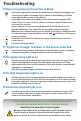User's Manual Part 2
For full pen instructions and troubleshooting, download the Reference Guide (see below).
Note: You don’t need to install DisplayLink software to use the pen.
Turn off the projector
Press the power button
The power light on the projector will blink while the fan cools
the lamp. If you need to unplug the projector, wait until the fan
stops and the power light stops blinking and stays on.
Note: While the power light is blinking, button presses on the
projector and remote are ignored.
See the Reference Guide for detailed projector instructions
Download it at www.infocus.com/support
The Reference Guide is available in multiple languages. It covers advanced setup and
operation, including using the projector menus, using the remote to control presenta-
tions, using LAN/network functions, and lamp replacement instructions.
8
Optional: Use LiteBoard pen
7
Middle mouse button (see
Reference Guide to change
button function)
Battery light (blinks
when low, on while
charging)
Link light
USB connector for
power/charging
(behind flap)
Left mouse buttonRight mouse button
Sensor
Tip
3
Charge the pen’s battery (if needed)
Connect the USB power adapter to an electrical outlet, then connect a USB cable between
the adapter and the pen. Unplug the cable when the battery light turns off (or use the pen
while it’s charging).
Connect the computer and projector with USB
Connect the other USB cable between your computer and the projector’s DisplayLink
connector (see step ).
Turn on the pen
Press the pen’s tip, L, or R button to power it on (the link light will blink).
Use the pen as a wireless mouse
To move: point the pen at the screen, or lightly touch its tip to the screen.
To click: push the pen’s tip onto the screen, or click its left mouse button.
1
2
3
The pen works with computer sources only
4
Avoid shadows!
The pen won’t work if its tip is in a shadow, or if the pen is pointing at a shadow.
ii