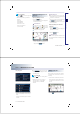User's Manual
NAVIGATION SYSTEM
3-23
NAVIGATION SYSTEM
(b) By name
6
.
Press the
1DPH
button.
7
.
Input the name of the POI and press the
/LVW
button.
If the number of matches with the input is
less than 4 results, then the facilities list
screen will be displayed automatically.
8
.
Select the desired POI menu.
The corresponding position will be dis-
played on the map.
INFORMATION
When necessary, the search conditions for the
city and category can be changed by pressing
the
$GYDQFHG
button.
●
Changing City
1
.
Press the
&LW\
button.
2
.
Input the city name and press the
/LVW
button.
3
.
Select the desired city name.
●
Changing Category
1
.
Press the
&DWHJRU\
button.
2
.
Select the desired main category menu.
3
.
Select the desired sub category menu.
(c) By phone number
6
.
Press the
3KRQH
button.
PART 3 NAVIGATION SYSTEM
3-24 NAVIGATION SYSTEM
7
.
Input the phone number and Press the
'RQH
button to complete.
The corresponding position will be dis-
played on the map.
Voice Command
1. Press the key on the steering wheel
remote controller.
2. After the beep sound, say a command.
"Destination POI by Phone Number"
[Destination POI by phone number],
page 5-22.
Searching from Address book
1
.
Press the
'(67
key.
2
.
Press the
$GGUHVVERRN
button.
3
.
Select the desired address book (user)
menu.
INFORMATION
This system provides 5 address books. Each
addresses book can hold up to 200 entries.
4
.
Select the desired address name from the
list.
The corresponding position will be
displayed on the map.
[Registering new address in address
book], page 3-43.
Voice Command
1. Press the key on the steering wheel
remote controller.
2. After the beep sound, say a command.
"Destination by address book"
[Destination by address book], page
5-24.