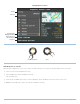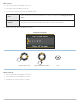Use and Care Manual
184
Manage Tracks
Manage Tracks
Save and edit your tracks with the Waypoint Management dialog box. Track names are saved with a date and time stamp. The Tracks
submenu allows you to edit the track name, appearance, and the track visibility. You can also move tracks from one group to another
g
roup.
Open the Track Submenu
1. Select a track from the Waypoint Management dialog box. Press the RIGHT Cursor key.
2. Select one of the following menu options:
Edit Opens the Edit Track menu. See Edit a Saved Track for details.
Delete
Deletes the track. To delete the track from the selected group, choose Selected. To delete the
track from all groups, choose All Instances. See Delete a Saved Track for details.
Duplicate Creates a copy of the track and adds it to a new group (see Search and Organize).
Save As
Creates a new track (based on the selected track) and opens a menu so you can change the
new track’s name (see Search and Organize).
Move Moves the track from the selected group to a different group (see Search and Organize).
Editing a Track
save
track name
hidden or visible
track summary
To display the color
options, select
aline style.