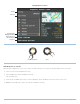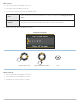Use and Care Manual
182
Manage Routes
D
elete a Waypoint from a Route
1. Select a route. Press the RIGHT Cursor key.
2. Select Open. Press the RIGHT Cursor key.
3. Select a waypoint in the route. Press the RIGHT Cursor key.
4. Select Delete. Press the RIGHT Cursor key.
5. To remove the waypoint from the group, choose Selected.
To delete the waypoint from all groups, choose All Instances.
6. Follow the on-screen prompts to delete the waypoint.
Change the Waypoint Order in a Route
1. Select a route. Press the RIGHT Cursor key.
2. Select Open. Press the RIGHT Cursor key.
3a. Select Reverse, and press the RIGHT Cursor key. This will quickly reverse the order of the route.
OR
3b.Choose a Waypoint in the route, and press the RIGHT Cursor key.
Select Reorder, and press the RIGHT Cursor key.
To move the waypoint up or down in the route order, press the UP or DOWN Cursor keys.
See the illustration Changing the Route Order (Moving a Waypoint).
4. Press the EXIT key to select Save.
Press the RIGHT Cursor key.
Delete a Route
1. Select a route. Press the RIGHT Cursor key.
2. Select Delete. Press the RIGHT Cursor key.
3. To remove the route from the group, choose Selected.
To delete the route from all groups, choose All Instances.