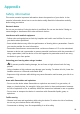MateBook 13 User Guide-(06,en-us,WRT&WRTB,19H1,SI)
Table Of Contents
- Contents
- About this user guide
- New devices
- Highlighted features
- Getting to know your computer
- Learn about Windows 10
- Accessories and extensions
- Appendix
- Safety information
- Electronic device
- Interference with medical equipment
- Protecting your hearing when using a headset
- Areas with flammables and explosives
- Traffic security
- Operating environment
- Child's safety
- Accessories
- Charger safety
- Battery safety
- Cleaning and maintenance
- Disposal and recycling information
- Reduction of hazardous substances
- EU regulatory conformance
- Body worn operationThe device complies with RF specifications when used at a distance of 0.0 cm from your body. Ensure that the device accessories, such as a device case and device holster, are not composed of metal components. Keep the device away from your body to meet the distance requirement.
- Certification information (SAR)This device meets guidelines for exposure to radio waves.Your device is a low-power radio transmitter and receiver. As recommended by international guidelines, the device is designed not to exceed the limits for exposure to radio waves. These guidelines were developed by the International Commission on Non-Ionizing Radiation Protection (ICNIRP), an independent scientific organization, and include safety measures designed to ensure the safety of all users, regardless of age and health.The Specific Absorption Rate (SAR) is the unit of measurement for the amount of radio frequency energy absorbed by the body when using a device. The SAR value is determined at the highest certified power level in laboratory conditions, but the actual SAR level during operation can be well below the value. This is because the device is designed to use the minimum power required to reach the network.The SAR limit adopted by Europe is 2.0 W/kg averaged over 10 grams of tissue, and the highest SAR value for this device complies with this limit.
- StatementThe most recent and valid version of the DoC (Declaration of Conformity) can be viewed at http://consumer.huawei.com/certification.This device may be operated in all member states of the EU.Observe national and local regulations where the device is used.This device may be restricted for use, depending on the local network.
- Restrictions in the 2.4 GHz band:Norway: This subsection does not apply for the geographical area within a radius of 20 km from the centre of Ny-Ålesund.
- Restrictions in the 5 GHz band:According to Article 10 (10) of Directive 2014/53/EU, the packaging shows that this radio equipment will be subject to some restrictions when placed on the market in Belgium (BE), Bulgaria (BG), the Czech Republic (CZ), Denmark (DK), Germany (DE), Estonia (EE), Ireland (IE), Greece (EL), Spain (ES), France (FR), Croatia (HR), Italy (IT), Cyprus (CY), Latvia (LV), Lithuania (LT), Luxembourg (LU), Hungary (HU), Malta (MT), Netherlands (NL), Austria (AT), Poland (PL), Portugal (PT), Romania (RO), Slovenia (SI), Slovakia (SK), Finland (FI), Sweden (SE), the United Kingdom (UK), Turkey (TR), Norway (NO), Switzerland (CH), Iceland (IS), and Liechtenstein (LI).The WLAN function for this device is restricted to indoor use only when operating in the 5150 to 5350 MHz frequency range.
- Frequency Bands and Power
- Accessories and Software Information
- ErP Product Information
- Personal Information and Data Security
- Legal Notice
- Safety information
2 If the USB device requires a power supply, plug it in before powering it on.
3 The rst time you connect a new USB device, your computer will automatically install any
drivers that are required.
Viewing connected devices on your computer
1 Click in the lower left corner of the screen to open the Start menu.
2 Click > to view connected USB devices under connected devices.
Bluetooth mouse
HUAWEI/HONOR Bluetooth mouse can connect to a computer wirelessly via Bluetooth.
When using the Bluetooth mouse for the rst time, you need to pair the mouse with your
computer.
The Bluetooth mouse is an optional accessory and is sold separately.
Getting to know the Bluetooth mouse
1
2
3
4
5
6
1 Left button 2 Scroll-wheel + Middle button
3 Right button 4
LED indicator
If the indicator ashes red, the battery has
insucient power and would need to be replaced.
5 Sensor 6 Power/Bluetooth pairing switch
Install the battery
As illustrated below, open the front casing at the mark located on the bottom edge of the
mouse. Insert one AA battery with the positive and negative ends as shown in the battery
chamber. Close the casing to complete installation.
Pairing the Bluetooth mouse with your computer
Accessories and extensions
20