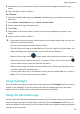User manual
Table Of Contents
- Contents
- Getting started
- Wearing the watch
- Adjusting and Replacing the watch strap
- Pairing your watch with your phone
- Powering on/off and restarting the watch
- Charging your watch
- Buttons and gestures
- Customizing the Down button
- Adjusting screen brightness
- Setting the vibration strength
- Setting time and language
- Enabling frequently used features
- Unlocking your phone using your watch
- Enabling Do not disturb mode
- Connecting earbuds
- Viewing the Bluetooth name and MAC address
- Check the watch's version
- Check the watch's SN
- Updating the watch
- Restoring the watch to its factory settings
- App management
- Getting notifications and deleting messages
- Setting favorite contacts (using a watch to make/receive a call)
- Answering or rejecting incoming calls
- Checking your call log
- Playing music
- Using Stopwatch or Timer
- Setting an alarm
- Using Flashlight
- Using the Barometer app
- Using Compass
- Weather reports
- Finding your phone using your watch
- Professional workouts
- Fitness and health
- Watch faces
Android users can also check the duration of moderate to high intensity activity on the
home screen of the Huawei Health app. The data displayed in the Huawei Health app is
collected from both your phone and watch. Therefore, there is nothing to be concerned
about if there is a data discrepancy between the app and your watch.
Recording workout routes
The watch features built-in GPS. Even if disconnected from your phone, the watch can still
record your workout routes when you start Outdoor Run, Outdoor Walk, Outdoor Cycle,
Climb, and other outdoor modes.
Dierent models support dierent outdoor workout modes.
If you cannot view workout routes on your watch, sync the workout data to the Huawei
Health app and view the workout routes and other detailed workout data under Exercise
records in Huawei Health.
Syncing and sharing your tness and health data
You can share your tness data to third-party apps and compare with your friends.
For Android users:
To share your tness data to a third-party app, open the Huawei Health app, go to Me >
Settings > Data sharing and select the platform you want to share to. Follow the onscreen
instructions specic to each platform.
For iOS users:
To share your tness data to a third-party app, open the Huawei Health app, go to Discover
> Third party services and select the platform you want to share to. Follow the onscreen
instructions specic to each platform.
Professional workouts
26