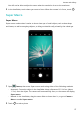Mate 30 User Guide-(TAS-L09&TAS-L29,EMUI10.0_02,en-us,4G)
Table Of Contents
- Contents
- Essentials
- Basic Gestures
- System Navigation
- Phone Clone
- Lock and Unlock Your Screen
- Get Familiar with the Home Screen
- Notification and Status Icons
- Shortcut Switches
- Home Screen Widgets
- Set Your Wallpaper
- Screenshots & Screen Recording
- View and Clear Notifications
- Adjust Sound Settings
- Enter Text
- Split-screen Mode & Floating Window
- Show Date and Time When the Screen Is Off
- Power On and Off or Restart Your Device
- Charging
- Smart Features
- Camera and Gallery
- Launch Camera
- Take Photos
- Shoot in Portrait, Night, and Wide Aperture Modes
- Master AI
- Take Wide-Angle or Long-Focus Photos
- Super Macro
- Take Panoramic Photos
- Take Black and White Photos
- AR Lens
- Light Painting
- Take HDR Photos
- Moving Pictures
- Add Stickers to Photos
- Documents Mode
- Pro Mode
- Record Videos
- AI Movie Effects
- 4K HD Videos
- Slow-Mo Recording
- Time-Lapse Photography
- Dual-View Mode
- Leica Colors
- Filters
- Edit Camera Modes
- Adjust Camera Settings
- Manage Gallery
- Gallery Smart Categorization
- Huawei Vlog Editor
- Huawei Vlogs
- Highlights
- Apps
- Apps
- Contacts
- Phone
- Messaging
- Calendar
- Clock
- Notepad
- Recorder
- Calculator
- Flashlight
- Compass
- Mirror
- Radio
- Radio
- App Twin
- Quickly Access Frequently Used App Features
- Optimizer
- Phone Clone
- HiSuite
- Tips
- Settings
- Search for Items in Settings
- Wi-Fi
- Bluetooth
- Mobile Data
- More Connections
- Home Screen & Wallpaper
- Display & Brightness
- Sounds & Vibration
- Notifications
- Biometrics & Password
- Apps
- Battery
- Storage
- Security
- Privacy
- Digital Balance
- Accessibility Features
- Users & Accounts
- System & Updates
- About Phone
1 Go to Camera > More > Stickers.
If this mode is not there, touch and then download Stickers.
2 Touch
and select a sticker. The selected sticker will be displayed in the viewnder.
3 Drag the sticker to change its position. You can also edit the text of some types of stickers.
4 Touch
to take a photo.
Documents Mode
Documents Mode
Images shot at an angle always
suer from the problem of perspective. If you aren't able to
take a perfectly straight photo of a document, use Documents mode.
The camera will automatically adjust skewed images shot in Documents mode.
Shoot Photos in Documents Mode
1 Go to
Camera > More > Documents. If this mode is not there, touch and then
download Documents.
2 Frame the document you want to shoot in the
viewnder, such as a presentation slide on
a projector or a street poster. Then touch
.
3 The camera then automatically
identies the text area within the viewnder and unskews
the image.
Adjust the Text Area
If you nd the skew correction provided by Documents mode unsatisfactory, you can also
manually adjust the text area.
This is only available for photos taken in Documents mode.
1 Go to
Gallery > Albums > Camera, then touch the photo you wish to adjust.
2 Touch
above the photo.
3 Drag the four corners to customize the correction area. Then touch .
Pro Mode
Pro Mode
Pro mode lets you
ne-tune photos and videos and gives you full control over metering, ISO
sensitivity, exposure, and more when taking photos or recording videos.
Some of the above settings are not available when you shoot videos in Pro mode.
Camera and Gallery
64