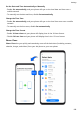Mate 30 User Guide-(TAS-L09&TAS-L29,EMUI10.0_02,en-us,4G)
Table Of Contents
- Contents
- Essentials
- Basic Gestures
- System Navigation
- Phone Clone
- Lock and Unlock Your Screen
- Get Familiar with the Home Screen
- Notification and Status Icons
- Shortcut Switches
- Home Screen Widgets
- Set Your Wallpaper
- Screenshots & Screen Recording
- View and Clear Notifications
- Adjust Sound Settings
- Enter Text
- Split-screen Mode & Floating Window
- Show Date and Time When the Screen Is Off
- Power On and Off or Restart Your Device
- Charging
- Smart Features
- Camera and Gallery
- Launch Camera
- Take Photos
- Shoot in Portrait, Night, and Wide Aperture Modes
- Master AI
- Take Wide-Angle or Long-Focus Photos
- Super Macro
- Take Panoramic Photos
- Take Black and White Photos
- AR Lens
- Light Painting
- Take HDR Photos
- Moving Pictures
- Add Stickers to Photos
- Documents Mode
- Pro Mode
- Record Videos
- AI Movie Effects
- 4K HD Videos
- Slow-Mo Recording
- Time-Lapse Photography
- Dual-View Mode
- Leica Colors
- Filters
- Edit Camera Modes
- Adjust Camera Settings
- Manage Gallery
- Gallery Smart Categorization
- Huawei Vlog Editor
- Huawei Vlogs
- Highlights
- Apps
- Apps
- Contacts
- Phone
- Messaging
- Calendar
- Clock
- Notepad
- Recorder
- Calculator
- Flashlight
- Compass
- Mirror
- Radio
- Radio
- App Twin
- Quickly Access Frequently Used App Features
- Optimizer
- Phone Clone
- HiSuite
- Tips
- Settings
- Search for Items in Settings
- Wi-Fi
- Bluetooth
- Mobile Data
- More Connections
- Home Screen & Wallpaper
- Display & Brightness
- Sounds & Vibration
- Notifications
- Biometrics & Password
- Apps
- Battery
- Storage
- Security
- Privacy
- Digital Balance
- Accessibility Features
- Users & Accounts
- System & Updates
- About Phone
4 Follow the onscreen instructions to set the password and password hint. The data will be
encrypted and backed up. The password will be required if you want to restore your data
backup.
To reset the password, go to the Shared folder backup screen, then
> Reset
password.
The new password is only valid for backups created thereafter.
Restore Your Data from an NAS Device
1 On the External storage screen of your phone, touch Shared folder.
2 On your phone, scan for available NAS devices using your Wi-Fi network, then touch an
applicable one to access and add its shared folders.
3 Select the backup you want to restore from the RESTORE FROM BACKUP list.
4 Select the data you want to restore, touch Restore, and enter the password as prompted.
Reset Your Phone
Reset Network Settings
This operation will reset your Wi-Fi, mobile data network, and Bluetooth settings. It will not
change any other settings on your phone or delete any data.
Go to
Settings > System & updates > Reset, touch Reset network settings, then follow
the onscreen instructions to reset network settings.
Reset All Settings
This operation will reset all network settings, ngerprints, face recognition data, and the lock
screen password of your phone. It will not delete any data from your phone.
Go to Settings > System & updates > Reset, touch Reset all settings, then follow the
onscreen instructions to reset all settings.
Restore Factory Settings
This operation will erase all the data on your phone, including your accounts, app data,
system settings, installed apps, music, images, and all les on the internal storage. Make sure
to back up your data before restoring your phone to its factory settings.
Go to Settings > System & updates > Reset > Reset phone, touch Reset phone, then
follow the onscreen instructions to restore your phone to its factory settings.
Simple Mode
Simple mode adopts a more concise layout for easy navigation, enlarges icons and fonts for
the home screen, and maximizes the volume.
Settings
192