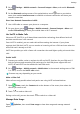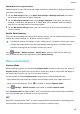Mate 30 User Guide-(TAS-L09&TAS-L29,EMUI10.0_02,en-us,4G)
Table Of Contents
- Contents
- Essentials
- Basic Gestures
- System Navigation
- Phone Clone
- Lock and Unlock Your Screen
- Get Familiar with the Home Screen
- Notification and Status Icons
- Shortcut Switches
- Home Screen Widgets
- Set Your Wallpaper
- Screenshots & Screen Recording
- View and Clear Notifications
- Adjust Sound Settings
- Enter Text
- Split-screen Mode & Floating Window
- Show Date and Time When the Screen Is Off
- Power On and Off or Restart Your Device
- Charging
- Smart Features
- Camera and Gallery
- Launch Camera
- Take Photos
- Shoot in Portrait, Night, and Wide Aperture Modes
- Master AI
- Take Wide-Angle or Long-Focus Photos
- Super Macro
- Take Panoramic Photos
- Take Black and White Photos
- AR Lens
- Light Painting
- Take HDR Photos
- Moving Pictures
- Add Stickers to Photos
- Documents Mode
- Pro Mode
- Record Videos
- AI Movie Effects
- 4K HD Videos
- Slow-Mo Recording
- Time-Lapse Photography
- Dual-View Mode
- Leica Colors
- Filters
- Edit Camera Modes
- Adjust Camera Settings
- Manage Gallery
- Gallery Smart Categorization
- Huawei Vlog Editor
- Huawei Vlogs
- Highlights
- Apps
- Apps
- Contacts
- Phone
- Messaging
- Calendar
- Clock
- Notepad
- Recorder
- Calculator
- Flashlight
- Compass
- Mirror
- Radio
- Radio
- App Twin
- Quickly Access Frequently Used App Features
- Optimizer
- Phone Clone
- HiSuite
- Tips
- Settings
- Search for Items in Settings
- Wi-Fi
- Bluetooth
- Mobile Data
- More Connections
- Home Screen & Wallpaper
- Display & Brightness
- Sounds & Vibration
- Notifications
- Biometrics & Password
- Apps
- Battery
- Storage
- Security
- Privacy
- Digital Balance
- Accessibility Features
- Users & Accounts
- System & Updates
- About Phone
2 Go to Settings > Mobile network > Personal hotspot > More, and enable Bluetooth
tethering.
3 On the Bluetooth settings screen of the paired device, touch next to your device
name, then enable Internet access to establish an Internet connection and share your
network connection.
Share Your Network Connection via USB
1 Use a USB cable to connect your phone to a computer.
2 On your phone, go to Settings > Mobile network > Personal hotspot > More and
enable USB tethering to share your mobile data or Wi-Fi network.
Use VoLTE to Make Calls
Voice over LTE (VoLTE) is an IP-based data transmission technology that delivers both call
and data services over a 4G network.
Once VoLTE is enabled, you can make calls while accessing the Internet. If your phone
supports dual SIM dual VoLTE, you can receive an incoming call on a SIM card even when the
other SIM card is already on a call.
VoLTE also provides you with a faster call connection time and higher quality voice and video
calls.
Enable VoLTE
1 Contact your mobile carrier to activate the 4G and VoLTE functions for your SIM card. If
both the primary and secondary SIM card trays of a dual-SIM phone support 4G and
VoLTE, 4G and VoLTE can be enabled for both SIM cards.
2 Go to Settings > Mobile network > Mobile data. In the network settings area of SIM
1 or SIM 2, turn on the VoLTE calls switch.
Features may vary depending on your carrier.
Make a Video Call
Video calls are only possible when both parties are using VoLTE-activated devices.
1 Open Phone, touch the Contacts tab at the bottom of the screen, then select the
contact you want to call.
2 Touch to make a video call.
During a voice call, you can also touch to switch to a video call.
Manage Data Usage
Open Optimizer, then touch Data usage to view data usage and manage network
access.
Settings
138