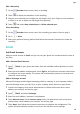Mate 30 User Guide-(TAS-L09&TAS-L29,EMUI10.0_02,en-us,4G)
Table Of Contents
- Contents
- Essentials
- Basic Gestures
- System Navigation
- Phone Clone
- Lock and Unlock Your Screen
- Get Familiar with the Home Screen
- Notification and Status Icons
- Shortcut Switches
- Home Screen Widgets
- Set Your Wallpaper
- Screenshots & Screen Recording
- View and Clear Notifications
- Adjust Sound Settings
- Enter Text
- Split-screen Mode & Floating Window
- Show Date and Time When the Screen Is Off
- Power On and Off or Restart Your Device
- Charging
- Smart Features
- Camera and Gallery
- Launch Camera
- Take Photos
- Shoot in Portrait, Night, and Wide Aperture Modes
- Master AI
- Take Wide-Angle or Long-Focus Photos
- Super Macro
- Take Panoramic Photos
- Take Black and White Photos
- AR Lens
- Light Painting
- Take HDR Photos
- Moving Pictures
- Add Stickers to Photos
- Documents Mode
- Pro Mode
- Record Videos
- AI Movie Effects
- 4K HD Videos
- Slow-Mo Recording
- Time-Lapse Photography
- Dual-View Mode
- Leica Colors
- Filters
- Edit Camera Modes
- Adjust Camera Settings
- Manage Gallery
- Gallery Smart Categorization
- Huawei Vlog Editor
- Huawei Vlogs
- Highlights
- Apps
- Apps
- Contacts
- Phone
- Messaging
- Calendar
- Clock
- Notepad
- Recorder
- Calculator
- Flashlight
- Compass
- Mirror
- Radio
- Radio
- App Twin
- Quickly Access Frequently Used App Features
- Optimizer
- Phone Clone
- HiSuite
- Tips
- Settings
- Search for Items in Settings
- Wi-Fi
- Bluetooth
- Mobile Data
- More Connections
- Home Screen & Wallpaper
- Display & Brightness
- Sounds & Vibration
- Notifications
- Biometrics & Password
- Apps
- Battery
- Storage
- Security
- Privacy
- Digital Balance
- Accessibility Features
- Users & Accounts
- System & Updates
- About Phone
Edit a Recording
1 On the Recorder home screen, touch a recording.
2 Touch to display the waveform of the recording.
3 Drag the start and end bars to adjust the clip length. Pinch your ngers on the waveform
to zoom in or out to adjust the clip length more precisely.
4 Touch and select Keep selected part or Delete selected part.
Share Recordings
1 On the Recorder home screen, touch the recording you want to share to play it.
2 Go to > Share.
3 Select your preferred sharing method and follow the onscreen instructions to share the
recording.
Email
Add Email Accounts
Add your email account in Email and you can use your phone for convenient email access at
any time.
Add a Personal Email Account
1 Open
Email on your phone and select from the available mailbox providers or touch
Other.
2 Enter the email address and password, touch Sign in, and follow the onscreen instructions
to congure the server settings. The system will automatically connect to the server and
check the server settings.
Add an Exchange Account
Microsoft Exchange enables digital messaging within a company. If your company mailbox
uses the Exchange server, you can log in to your company email account on your phone.
1 Contact the company email server administrator to obtain the domain name, server
address, port number, and security type.
2 Open Email, and select Exchange.
3 Enter the email address, username, and password.
4 Touch Manual setup. On the Account setup screen, set parameters such as the email
domain name, server address, port number, and security type.
5 Touch Next, then follow the onscreen instructions to complete the conguration. The
system will automatically connect to the server and check the server settings.
Apps
114