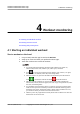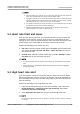User manual
Table Of Contents
- Contents
- 1 Getting Started
- 1.1 Powering on, Powering off, and Restarting
- 1.2 Charging your band
- 1.3 Removing and replacing the ear tip
- 1.4 Adjusting or Replacing the band's strap
- 1.5 Wearing your band
- 1.6 Pairing the band with the phone
- 1.7 Buttons and gestures
- 1.8 Setting the time zone and language
- 1.9 Setting dual time zones
- 1.10 Checking the band's version
- 1.11 Updating your band
- 1.12 Viewing the Bluetooth name, MAC address, and Serial Number
- 1.13 Resetting the band to factory settings
- 1.14 Supported features when the band is connected to different phones
- 1.15 Supported features when the band is not paired with any phones
- 1.16 Water and dust resistance level
- 2 Application management
- 2.1 Do Not Disturb
- 2.2 Using the Stopwatch
- 2.3 Using the Timer
- 2.4 Using the Flashlight
- 2.5 Setting an alarm
- 2.6 Turning the screen on and off
- 2.7 Adding favorites
- 2.8 Managing watch faces
- 2.9 Setting vibration strength
- 2.10 Receiving weather reports
- 2.11 Find My Phone
- 2.12 Controlling music playback
- 2.13 Remote camera shutter
- 2.14 Managing dual phones
- 3 Bluetooth calling
- 4 Workout monitoring
- 5 Health management
- 6 Notifications
NO TE
● After completing your workout, you can check your average heart rate, maximum
heart rate, and heart rate zone on the workout results screen.
● During the workout, if you remove the band from your wrist, no heart rate will be
displayed. However, the band will continue to monitor your heart rate for a while.
The measurement will resume once you wear the band again.
● Your band can measure your heart rate when you have connected it to your phone,
and started a workout via the Huawei Health app.
● Open the Huawei Health app to view the heart rate graph for each workout,
maximum heart rate, or your average heart rate.
5.2 Heart rate limit and zones
Once you have set an upper limit, your band will vibrate once if your heart rate
exceeds the value during a workout. At the same time, it will display an alert
message on your screen, it will only disappear once your heart rate returns to the
normal range, or you swipe right on the screen to dismiss the message.
Perform the following to set a heart rate limit:
● iOS users: Open the Huawei Health app, touch Device, then touch the band
icon and go to Heart rate limit and zones > Heart rate limit and set your
own heart rate limit.
● Android users: Open the Huawei Health app, go to Me > Settings > Heart
rate limit and set your own heart rate limit.
NO TE
● An upper heart rate alert for workouts can be set to any value between 100 and 220
bpm.
● Heart rate alerts are only
eective during active workouts and cannot be triggered
during daily activity.
5.3 High heart rate alert
If you stay inactive or sleep for 30 minutes and your heart rate has been higher
than the set high heart rate for more than 10 minutes, your band will vibrate for
once and display the low heart rate alert. Swipe right or press the side button to
clear the reminder.
Perform the following to set a high heart rate alert:
1. Open the Huawei Health app, go to the device settings screen, then touch
Health monitoring > Continuous heart rate monitoring, then enable
Continuous heart rate monitoring.
2. Touch High heart rate alert then set your preferred high heart rate.
NO TE
You can set the high heart rate value to 100 bpm, 110 bpm, 120 bpm, 130 bpm, 140 bpm,
or 150 bpm.
HUAWEI TalkBand B6 Online Help
HUAWEI TalkBand B6 Online Help 5 Health management
Issue 01 (2020-07-31) Copyright © Huawei Technologies Co., Ltd. 30