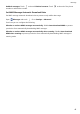User manual
Table Of Contents
- Contents
- Exciting Features
- Featured Usage Tips
- Tips: Get to Grips with Features on Your Phone
- Use Huawei Share to Quickly Share Files Between Huawei Devices
- Transfer Files between Your Phone and Computer Using Huawei Share
- Access Phone Functions from Anywhere with Navigation Dock
- Take Scrolling Screenshots to Capture Entire Pages
- App Twin: Log in to Two Social Media Accounts at Once
- Camera Tips
- Smart Life
- Featured Usage Tips
- New Device
- Gestures and Operations
- Home Screen
- Contacts
- Dialing
- Message
- Camera
- Gallery
- Phone Manager
- Calendar
- Clock
- Notepad
- Utilities
- Multiple Users
- Device Connection
- Security and Privacy
- Backup and Restoration
- Wi-Fi and Network
- Apps and Notifications
- Sound and Display
- Storage
- Smart Assistance
- System
- Language and Input Method
- Accessibility
- General Settings
- Tips: Get to Grips with Features on Your Phone
- Change Your System Language
- Set Your System Time and Date
- Print Documents and Photos from Your Phone
- Enable Gloves Mode
- Set Scheduled Power Offs
- Enable Airplane Mode for Safer Flying and Longer Battery Life
- Use Account Management to Manage and Update Your Accounts
- View Memory and Storage Status
- View Product Information to Know Your Device Better
- Use Smart Settings to Find a Setting Quickly
- Legal Notice
Dialing
Basic Cal
ling Functions
Make Calls
On the dialer screen, enter part of the telephone number or the rst letter or pinyin initials of the
contact's name. Your Phone will automatically search for the relevant contacts.
Open
Dialer. From the dialer screen, enter the telephone number or the rst letter of the
contact's name. Your device wil
l automatically search Contacts and call logs. Touch the contact you
want to call in the list. If you have a dual-SIM device, touch
1
or
2
to make the call. You can
check your contact's status on your screen (such as ringing or cal
l forwarding enabled). Touch
to
hang up.
Press t
he power button to hang up: Accidentally dialed the wrong number and hid the calling
screen, and want to hang up quickly? You can set Power button ends call. On the Dialer screen, go
to
> Settings > Advanced, and enable Power button ends cal
l to quickly hang up calls.
Make Emergency Calls
In an emergency situation, if your Phone is powered on and within the service area, you can make
emergency calls even if the screen is locked or there is no mobile reception.
The emergency call feature is subject to your local regulations and Internet service provider.
Network issues or environmental interfer
ence may lead to failed emergency calls. In emergency
situations, do not rely on your Phone as your only method of communication.
Open
Dialer or touch Emergency
on the lock screen, enter the local emergency number on the
dialer, and then touch
. If your location has strong mobile reception and your Phone is connected
to the Internet, your location will be obtained and displayed on your scr
een for your reference.
Enable Call Waiting to Never Miss Important Third-Party Calls
Receiving an incoming call while you're already on a call? Call waiting allows you to answer the new
call and then switch between the two calls.
Some carriers may not support this feature.
Open Dialer, go to > Settings > Additional settings, and enable Cal
l waiting. When
receiving another call, touch
to answer the call and place your rst call on hold. Touch or
the call on hold in the cal
l list to switch between calls.
40