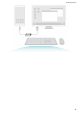User manual
Table Of Contents
- Contents
- Exciting Features
- Featured Usage Tips
- Tips: Get to Grips with Features on Your Phone
- Use Huawei Share to Quickly Share Files Between Huawei Devices
- Transfer Files between Your Phone and Computer Using Huawei Share
- Access Phone Functions from Anywhere with Navigation Dock
- Take Scrolling Screenshots to Capture Entire Pages
- App Twin: Log in to Two Social Media Accounts at Once
- Camera Tips
- Smart Life
- Featured Usage Tips
- New Device
- Gestures and Operations
- Home Screen
- Contacts
- Dialing
- Message
- Camera
- Gallery
- Phone Manager
- Calendar
- Clock
- Notepad
- Utilities
- Multiple Users
- Device Connection
- Security and Privacy
- Backup and Restoration
- Wi-Fi and Network
- Apps and Notifications
- Sound and Display
- Storage
- Smart Assistance
- System
- Language and Input Method
- Accessibility
- General Settings
- Tips: Get to Grips with Features on Your Phone
- Change Your System Language
- Set Your System Time and Date
- Print Documents and Photos from Your Phone
- Enable Gloves Mode
- Set Scheduled Power Offs
- Enable Airplane Mode for Safer Flying and Longer Battery Life
- Use Account Management to Manage and Update Your Accounts
- View Memory and Storage Status
- View Product Information to Know Your Device Better
- Use Smart Settings to Find a Setting Quickly
- Legal Notice
Connect Your Phone to an External Display for PC-Like Functionality
When you connect your Phone to an external display, it behaves like a computer
, so you no longer
need to lug your laptop back and forth between the ofce and home. Simply use an adapter (such as
a USB Type-C to HDMI adapter cable) to connect your Phone to a display device, such as a PC monitor
or projector. You can then combine all the benets of a desktop computer, with the convenience of a
mobile Phone.
Use the following features when your Phone is connected to an external display:
l Privacy protection: Notications, incoming calls, and chat messages are displayed as red dots in
the Phone's notication panel, but are not visible on the external display.
l Dual displays: Display work-related content on the external display while you chat with friends on
your Phone.
l Desktop experience: Enjoy a desktop experience with Android apps. Open multiple windows,
manage les, search your Phone, or change the desktop wallpaper. You can also connect a mouse,
keyboard, and other peripherals.
Exciting Features
11