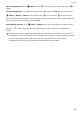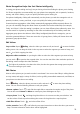PORSCHE DESIGN MATE RS User Guide-(NEO-L29,02,EN)
Table Of Contents
- Contents
- Exciting Features
- Featured Usage Tips
- Tips: Get to Grips with Features on Your Phone
- Use Huawei Share to Quickly Share Files Between Huawei Devices
- Transfer Files between Your Phone and Computer Using Huawei Share
- Access Phone Functions from Anywhere with Navigation Dock
- Take Scrolling Screenshots to Capture Entire Pages
- App Twin: Log in to Two Social Media Accounts at Once
- Camera Tips
- Smart Life
- Featured Usage Tips
- New Device
- Gestures and Operations
- Home Screen
- Contacts
- Dialing
- Message
- Camera
- Gallery
- Phone Manager
- Calendar
- Clock
- Notepad
- Utilities
- Multiple Users
- Device Connection
- Security and Privacy
- Backup and Restoration
- Wi-Fi and Network
- Apps and Notifications
- Sound and Display
- Storage
- Smart Assistance
- System
- Language and Input Method
- Accessibility
- General Settings
- Tips: Get to Grips with Features on Your Phone
- Change Your System Language
- Set Your System Time and Date
- Print Documents and Photos from Your Phone
- Enable Gloves Mode
- Set Scheduled Power Offs
- Enable Airplane Mode for Safer Flying and Longer Battery Life
- Use Account Management to Manage and Update Your Accounts
- View Memory and Storage Status
- View Product Information to Know Your Device Better
- Use Smart Settings to Find a Setting Quickly
- Legal Notice
Photo Recognition Helps You Sort Photos Intelligently
Is sorting your photos taking too long? Are you having a hard time nding the photo you're looking
for? Photo recognition can automatically sort your photos into categories such as portraits, locations,
scenery, and food in Gallery, so you can quickly nd what you're looking for.
Sort photos intelligently: Gallery will automatically sort the photos you take into categories such as
portraits, locations, scenery, and food, so you can quickly nd what you're looking for.
Customize photo aggregation: After Gallery automatically aggregates different portrait albums for
you, you can manually change the album names of portraits and set the relationship (for example,
"Baby" and "Mom"). After the setting is complete, you can view different photo albums by name. You
can also search for a photo by searching for the name and relationship in the Gallery search bar.
Aggregate group photos into albums: After Gallery intelligently identies the categories, you can
name the generated albums. If there are more than 10 group photos, Gallery will cluster them and
generate a group photo album.
Edit Videos
Crop a video: Open
Gallery, select the video you want to edit, and touch to enter the video
editing screen. You can drag the slider in the crop area to select the segment you want to keep, and
touch to nish cropping the video.
Adjust the video resolution: As you drag the slider to select the video segment you want to keep,
you can touch to preview the cropped video. You can also touch the video resolution options on
the editing screen to adjust the video resolution.
The higher the resolution, the clearer the video, but also the greater the storage space required.
Choose according to your needs.
Edit Photos
Want to edit a picture you just took to make it even better? You can use the Gallery's editing features
to crop, rotate, and apply a variety of effects (such as grafti, personalized watermarks, and lters) to
your photos to make them more striking.
Go to
Gallery, select the photo you want to edit, and touch to enter the photo editing
screen. You can use the following features to edit your photos:
l Rotate a photo: Touch , and slide the angle dial to customize the rotation angle of the photo.
You can also touch Rotate or Mirror to rotate your photo 90 degrees or ip it.
l Crop a photo: Touch , and drag the grid tool box or its corners to make your selection. You
can also select a xed crop ratio and drag the corners of the grid tool to crop the photo.
l Add lter effects: Touch , and select a lter effect.
l Color retention: Touch , and follow the onscreen instructions to select the colors you want to
keep. The areas selected to retain colors will be highlighted.
Gallery
70