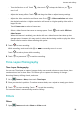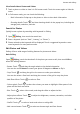User manual
Table Of Contents
- Contents
- Essentials
- Basic Gestures
- System Navigation
- Phone Clone
- Lock and Unlock Your Screen
- Get Familiar with the Home Screen
- Notification and Status Icons
- Shortcut Switches
- Home Screen Widgets
- Set Your Wallpaper
- Screenshots&Screen Recording
- View and Clear Notifications
- Adjust Sound Settings
- Enter Text
- Split-screen Mode and Floating Window
- Power On and Off or Restart Your Device
- Charging
- Smart Features
- Camera and Gallery
- Launch Camera
- Take Photos
- Master AI
- Zoom to Take Photos
- Take Panoramic Photos
- Light Painting
- Take HDR Photos
- Moving Pictures
- Add Stickers to Photos
- Pro Mode
- Record Videos
- Time-Lapse Photography
- Filters
- Edit Camera Modes
- Adjust Camera Settings
- Manage Gallery
- Smart Photo Categorisation
- Huawei Vlog Editor
- Apps
- Apps
- Contacts
- Phone
- Messaging
- Calendar
- Clock
- Notepad
- Recorder
- Calculator
- Torch
- Compass
- App Twin
- Quickly Access Frequently Used App Features
- Tablet Manager
- Phone Clone
- HiSuite
- Tips
- Settings
- Search for Items in Settings
- Wi-Fi
- Bluetooth
- Mobile Data
- More Connections
- Home Screen&Wallpaper
- Display&Brightness
- Sounds&Vibration
- Notifications
- Biometrics&Password
- Apps
- Battery
- Storage
- Security
- Privacy
- Accessibility Features
- System&Updates
- About Tablet
View Details About Photos and Videos
1 Touch a photo or video to view it in Full screen mode. Touch the screen again to hide the
menu.
2 In Full screen mode, you can check the following:
• Basic information: Swipe up on the photo or video to view basic information.
• Shooting details: Touch
and view shooting details in the popup box, including the
storage path, resolution, and size.
Search for Photos
Quickly locate a photo by searching with keywords in Gallery.
1 Open Gallery, then touch the search box.
2 Enter a keyword (such as "food", "scenery", or "ower").
3 Photos related to that keyword will be displayed. Touch a suggested keyword or enter
more keywords for more precise results.
Edit Photos and Videos
Gallery oers a wide range of editing features for photos and videos.
Basic Editing
Open Gallery, touch the thumbnail of the photo you want to edit, then touch Edit to
access the editing features.
• Rotate: Touch
and drag the angle wheel to the desired orientation.
You can also touch Rotate to rotate your photo 90 degrees or Mirror to ip it.
• Crop: Touch and drag the grid or its corners to make your selection.
You can also select a xed ratio and drag the corners of the grid to crop the photo.
• Add lter eects: Touch to select a lter.
• Colour splash: Touch to select the colours you want to highlight. Other parts of the
photo will be black and white.
• Blur: Touch , select a blur mode, and drag the slider to adjust the blur.
• Adjust photo eects: Touch to adjust the brightness, contrast, saturation, and other
qualities of the photo.
• Grati: Touch to select a brush and colour to add grati.
• Add a text element: Touch to select an element style and font format.
Camera and Gallery
32