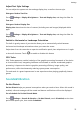User manual
Table Of Contents
- Contents
- Essentials
- Smart Features
- Camera and Gallery
- Launch Camera
- Take Photos
- Master AI
- Take Wide-Angle or Long-Focus Photos
- Take Panoramic Photos
- Light Painting
- Take HDR Photos
- Moving Pictures
- Add Stickers to Photos
- Documents Mode
- Pro Mode
- 4K HD Videos
- Slow-Mo Recording
- Time-Lapse Photography
- Filters
- Edit Camera Modes
- Adjust Camera Settings
- Manage Gallery
- Huawei Vlog Editor
- Huawei Vlogs
- Highlights
- Apps
- Apps
- Contacts
- Phone
- Messaging
- Calendar
- Clock
- Notepad
- Recorder
- Calculator
- Torch
- Compass
- App Twin
- Quickly Access Frequently Used App Features
- Tablet Manager
- Phone Clone
- Tips
- Settings
- Wi-Fi
- Bluetooth
- Mobile Data
- More Connections
- Home Screen&Wallpaper
- Display&Brightness
- Sounds&Vibration
- Notifications
- Biometrics&Password
- Apps
- Battery
- Storage
- Security
- Privacy
- Accessibility Features
- Users&Accounts
- System&Updates
- About Tablet
3 If the VPN server does not have a DNS address, touch Show advanced options, then
enter the DNS domain, DNS server address, and forwarding route.
4 Touch Save.
5 Touch the VPN you have just set up, enter your VPN user name and password, then touch
Connect.
Connect to a L2TP/IPSec PSK Server
1 Obtain the VPN server name, server address, L2TP key (optional), IPSec identier
(optional), and IPSec pre-shared key from your VPN server administrator.
2 Go to Settings > More connections > VPN > Add VPN network, enter the VPN
server name, set the server type to L2TP/IPSec PSK, then enter the server address, L2TP
key, IPsec identier, and IPsec pre-shared key.
3 If the VPN server does not have a DNS address, touch Show advanced options and enter
the DNS domain, DNS server address, and forwarding route.
4 Touch Save.
5 Touch the VPN you have just set up, enter your VPN user name and password, then touch
Connect.
Home Screen&Wallpaper
Manage the Home Screen
You can customise the home screen layout to suit your device usage habits.
Move an App Icon on the Home Screen
Touch and hold an app icon until your device vibrates, then drag it to the desired position on
the home screen.
Keep Home Screen Icons Aligned
Pinch two
ngers on the home screen to access Home screen settings mode, then enable
Auto-align. With this feature enabled, empty spaces will automatically be lled when apps
are removed.
Lock Home Screen Icon Positions
Pinch two ngers on the home screen to access Home screen settings mode, then enable
Lock layout.
Select the Home Screen Layout Pattern
Pinch two ngers on the home screen, go to Home screen settings > Layout, then select a
layout pattern you prefer.
Settings
71