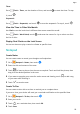User manual
Table Of Contents
- Contents
- Essentials
- Smart Features
- Camera and Gallery
- Launch Camera
- Take Photos
- Master AI
- Take Wide-Angle or Long-Focus Photos
- Take Panoramic Photos
- Light Painting
- Take HDR Photos
- Moving Pictures
- Add Stickers to Photos
- Documents Mode
- Pro Mode
- 4K HD Videos
- Slow-Mo Recording
- Time-Lapse Photography
- Filters
- Edit Camera Modes
- Adjust Camera Settings
- Manage Gallery
- Huawei Vlog Editor
- Huawei Vlogs
- Highlights
- Apps
- Apps
- Contacts
- Phone
- Messaging
- Calendar
- Clock
- Notepad
- Recorder
- Calculator
- Torch
- Compass
- App Twin
- Quickly Access Frequently Used App Features
- Tablet Manager
- Phone Clone
- Tips
- Settings
- Wi-Fi
- Bluetooth
- Mobile Data
- More Connections
- Home Screen&Wallpaper
- Display&Brightness
- Sounds&Vibration
- Notifications
- Biometrics&Password
- Apps
- Battery
- Storage
- Security
- Privacy
- Accessibility Features
- Users&Accounts
- System&Updates
- About Tablet
4 Touch Manual setup. On the Account setup screen, set parameters such as the email
domain name, server address, port number, and security type.
5 Touch Next, then follow the onscreen instructions to complete the conguration. The
system will automatically connect to the server and check the server settings.
Send Emails
Select an email account and write emails to send them to the recipients' email addresses.
Send an Email
1 Open Email, then touch .
2 Enter the recipient's email address, or touch to select a contact or group, then touch
.
3 Add the addresses of any recipients to whom you wish to CC or BCC the email. If you have
more than one email account, you will also need to select the email address you wish to
send the email from.
4 Write the email and enter the subject, then touch .
Save an Email as a Draft
On the Compose screen, touch
to save the email as a draft.
Go to Inbox > Show all folders > Drafts to view draft emails.
Reply to an Email
1 On the Inbox screen, open the email you wish to reply to.
2 Touch
to reply to just the email sender, or touch to reply to everyone on the
thread.
3 After writing your reply, touch .
Set Encryption for Outgoing Emails
You can encrypt outgoing emails to protect your
condential information. Encrypted emails
can be viewed only by recipients who have the required digital certicates, ensuring
information security.
1 Apply for and install a digital
certicate.
You need to apply for a digital certicate from a trusted third-party certicate
authority (CA) before installing it. The processing procedure varies between dierent
CAs. For details, refer to the relevant CA website.
2 From the Inbox screen, go to > Settings.
3 Touch the account you want to set encryption for, touch Email encryption, then enable
Encrypt outgoing emails.
Apps
53