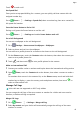User manual
Table Of Contents
- Contents
- Essentials
- Smart Features
- Camera and Gallery
- Launch Camera
- Take Photos
- Master AI
- Take Wide-Angle or Long-Focus Photos
- Take Panoramic Photos
- Light Painting
- Take HDR Photos
- Moving Pictures
- Add Stickers to Photos
- Documents Mode
- Pro Mode
- 4K HD Videos
- Slow-Mo Recording
- Time-Lapse Photography
- Filters
- Edit Camera Modes
- Adjust Camera Settings
- Manage Gallery
- Huawei Vlog Editor
- Huawei Vlogs
- Highlights
- Apps
- Apps
- Contacts
- Phone
- Messaging
- Calendar
- Clock
- Notepad
- Recorder
- Calculator
- Torch
- Compass
- App Twin
- Quickly Access Frequently Used App Features
- Tablet Manager
- Phone Clone
- Tips
- Settings
- Wi-Fi
- Bluetooth
- Mobile Data
- More Connections
- Home Screen&Wallpaper
- Display&Brightness
- Sounds&Vibration
- Notifications
- Biometrics&Password
- Apps
- Battery
- Storage
- Security
- Privacy
- Accessibility Features
- Users&Accounts
- System&Updates
- About Tablet
Create a Contact Group
1 Open Phone, select the Contacts tab at the bottom of the screen, then touch Groups.
For Wi-Fi-only tablets, open Contacts in the Tools folder.
2 Touch , enter the group name, such as "Family" or "Friends", then touch OK.
3 Follow the onscreen instructions to add contacts to the group, then touch
.
Edit a Contact Group
1 On the Groups screen, select the group you want to edit and touch
to add a new
contact.
2 Touch for Remove members, Group ringtone, Delete group, or Rename.
Send Group Messages or Emails
SMS messaging services are not supported on Wi-Fi only tablets.
On the Groups screen, open a group, then touch to send a message or touch to
send an email.
Delete Contact Groups
On the Groups screen, touch and hold the group to be deleted, then touch Delete.
Create Personal Information
You can create a business card containing your personal information to share with others.
You can also add personal emergency information so you can call for help quickly in an
emergency.
Create a Personal Business Card
1 Open Phone, select the Contacts tab at the bottom of the screen, then touch My
card.
For Wi-Fi-only tablets, open Contacts in the Tools folder.
2 Set your prole picture, enter personal information such as your name, work address, and
phone number.
3 Touch to automatically create a QR code business card.
You can share your business card using the QR code.
Add Emergency Information
Voice calls are not supported on Wi-Fi only tablets.
1 From the Contacts screen, go to My card > Emergency information.
2 Touch ADD and set your personal, medical, and emergency contact information.
Apps
39