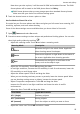User manual
Table Of Contents
- Contents
- Essentials
- Smart Features
- Camera and Gallery
- Launch Camera
- Take Photos
- Master AI
- Take Wide-Angle or Long-Focus Photos
- Take Panoramic Photos
- Light Painting
- Take HDR Photos
- Moving Pictures
- Add Stickers to Photos
- Documents Mode
- Pro Mode
- 4K HD Videos
- Slow-Mo Recording
- Time-Lapse Photography
- Filters
- Edit Camera Modes
- Adjust Camera Settings
- Manage Gallery
- Huawei Vlog Editor
- Huawei Vlogs
- Highlights
- Apps
- Apps
- Contacts
- Phone
- Messaging
- Calendar
- Clock
- Notepad
- Recorder
- Calculator
- Torch
- Compass
- App Twin
- Quickly Access Frequently Used App Features
- Tablet Manager
- Phone Clone
- Tips
- Settings
- Wi-Fi
- Bluetooth
- Mobile Data
- More Connections
- Home Screen&Wallpaper
- Display&Brightness
- Sounds&Vibration
- Notifications
- Biometrics&Password
- Apps
- Battery
- Storage
- Security
- Privacy
- Accessibility Features
- Users&Accounts
- System&Updates
- About Tablet
4 Touch to end the recording.
Time-Lapse Photography
Time-Lapse Photography
You can use Time-lapse to capture images slowly over several minutes or even hours, then
condense them into a short video. This allows you to capture the beauty of change –
blooming
owers, drifting clouds, and more.
1 Go to
Camera > More, then touch Time-lapse.
2 Place your device in position. To reduce camera shake, use a tripod to steady your device.
3 Touch
to start recording. Touch to end the recording.
The recorded video is automatically saved to Gallery.
Filters
Filters
1 Open Camera and select Photo or Video mode.
2 Touch
or and select a lter.
Some devices do not have the icon.
3 Touch the shutter button to shoot a photo or video.
Edit Camera Modes
Edit Camera Modes
Your device allows you to download, update, and delete camera modes to better suit your
needs.
Download Camera Modes
1 Go to Camera > More.
2 Touch , then touch ADD next to the mode you want to download.
When the download is complete, the new mode will be displayed in More.
Update Camera Modes
1 On the More screen, touch .
Camera and Gallery
27