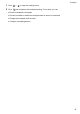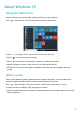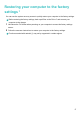Operation Manual
Before using Huawei Share, check that this feature is supported on your Huawei device.
Mobile phone devices need to use Huawei phones running EMUI 5.1 or later.
Enabling Huawei Share
1 On Huawei phones, drag down from the status bar to open the notification panel. Click
and follow the onscreen instructions to enable Huawei Share.
2 In MateBook Manager, click and select Allow the people nearby to discover my
MateBook. This allows your phone to discover your computer and connect to it automatically.
l When you enable Huawei Share, Wi-Fi or Bluetooth will be enabled automatically.
l After you disable Wi-Fi or Bluetooth, Huawei Share will be unavailable.
Using Huawei Share to transfer files
1 Right-click on the file you want to send and click Share by Huawei Share. Select the profile
picture of the receiving device from the popup dialog box. Alternatively, drag the file onto the
profile picture of the receiving device in MateBook Manager.
2 A popup dialog will appear on the receiving device. Follow the onscreen instructions to
accept the file transfer request.
To cancel the file transfer, touch the profile picture of the receiving device.
If you want to receive the files shared by other devices with your computer, click ACCEPT in the
popup dialog to accept the file transfer request. To view or change the storage path for received
files, click .
Functions marked with asterisk (*) may not by supported in certain regions.
HUAWEI MateBook Manager
15