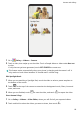User manual
Table Of Contents
- Contents
- Essentials
- Basic Gestures
- System Navigation
- Phone Clone
- Lock and Unlock Your Screen
- Get Familiar with the Home Screen
- Notification and Status Icons
- Shortcut Switches
- Home Screen Widgets
- Set Your Wallpaper
- Screenshots & Screen Recording
- View and Clear Notifications
- Adjust Sound Settings
- Enter Text
- Split-screen Mode & Floating Window
- Show Date and Time When the Screen Is Off
- Power On and Off or Restart Your Device
- Charging
- Smart Features
- Camera and Gallery
- Launch Camera
- Take Photos
- Shoot in Portrait, Night, and Wide Aperture Modes
- Master AI
- Take Wide-Angle or Long-Focus Photos
- Take Panoramic Photos
- Take Black and White Photos
- AR Lens
- Light Painting
- Take HDR Photos
- Moving Pictures
- Add Stickers to Photos
- Documents Mode
- Pro Mode
- Record Videos
- AI Movie Effects
- 4K HD Videos
- Dual-View Mode
- Leica Colors
- Filters
- Edit Camera Modes
- Adjust Camera Settings
- Manage Gallery
- Gallery Smart Categorization
- Huawei Vlog Editor
- Huawei Vlogs
- Highlights
- Apps
- Apps
- Contacts
- Phone
- Messaging
- Calendar
- Clock
- Notepad
- Recorder
- Calculator
- Flashlight
- Compass
- Mirror
- App Twin
- Quickly Access Frequently Used App Features
- Optimizer
- Phone Clone
- HiSuite
- Tips
- Settings
- Search for Items in Settings
- Wi-Fi
- Bluetooth
- Mobile Data
- More Connections
- Sounds & Vibration
- Notifications
- Display & Brightness
- Home Screen & Wallpaper
- Biometrics & Password
- Apps
- Battery
- Storage
- Security
- Privacy
- Digital Balance
- Accessibility Features
- Users & Accounts
- System & Updates
- About Phone
Huawei Vlogs
Huawei Vlogs
Gallery automatically creates People albums by identifying faces in photos.
View, edit, and share the Huawei Vlogs generated in these People albums.
View Huawei Vlogs
1 Go to
Gallery > Discover and touch a People album.
2 Touch on the album cover.
Edit Huawei Vlogs
Apply special eects, lters, and background music to juice up your Huawei Vlogs.
1 Touch to play the video. During playback, you can:
• Touch the video to select a preset template at the bottom of the screen.
• Touch at the top of the screen to customize even more, like adding or removing
photos, changing the background music or lters, and so on.
2 Touch to save. Preview your edits on the playback screen.
3 Touch to export the video.
Share Huawei Vlogs
When exporting Huawei Vlogs, you can share them with your friends by following the
onscreen instructions.
Another way to share Huawei Vlogs is as follows: Go to Gallery > Albums > Video Editor,
where you'll nd all your exported Huawei Vlogs.
Touch and hold to select a Huawei Vlog, then touch .
Highlights
Highlights
Gallery automatically creates Highlights albums from your best photos and videos based on
time, location, and theme information, and even generates a short video clip so you can
instantly relive the good times.
Camera and Gallery
83