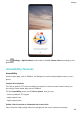User manual
Table Of Contents
- Contents
- Essentials
- Basic Gestures
- System Navigation
- Phone Clone
- Lock and Unlock Your Screen
- Get Familiar with the Home Screen
- Notification and Status Icons
- Shortcut Switches
- Home Screen Widgets
- Set Your Wallpaper
- Screenshots & Screen Recording
- View and Clear Notifications
- Adjust Sound Settings
- Enter Text
- Split-screen Mode & Floating Window
- Show Date and Time When the Screen Is Off
- Power On and Off or Restart Your Device
- Charging
- Smart Features
- Camera and Gallery
- Launch Camera
- Take Photos
- Shoot in Portrait, Night, and Wide Aperture Modes
- Master AI
- Take Wide-Angle or Long-Focus Photos
- Take Panoramic Photos
- Take Black and White Photos
- AR Lens
- Light Painting
- Take HDR Photos
- Moving Pictures
- Add Stickers to Photos
- Documents Mode
- Pro Mode
- Record Videos
- AI Movie Effects
- 4K HD Videos
- Dual-View Mode
- Leica Colors
- Filters
- Edit Camera Modes
- Adjust Camera Settings
- Manage Gallery
- Gallery Smart Categorization
- Huawei Vlog Editor
- Huawei Vlogs
- Highlights
- Apps
- Apps
- Contacts
- Phone
- Messaging
- Calendar
- Clock
- Notepad
- Recorder
- Calculator
- Flashlight
- Compass
- Mirror
- App Twin
- Quickly Access Frequently Used App Features
- Optimizer
- Phone Clone
- HiSuite
- Tips
- Settings
- Search for Items in Settings
- Wi-Fi
- Bluetooth
- Mobile Data
- More Connections
- Sounds & Vibration
- Notifications
- Display & Brightness
- Home Screen & Wallpaper
- Biometrics & Password
- Apps
- Battery
- Storage
- Security
- Privacy
- Digital Balance
- Accessibility Features
- Users & Accounts
- System & Updates
- About Phone
1 In PrivateSpace, go to Settings > Privacy > PrivateSpace, then touch Password
protection.
2 Follow the onscreen instructions to complete the verication, select and answer the
security question, then touch Finish.
3 In MainSpace, go to Settings > Privacy > PrivateSpace, then go to > Reset
password, and follow the onscreen instructions to complete the verication and reset the
password.
Transfer Data in PrivateSpace to Your New Phone
You can quickly transfer your PrivateSpace data, such as contacts, photos, and les, from your
old phone to your new one.
1 On your new phone, create and enter your PrivateSpace, go to Settings > Privacy >
PrivateSpace > Space Clone, and select This is the new phone.
2 In your old phone, enter your PrivateSpace, go to
Settings > Privacy > PrivateSpace >
Space Clone, and select This is the old phone.
3 Follow the onscreen instructions to scan the QR code or manually connect the old device
to the new one.
4 On your old phone, select the data to be transferred. You can cancel the data transfer
during the process, and then continue it once you have connected your old device with the
new one again.
Delete PrivateSpace
If you delete PrivateSpace, all apps and data stored in the space will be deleted and cannot
be restored. Please exercise caution when deleting PrivateSpace.
You can delete PrivateSpace in either of the following ways:
• In MainSpace, go to
Settings > Privacy > PrivateSpace, then go to > Delete
PrivateSpace.
• Alternatively, in PrivateSpace, go to Settings > Privacy > PrivateSpace, then touch
Delete.
Digital Balance
Digital Balance
Digital balance helps you
nd out how much screen time you spent on your phone, and lets
you set your daily screen time, app limits, and bedtime schedule.
Settings
179